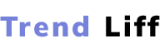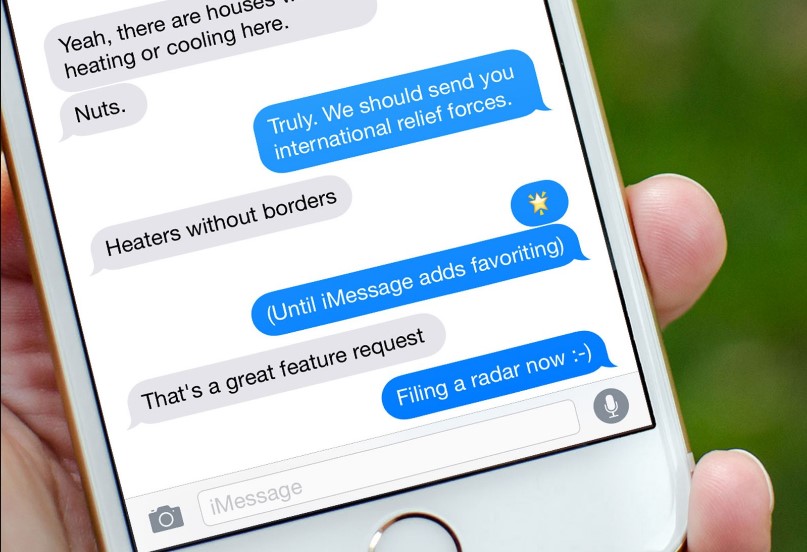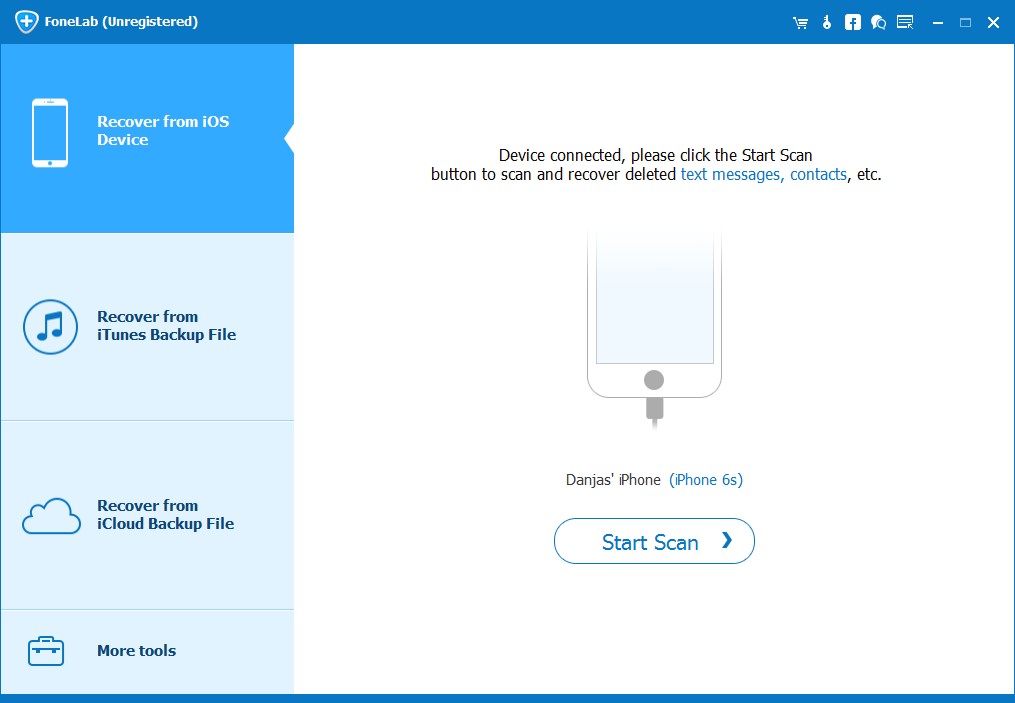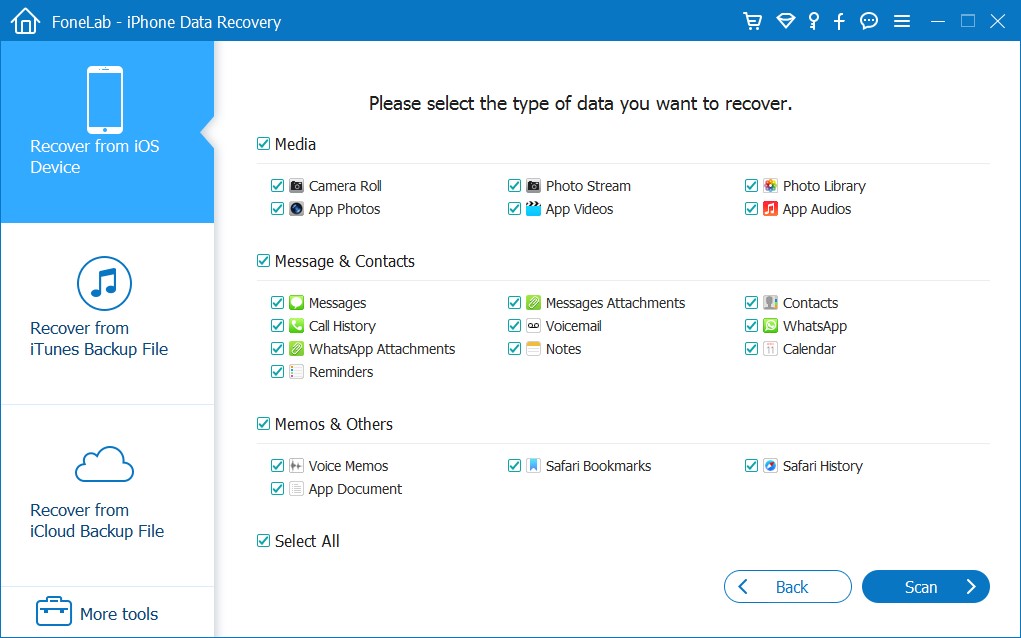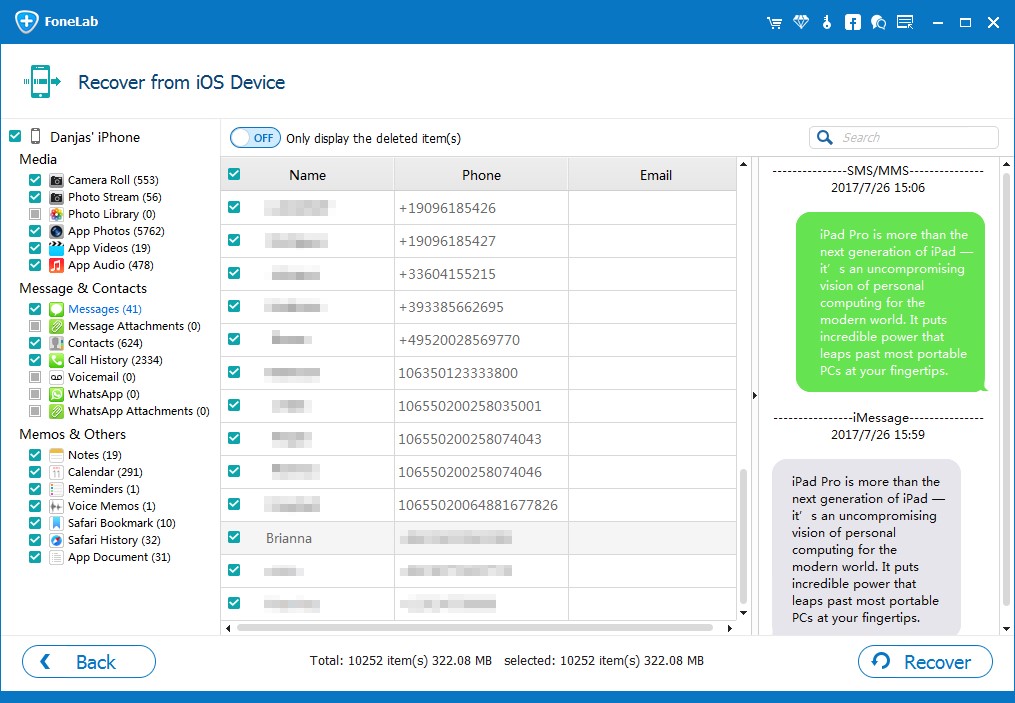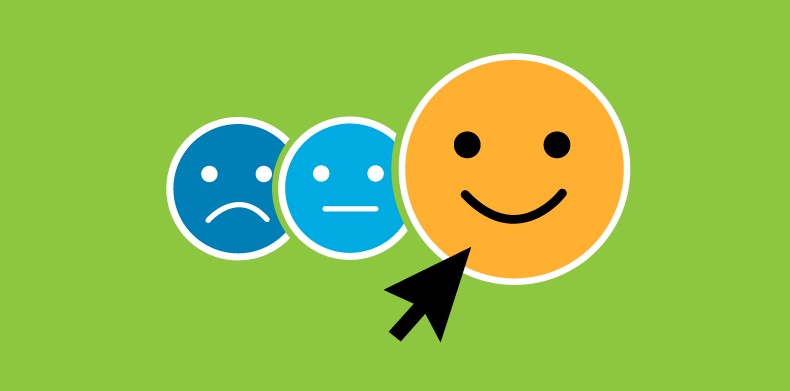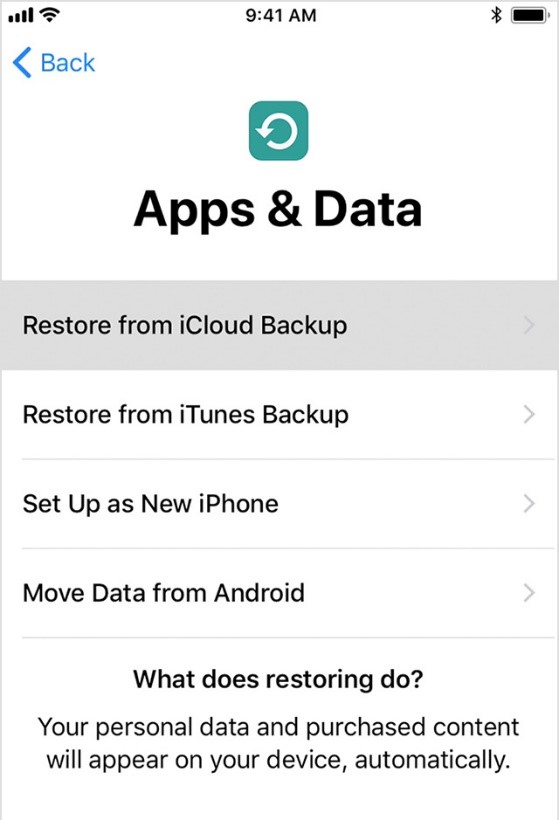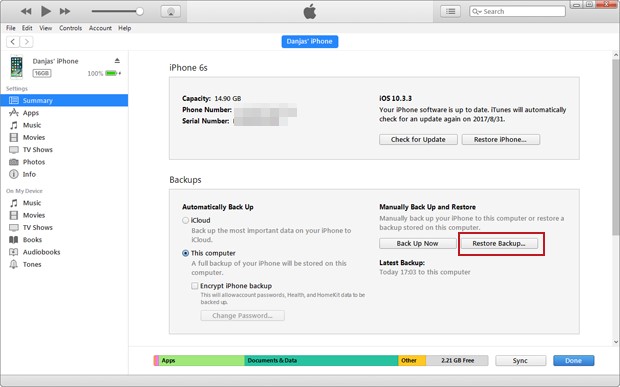“iMessage’ is a messaging application that comes built-in all Apple devices. Its main purpose is to allow you to send messages to other Apple users.
iMessage is one of the safest app available because it comes with end to end encryption. There is no way anyone can intervene in your privacy.
However, at times people tend to delete messages accidentally under some unfavorable circumstances. Most of them regret this decision later on but to undo this mistake there are solutions. There are ways to recover deleted iMessages.
Moreover, we can also view iMessages history and can even look for messages which have been lost somewhere in our own phone.
Deleted iMessages can be restored easily if they are backed up somewhere in your apple device. iCloud and iTunes are two built-in storage places in an apple device and if we have backed up our iMessages in either of these than recovering the deleted iMessage won’t be a big pain.
However, if you do not have any back up of your messages then recovering it is going to be challenging for you because of the tough nature of the task.
Moreover, in case of no back up there are chances that you are not able to restore your desired iMessage but you can be lucky enough to find it somewhere in your Apple device after conducting a scan of the device.
Is It Possible To View iMessage History?
The answer to this question is a bit technical because it entirely depends on the situation under which we are going to invest our time in looking into iMessage history.
If you have accidentally or intentionally cleared the conversation or the message then it's a no. You won't be able to view iMessage history.
Unfortunately, there is no such option to search iMessages from the date on the iPhone. You need to make the effort of scrolling through all the messages to find the one you are looking for.
Yes, it is possible to view iMessage history but it will require some labor and can be a tiring and irritating job for some people. It used to be a huge effort years back now since this is an era of modernism and there is a solution to every possible thing this is no more than tough.
Most of Apple users prefer iMessage for communicating with another apple user rather than a simple text message because it's absolutely free of any delivery charges. Since the conversations may be long so, it's going to be a tough job to view the entire history and check your conversation.
You can get the messages synchronized from your iPhone and iPod to your Mac. This will make the process easier for you to search the history since everything will be available on a bigger screen and you can easily scroll through the content.
How To View Deleted iMessages?
There are apple users who have no interest in backing up their device which does include iMessages. This may be because of their personal choice but this does depend on your storage factor. Less storage does affect the way you consider backing up data of your device.
Here are few ways you can use to restore deleted iMessages
If you want to recover the iMessage which has no back up on the other end the best way is to use an iMessage recovery software. iOS Data Recovery is what you need here.
This is not something very technical it is very easy to use and does not require any costly thing all you need is a computer for this in case of recovering from an iPhone but if you are doing that from Mac you are self-sufficient.
This is how it works (in case of an iPhone specifically)
Step 1: Chose the option ‘Recover from iOS device’ from the menu. It is going to be the first option on the left side of the page.
Step 2: Scan your iPhone
Select the data type you want to restore for example if you want to restore some kind of important business presentation you need to select ‘Messages’ and then ‘Messages Attachment’ so the attached file which is the presentation is restored.
After the command is given, the software will lead to detailed research and all the existing and deleted iMessages along with text messages and MMS will appear on the screen.
This is how your screen will look like after the scan is completed
Step 3: After the scan is done here is where your job starts. Now you have to go through the messages and separate the one which you were looking for.
There are options that can help you speed up the process, for example, you can choose ‘Only display the deleted item(s)' from the menu which appears on the top left side of the screen.
Step 4: Restore iMessages and export to a file on your system
After finding your desired file you have to recover it by selecting the ‘Recover’ option and then save it on your computer in some file, which will not make it a hassle for you to find it later.
3 Solutions To View iMessage History
1. Recover Deleted iMessage From iPhone Without Backup File
iMessages that are not backed up will need a third-party intervention to complete the process. Once you delete something from your Apple device it does not mean that it's gone forever.
You can always access it from the database but it needs a bit of effort and assistance due to its technical nature. Downloading a recovery software is the only solution when we talk about recovering iMessages which do not have any backup file.
- Step 1: Download the software
- Step 2: Connect your Apple device to a computer
- Step 3: Select the iMessage app for the scan
- Step 4: Sort out data from your deleted messages
- Step 5: Save the iMessages which were deleted before
- Step 6: Your iMessages are restored
2. Recover Deleted iMessages From Your iCloud Backup
iCloud is a cloud storage and cloud computing service for Apple Inc. It is built in every Apple device just like iMessage. It stores everything on your Apple device which includes photos, videos, documents, notes, contacts, iMessages, and every other possible thing.
This is going to be a great way to bring back your deleted iMessages if you have a synchronized iPhone with iCloud before the chats got deleted. One interesting thing about this is that it is going to be a free procedure.
Here are few easy steps you need to follow to get this free iCloud backup restoration of your deleted iMessages
- Go to ‘Settings’ from the main menu your device
- Select ‘General’
- Select ‘Reset’
- Select ‘Erase All Content and Settings’, this will reboot your Apple device and it will set up as a new device since everything will be erased.
Note: This may need your Apple ID Passcode so if you don't remember if this is not the option you need to consider.
- After the reboot process, a new screen will open up to you which will be ‘Apps & Data'
- Select ‘Restore from iCloud Backup’
- Sign in your iCloud account
- Select the iMessage which you want to restore from the list of archives
- Your device’s data will restore from the chosen iCloud backup and the deleted iMessages will appear on the screen.
3. Recover Deleted iMessages From Your iTunes Backup File
iTunes is an amazing feature of the iOS system. It is a media player, media library, Internet radio broadcaster and a mobile device management application by Apple.
This comes built-in the Apple devices and is cost-free. The iTunes’ ‘Restore Backup’ feature lets you retrieve the deleted iMessage. But this only works for the messages that have a backup.
- You have to start by plugging your device to the computer using a data transfer cable and then launch the iTunes application on your computer.
- Select your device from the options from the top corner of the screen and then select ‘Summary’ from the sidebar.
- Click the ‘Restore Backup’ option which comes under the ‘Manually Back Up and Restore’ selection. This is on the lower right of the screen.
- A list of the archives will appear you have to select ‘Restore’ from it and the process will start
- Once the restoration ends the deleted iMessages will appear on the screen and you know from here what you have to do. You need to transfer them on a separate file on the computer you are working on.
How To View iMessage History – Conclusion
iMessage is one of the best applications that have been created by Apple Inc. Unlike, other services this does not have any carrier and delivery charges so it is highly used by Apple users. Just like iMessage iTunes and iCloud come built-in the Apple device.
Both of these provide us with the facility to save our data and keep a backup to view in case of any misshape such as accidentally deleting data, misplacing your device, or even if it gets stolen.
If the iMessages are saved as a backup on iCloud and iTunes you do not have to worry because you will be able to recover the deleted iMessage history after following few guidelines.
Back up is a must for everyone who uses an electronic gadget like laptop, mobile, tablet and the list is never-ending. It is definitely the solution to all of your data recovery problems.
Read More Guide related to iMessage solutions On trendliff!