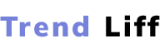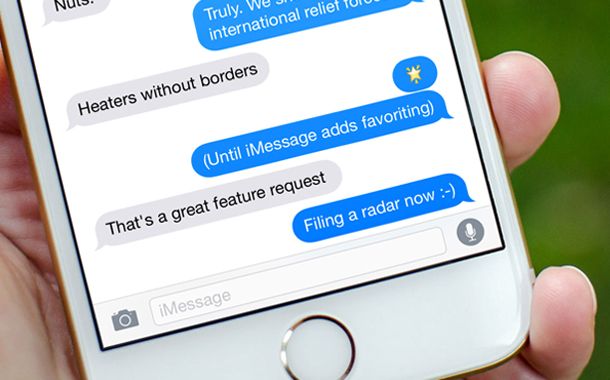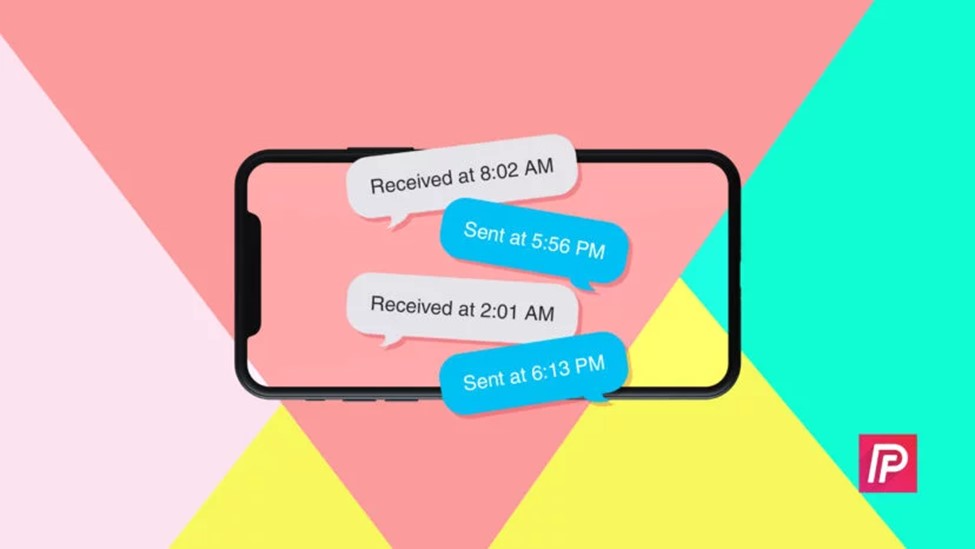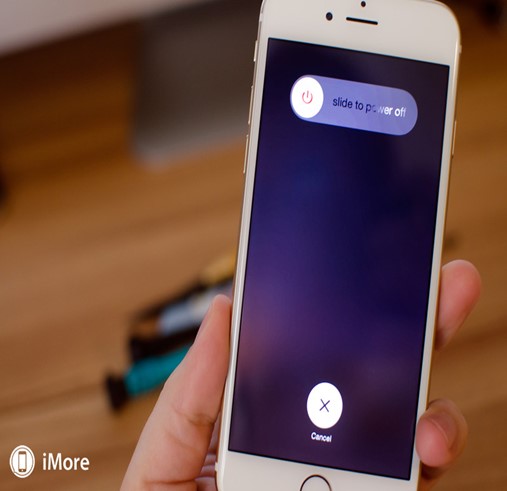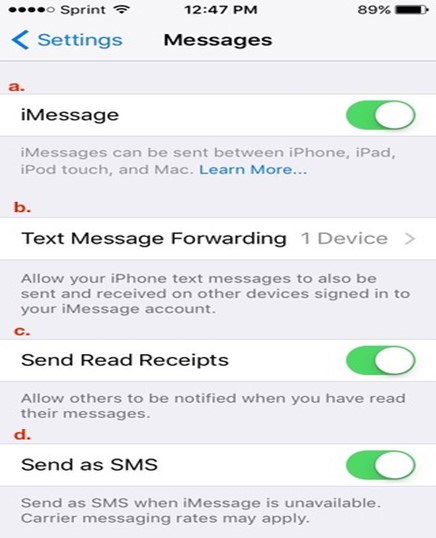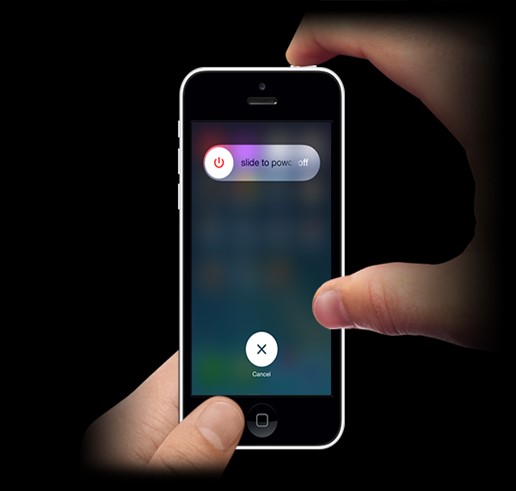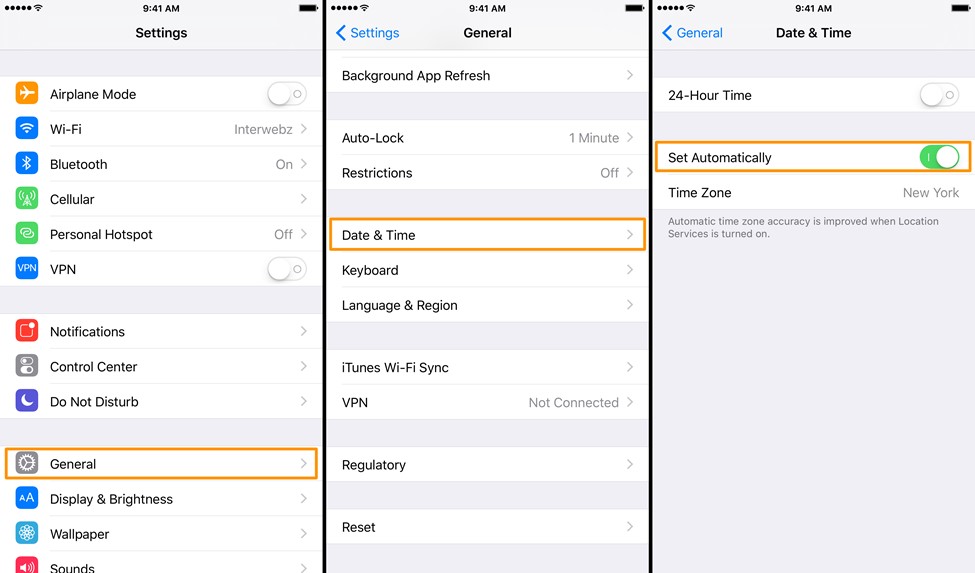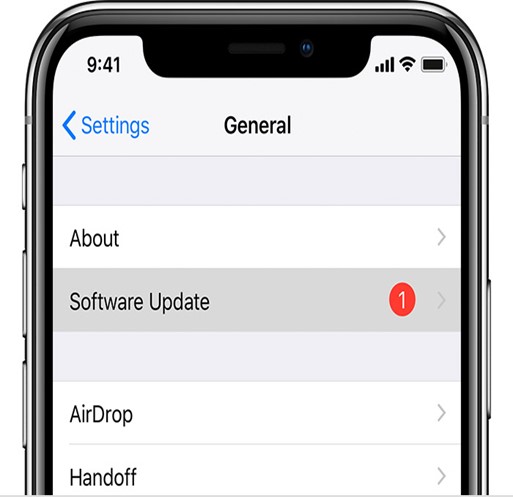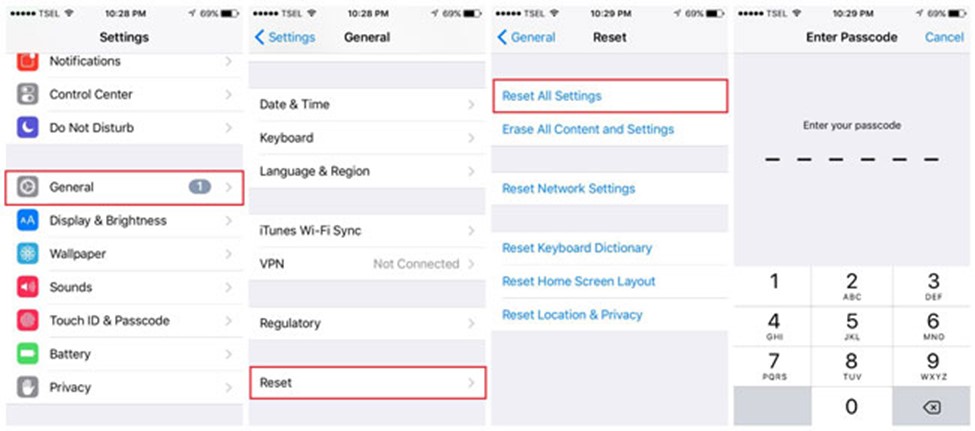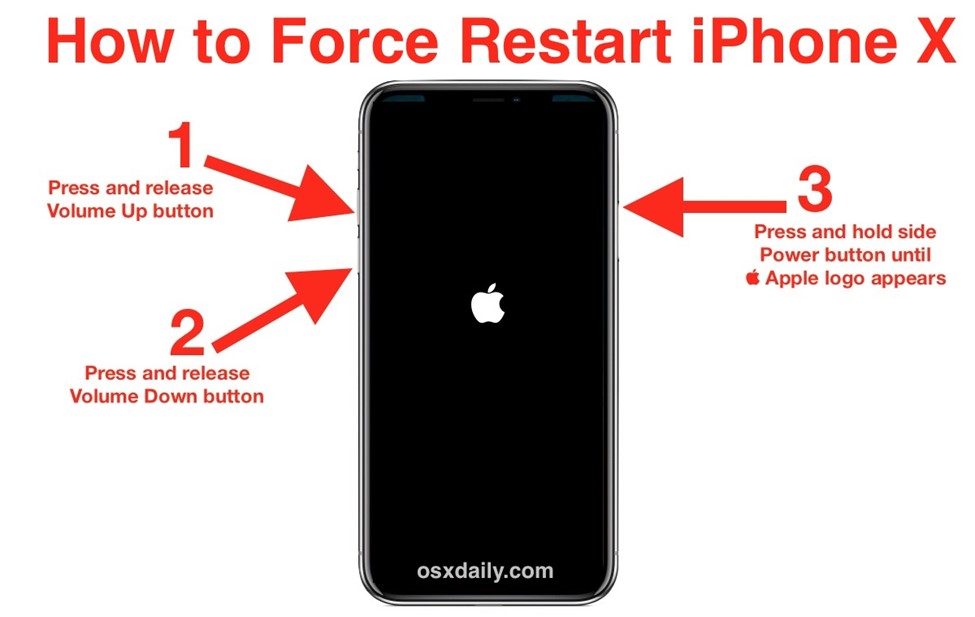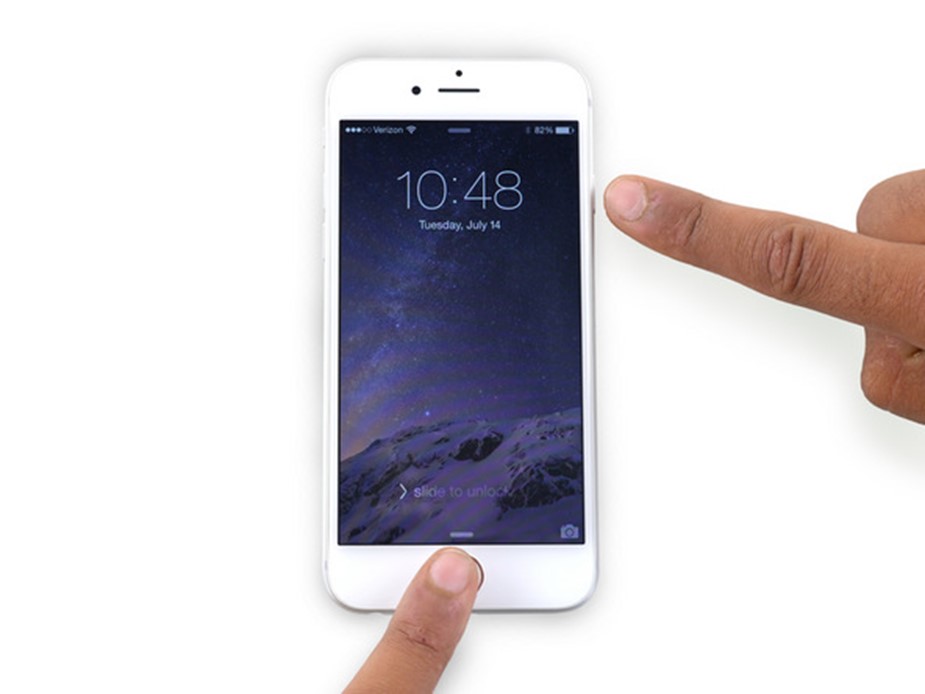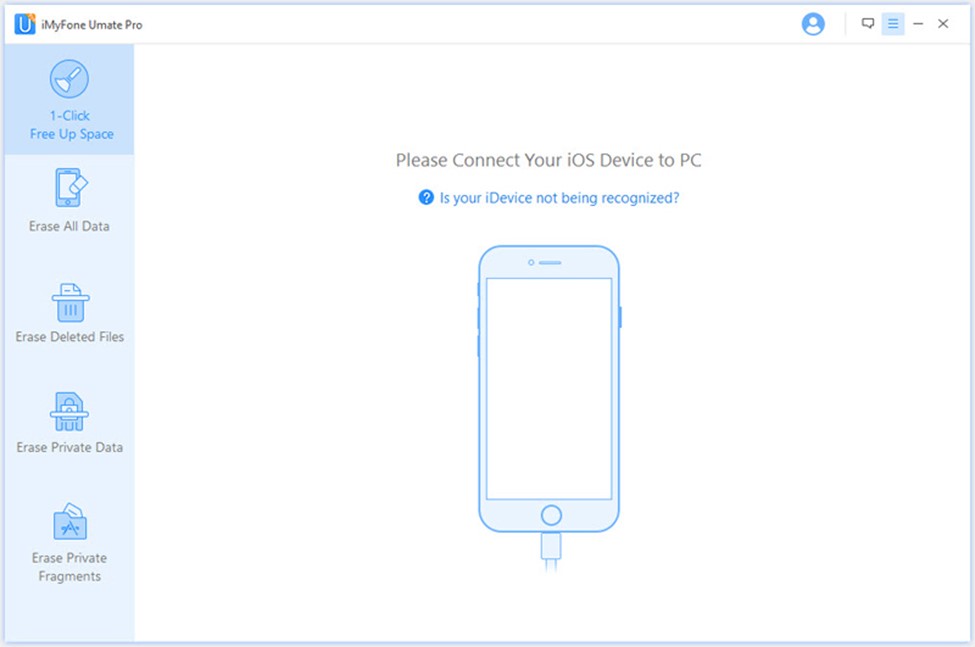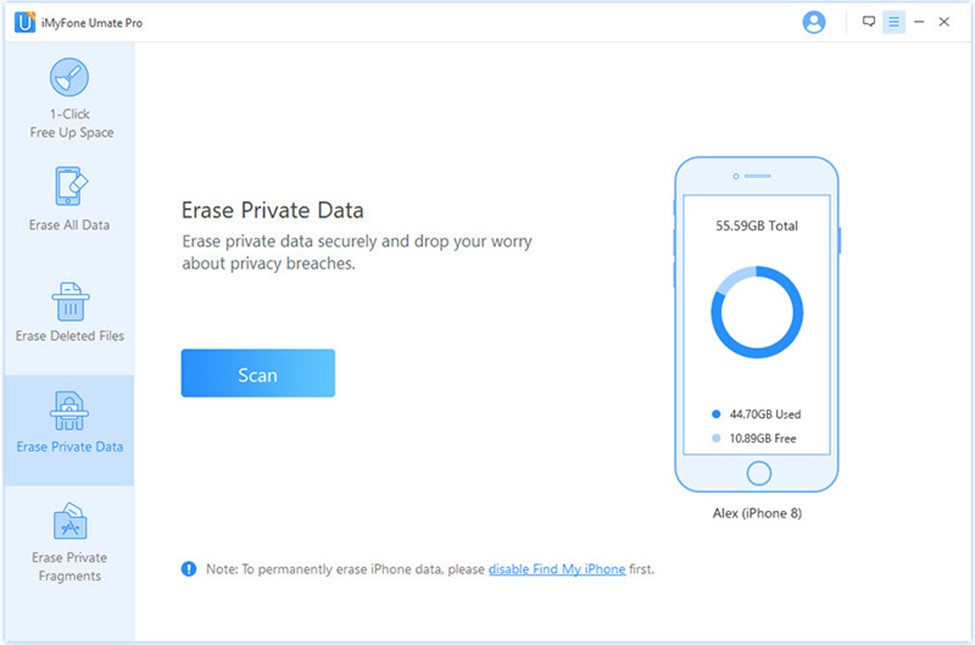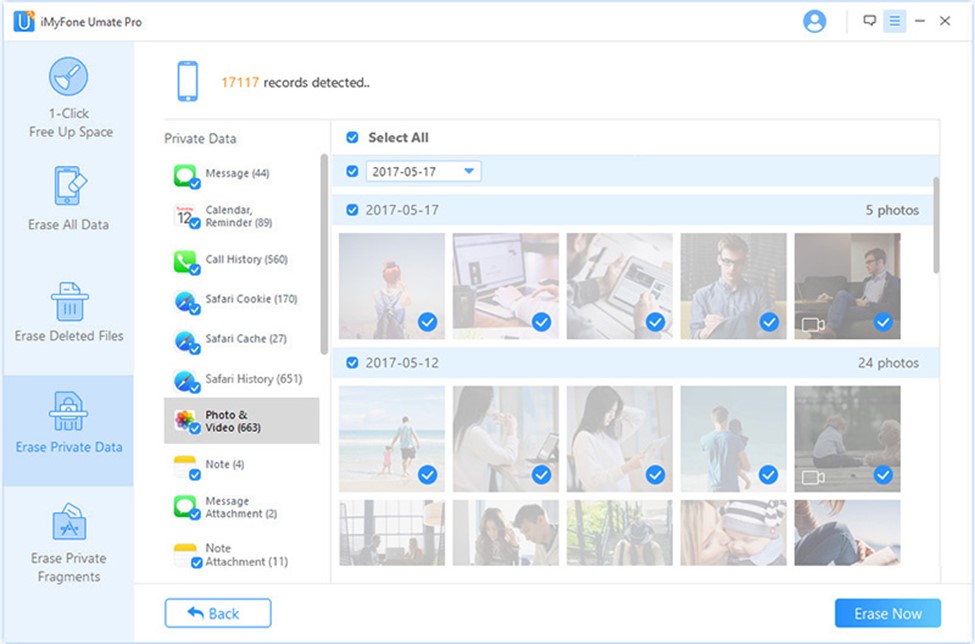Why Is iMessage Out Of Order? There is a continuous occurrence of our iMessage getting out of order during a different period and we could not find any clue that what is the specific reason behind this problem. Due to the unclear situation, its user cannot find any solution and get messed into this situation.
If you are also facing the same situation with your iMessage then you need not worry too much because many of its users having the same trouble. There is a different reason behind it but technically this app of iOS gadgets keeps on having some bug issues.
No stress for your iMessage getting dislocates as we have thoroughly research about possible reasons and easy solutions.
There is a number of causes but one of them is an upgrade of Apple software that is available from time to time in software update notifications. The iOS of Apple devices is iOS 11 now which is the most happening reason nowadays.
So, the situation which is happened with the user is, messages are sent in real-time with no longer delay but sadly it appears in your iMessage app like it is out of order or u can say after the actual time.
 Methods To Fix iMessage Out Of Order
Methods To Fix iMessage Out Of Order
So, now we can understand that all this problem of your iMessage is getting out of order is happening due to your iOS updates so iMessage users can easily identify and understand the situation and solve this issue on their own self.
For this purpose, we explained numerous ways along with most related figures so that you can grab the solution which is most convincing and make sense for the happening situation.
1. Get Your iOS Device Restart
This is a temporary, very quick, and easiest solution that anyone can follow to fix your situation. To do so you just must do the below procedure:
- Press the power off button of your device until it shows ‘Slide to power off
- You just must slide that option towards the right so that your device gets completely turn off
- Wait for a few moments then press the power button again and hold it until the logo of Apple appear on your screen
- And your problem is solved
2. Turn Off & Turn Back On Your iMessage
This is another easy solution to your trouble. In this process, you just need to turn off your iMessage app for a couple of minutes, and then you must turn it back on. So that your specific app gets restart instead of your iOS device. Follow the points to get your iMessage back into order.
- Go to the settings of your gadget and look for Message
- After that turn the switch of which is done by pushing towards the right to your screen and it is placed beside the Message
- Then after few moments again switch it back on by sliding towards the left but before that please turn off your iOS device for a better experience
- By turning on the switch, its color will be green
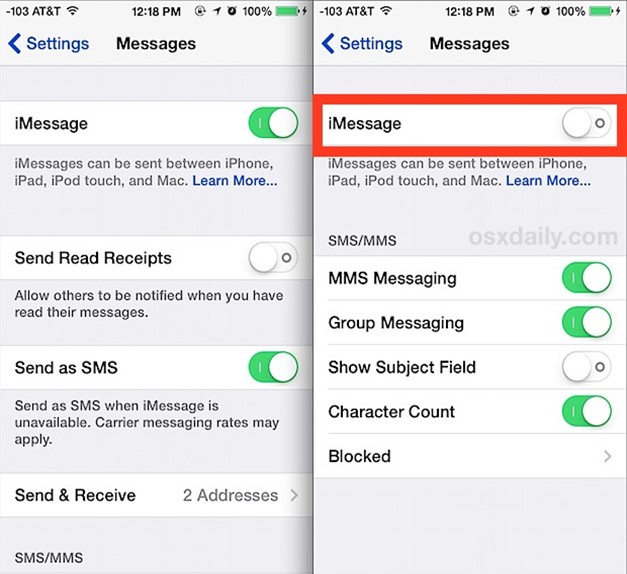
3. Turn On Automatically Set Time Off & On Feature
This trick has been done by a number of people and fortunately, it solves the problem like in seconds. It is quite basic and easy to understand. All you need to do is just on your device and go to the settings, turn the switch off for an automatic time clock setting and closing the messaging app.
After that, you need to forget about the issue just check your messages and you will wonder all the messages which are out of order some moments ago, back into order with perfect timing. To have this troubleshooting you must follow guidelines which are described below:
- Open the settings of your device
- Click on the General
- Now tap on the time and date option
- After that only switch off the time and date option and it will convert to automatic mode and this can be seen on the right side of your device screen
- Once it has done, now you move towards the app switcher and close the messaging app
- Reactivate your message app on your device and you will get to know that all the messages are in the right order
- Go back to your settings and turn on the automatic mode for time and date
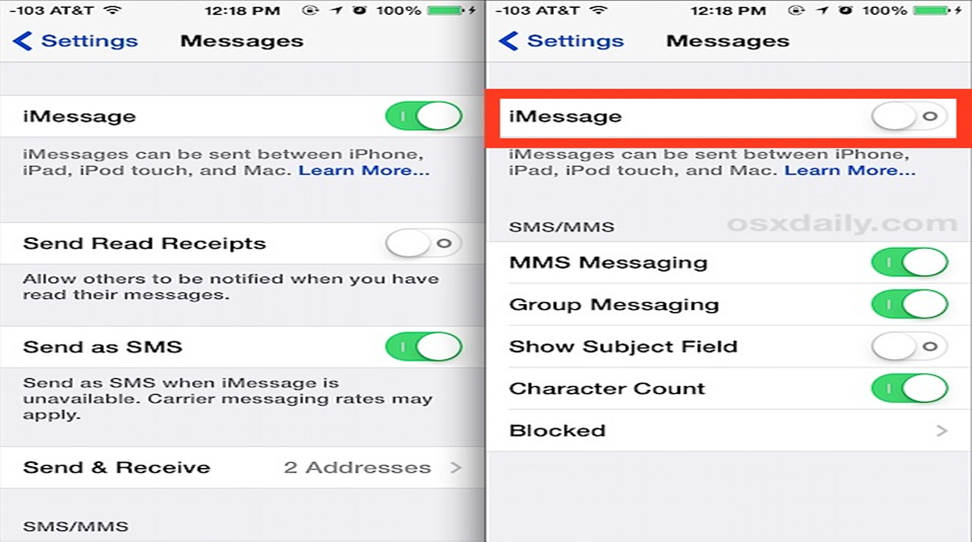
4. Try Quitting Your Messaging App
In this method, it is simple to get to know the solution that just goes to the settings and switch to multitasking mode and then go back to your message app on your device and eliminate it means completely close it.
And you open it after a short period of time you come to know that your device is working fine, and messages are appeared to be in real-time.
5. Have Your iOS Device Update?
As we described earlier, iOS is iOS 11 now that means the software of your device keeps on upgrading with the passage of time. Apple made some new modifications related to different apps, so an error is a software update.
Users must check the availability of the update when they are facing iMessage getting out of order. Upgrade your software and your device is doing everything in a better version. Follow the points to get it done:
- Go to Settings on your phone
- Click on general
- Select the software update option
- Look for updates if available and then click on it download after that install the updates on your device
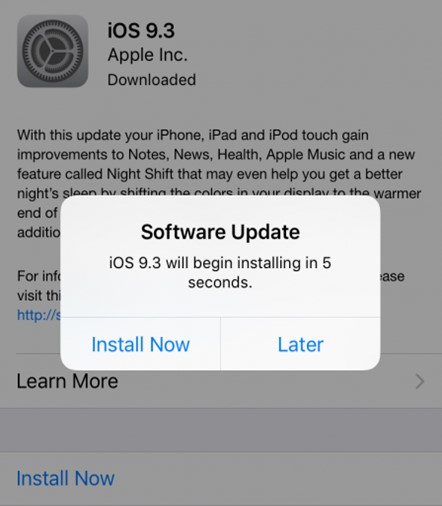
6. Try To Reset All Settings
It looks very easy to do but it may cause trouble for some people.
The reason behind it is in this technique you will reset all the settings on your device and all the settings will go back to factory settings which means that all of your passcodes and Bluetooth and hotspot connections are going to be a reboot and you have to enter all of them again and for that, you must know all the passcodes very well otherwise you are going to lose all of your connections and all the information on Apple pay which might be useful and important for you.
So, it is quite necessary to remember it before reset all the settings on your device. And do not be fear that your personal data like pictures, videos, messages, phone numbers will be erased if you are going for factory settings to reset all your device settings.
Consider the following instructions so that you can effectively do the process:
- Activate your mobile settings
- Go to general
- Select Reset
- And now click on reset all the settings
- After that, if you have any kind of restrictions and passwords to confirm your option, you must enter them and once it has done your iOS device will turn off for some time
- And when your device turns on everything is in order
7. Force Restart Your iOS Device
Many people get confused with restart and force the restart of your iOS device. I want to clarify this concept by telling the difference between these two terms. So basically, by force restart on your iOS device, you can get rid of bugs or any other type of errors.
The process is different for different models of iPhones and I will describe each of them separately. To do a force restart on your device follow the points:
- Force restart on iPhone X, iPhone 8, and iPhone 8 plus can be done by pressing instantly volume up and volume down button and then release the button. And now press the power button until the logo of Apple shows on the screen. Now go ahead and check your iMessage app, it's completely done and back to normal.
- Force restart on iPhone 7 and iPhone 7 plus can be done by pressing the volume down button along with the side button or you can say the power button for few moments. And then hold the power button unless the logo appeared, and its messages order fixed.
- For any older device of iPhones, the user should press and hold the side button along with the home button of your device. Press the power button until the logo appears and now you can check your iMessage app to confirm its normal settings.
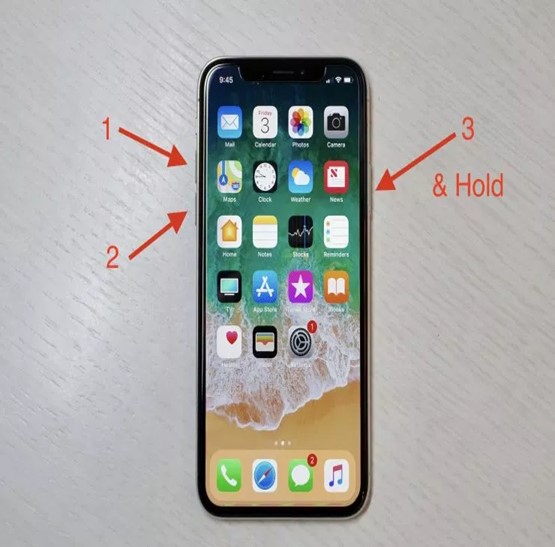
8. How To Find & Erase iMessage Permanently
Erasing the iMessage app from your device by normal or you can say an easy way can cause you unwanted problems in the future. Someone can easily restore your data on the iMessage app and threat to your privacy without any invitation.
So, to avoid this kind of situation users of the iOS device must use some extraordinary ways to remove iMessage from your device by performing it with specialized tools like iMyFone Umate Pro or iMyFone Umate Pro for Mac.
One needs to understand that these tools erase all data on iMessage along with this app in such a way that no one can ever restore your data by using whatever top data recovering apps. So, you need not worry about your privacy concerns eve you get a new device.
There are some characteristic features which are described below:
- Simple one-touch erasing means this procedure can be done with a single click. No need to select each message in order to delete them permanently from your device.
- iMessage erased permanently not just deleted so that it can be recovered by any data recovering tool or software. They have just vanished into thin air. Nobody can restore them even the user itself.
- Removed all messages remains including previously deleted messages which may have message attachments and caches along with it. All of them erased completely.
- Erasing every kind of private data which s include all the multimedia pictures, videos, files of all concerns, social media histories, each and everything so that user can free up space in a device without any hesitation.
- It is completely accessible for even iOS 12 and people who are experiencing it giving many positive reviews about its performance which is quite satisfying for new users.
- Steps for permanently erasing iMessage from your device
- Connect your phone with this program
- Click on ‘erase private data’ which is desired by the user to remove permanently
- Choose ‘erase now’ to confirm the permanent removal from your device
iMessage Messages Out Of Order – Conclusion
To fix your iMessage app problem on your mobile we have described one of the easiest understanding and highly accessible methods so that users will not face any kind of hurdle and satisfy the needs of customers. Hopefully, by considering these techniques your iMessage app which is getting out of order will be back to its order.
But if these mentioned methods did not work then you have absolutely no need to worry because we have found some other major reliable tools to achieve what you want from your device.
For these purposes, we developed some software tools, for example, one which most reliable due to its features is the FoneDog iOS system.
It's just not a program to solve your iMessage getting out of order but it also brings some extra useful functions as it can properly manage code errors and if your iOS device freeze during recovery mode. It can be a great help for those who are not expert at it because it is very basic and easy to execute.
Other benefits include extra precautions followed during the process like your privacy gives top priority, secure and safe for any user. It will delete or erase your important data other than what is desired to delete. Once you read all the descriptions, it is very easy for everyone to do it my own self.
You can also Read Trend Liff Other Guides Too!