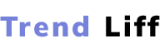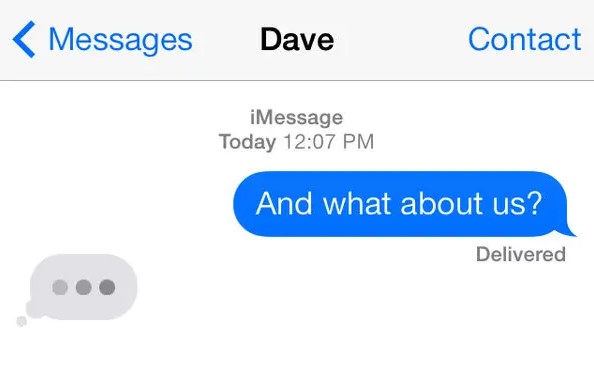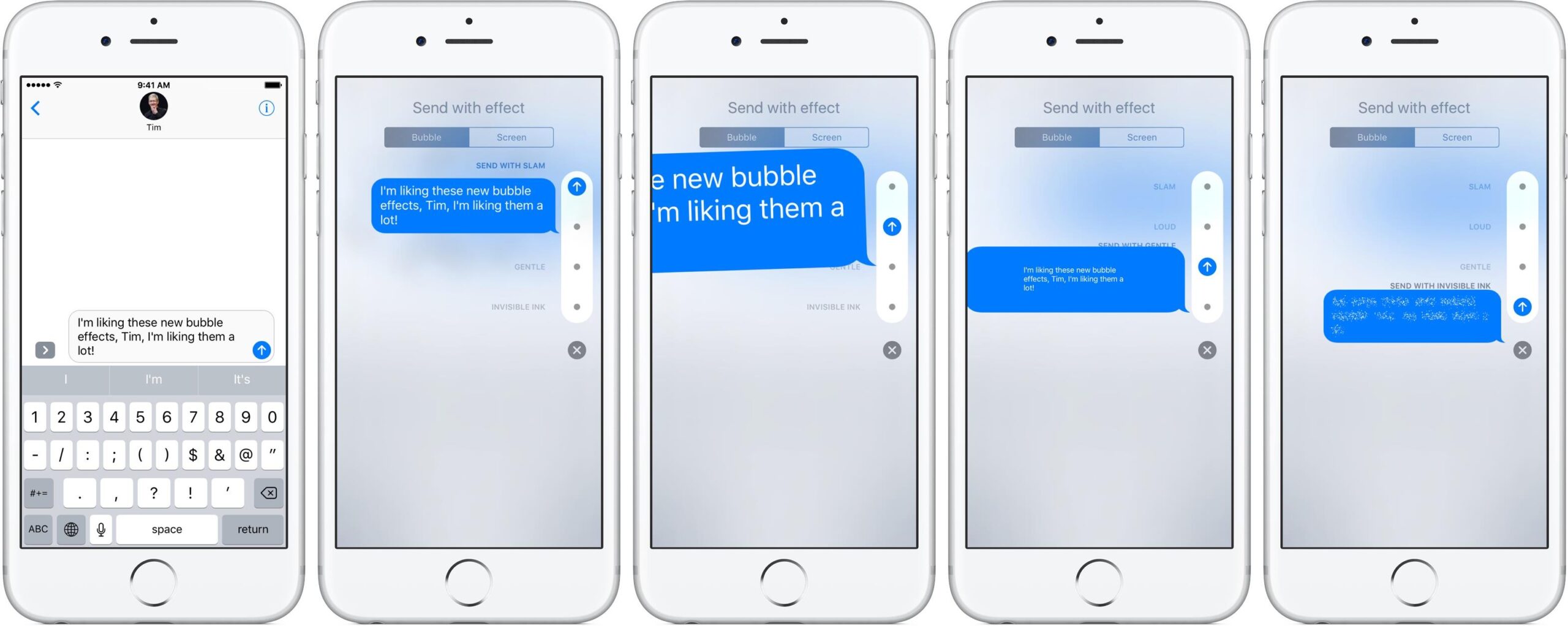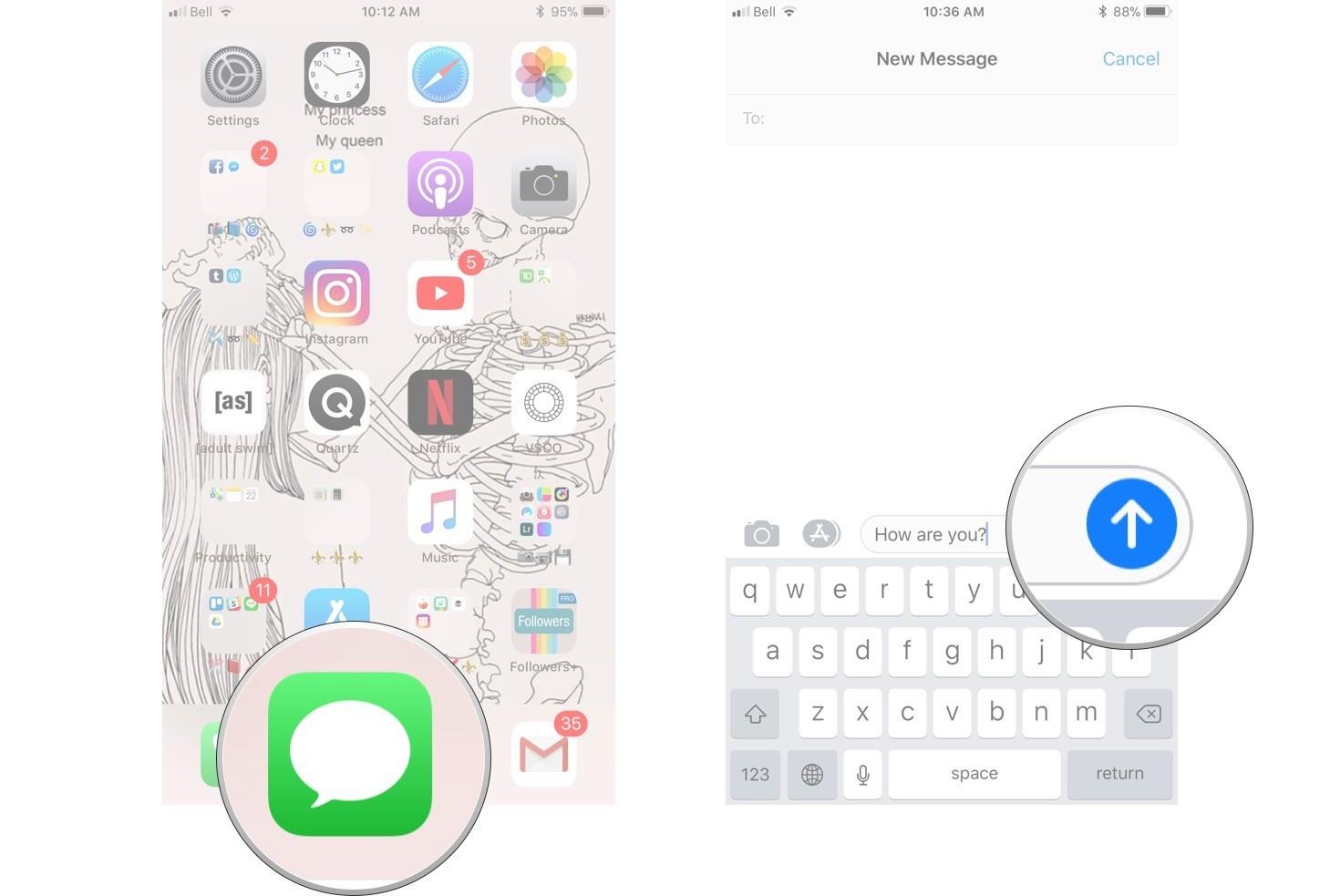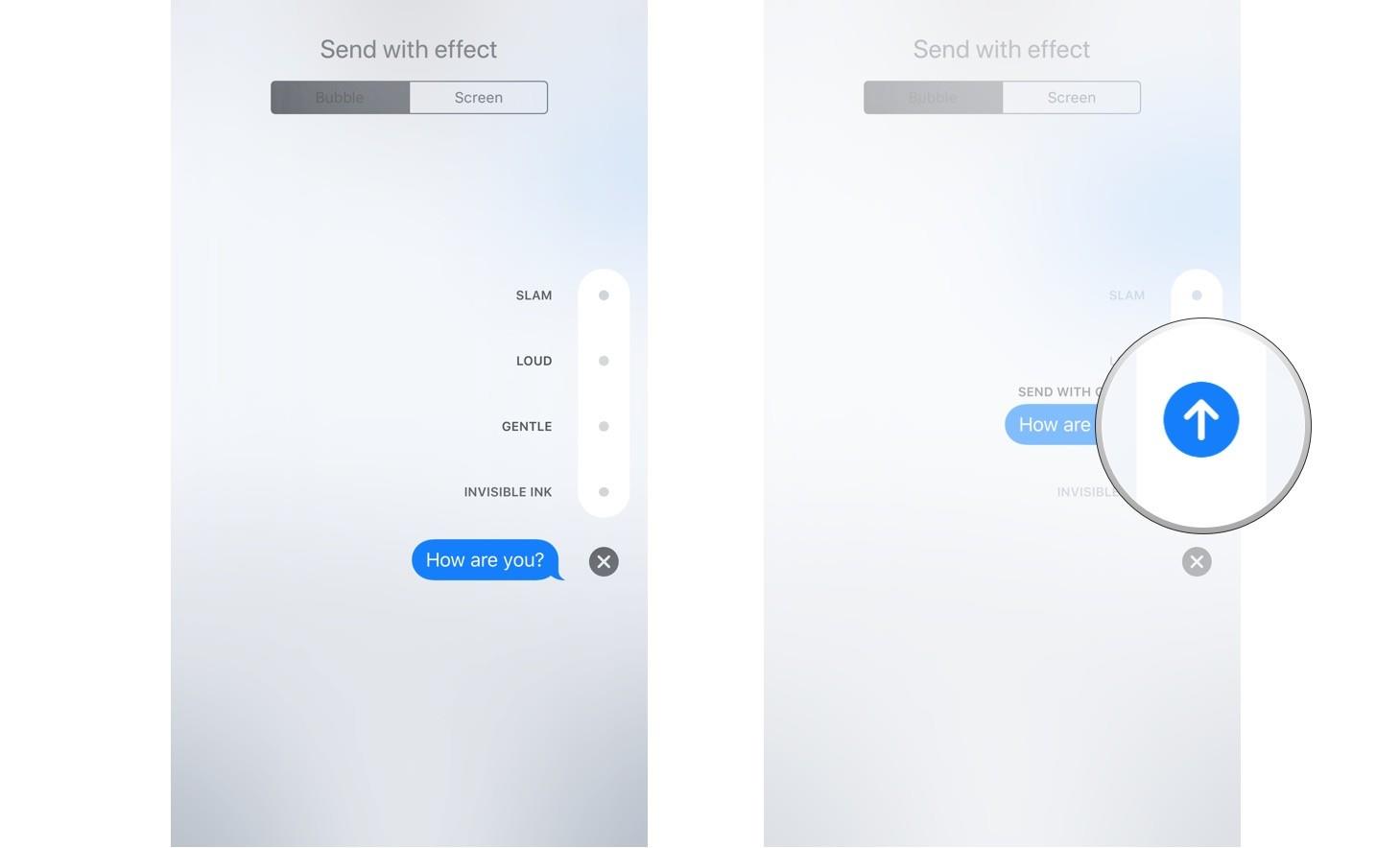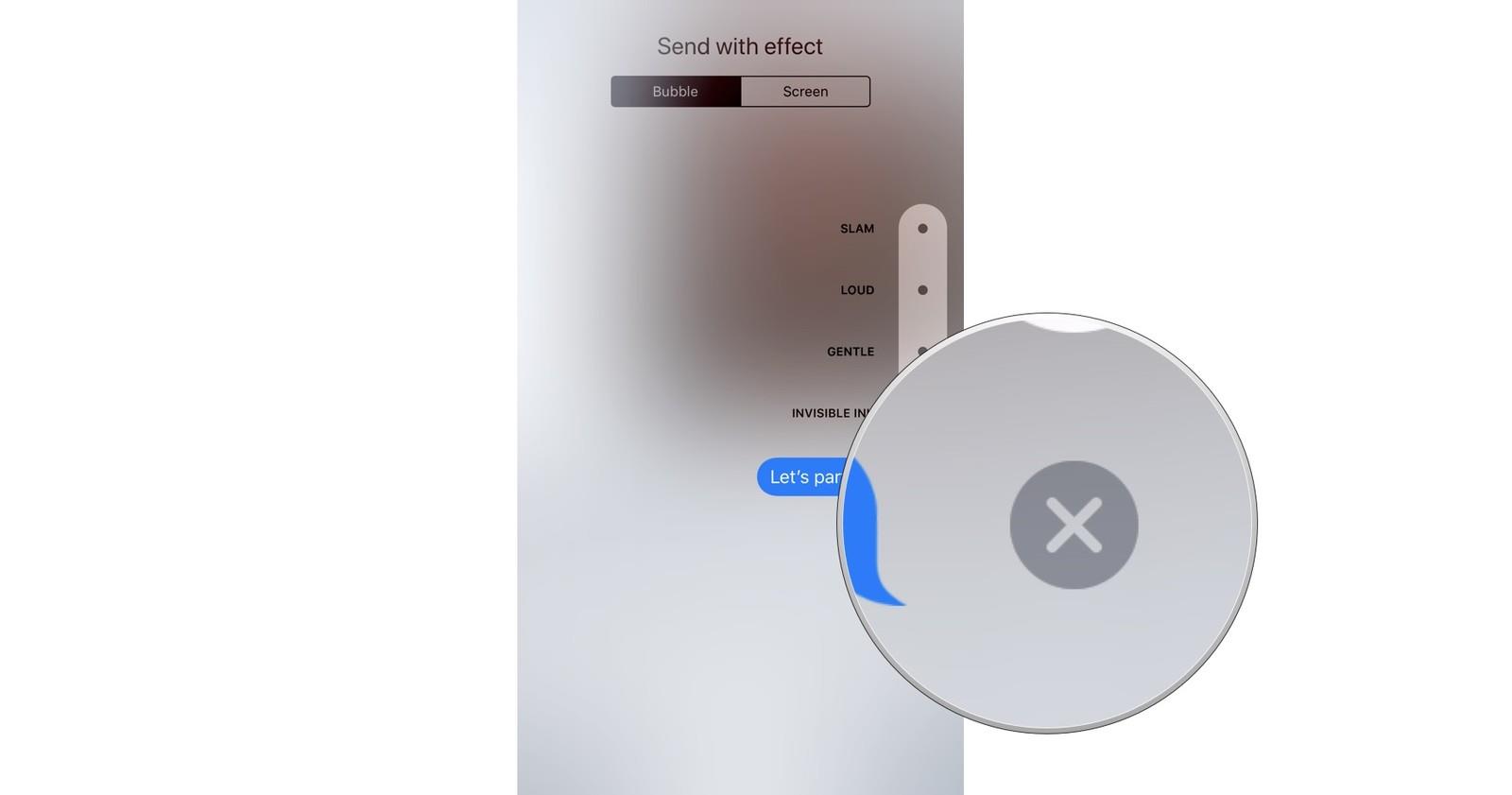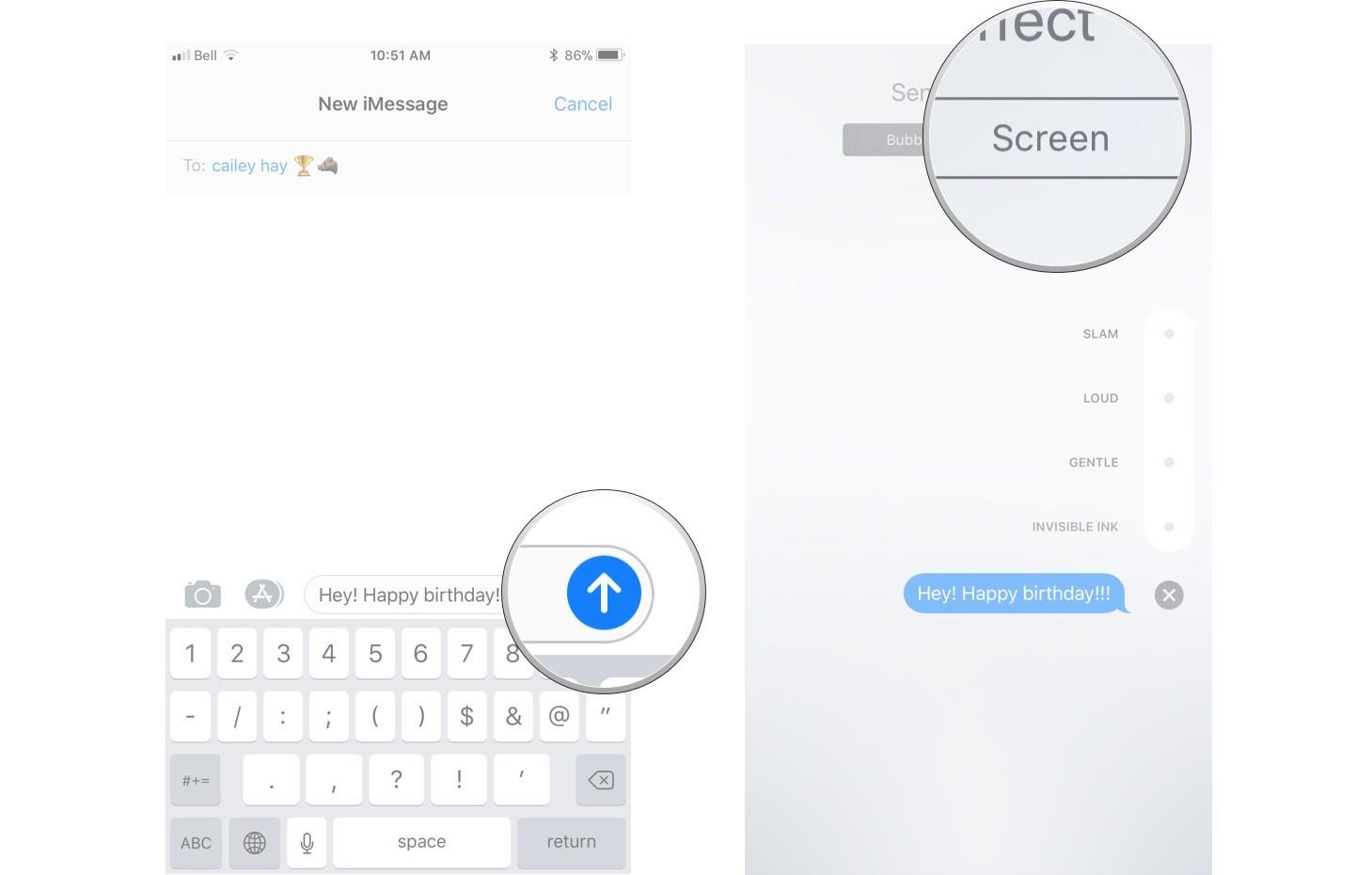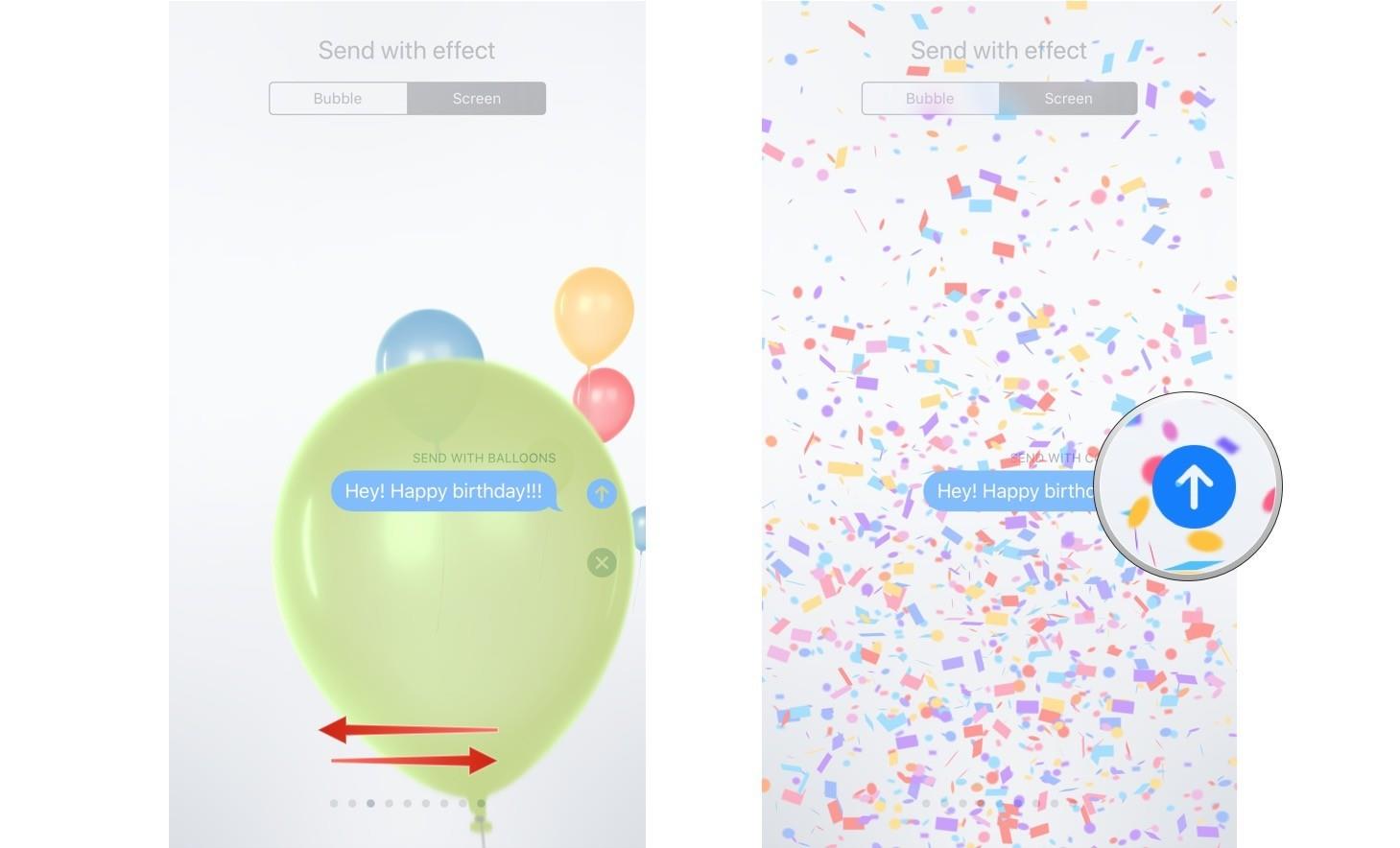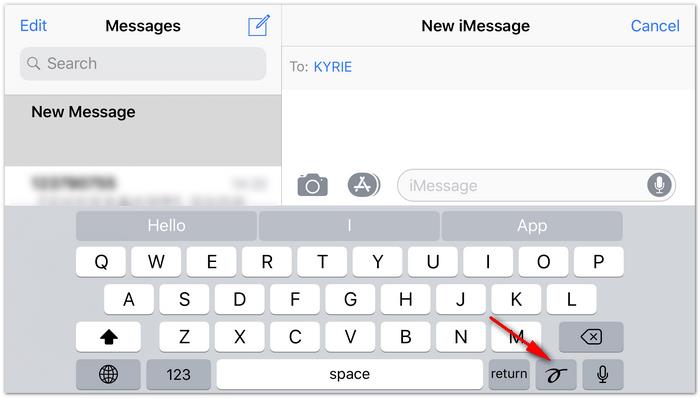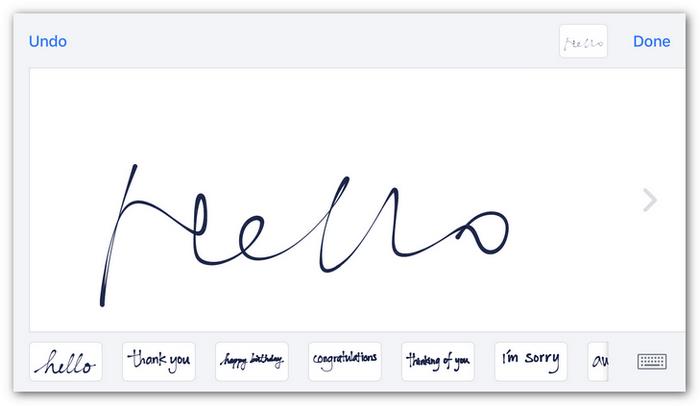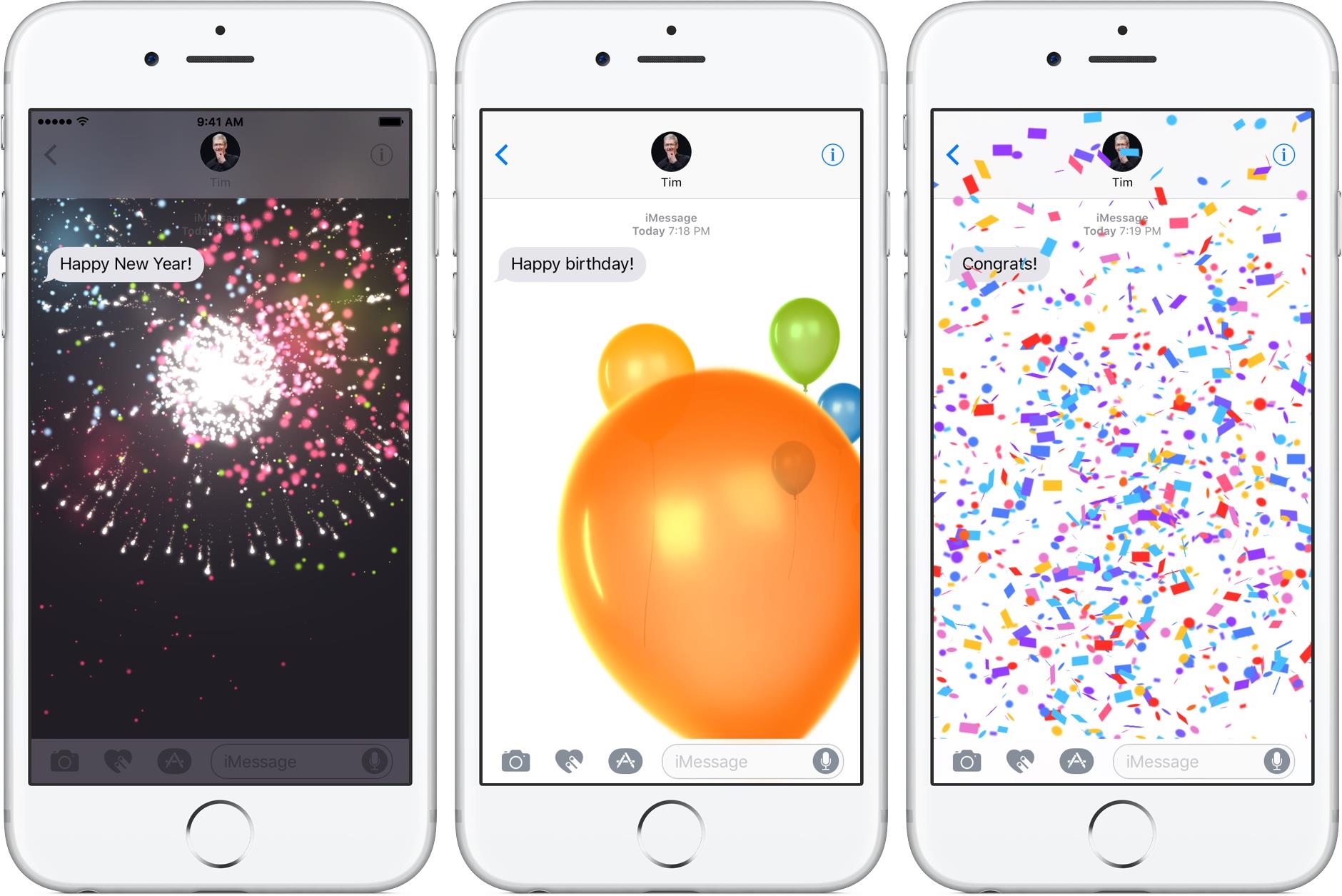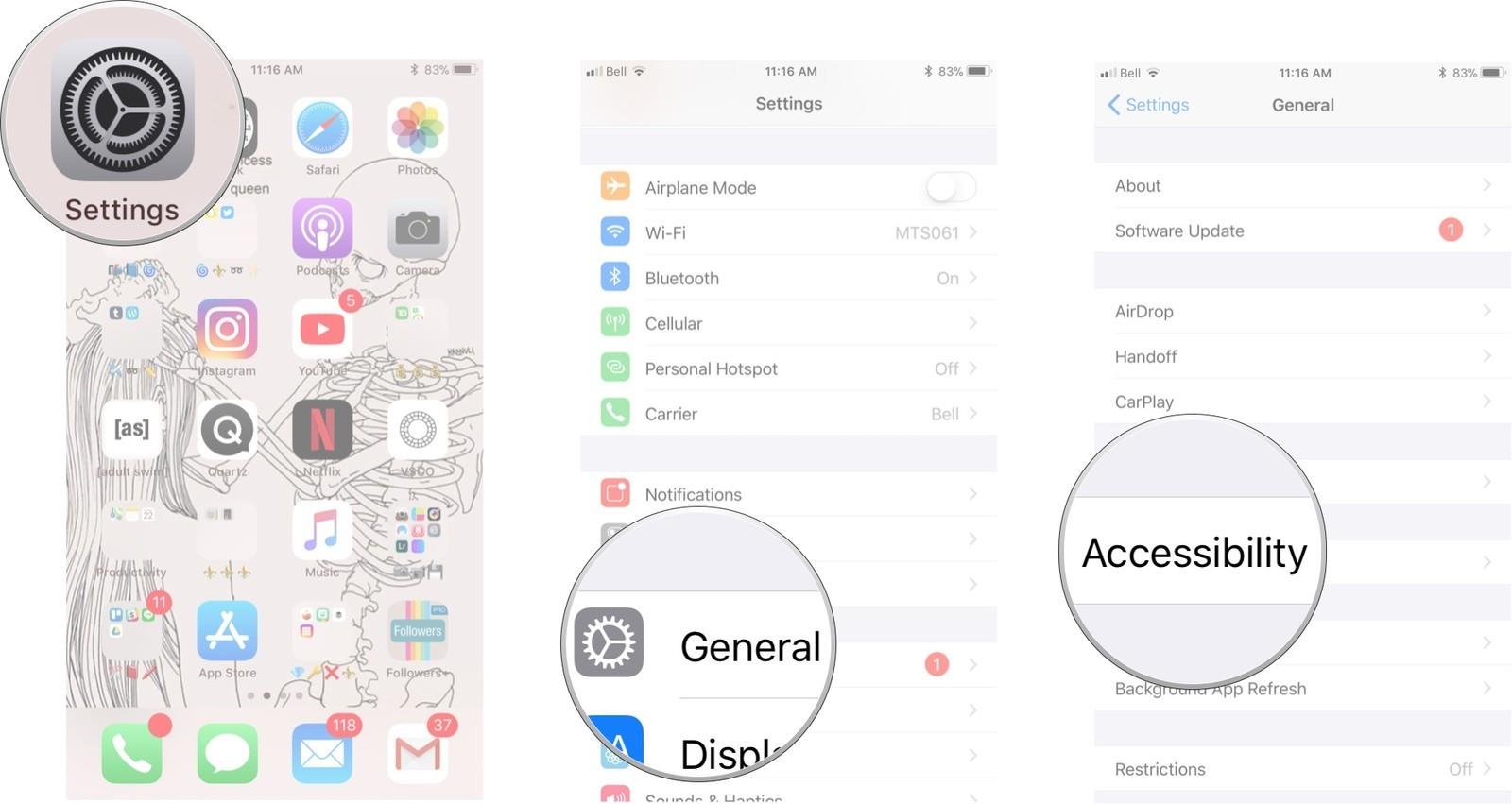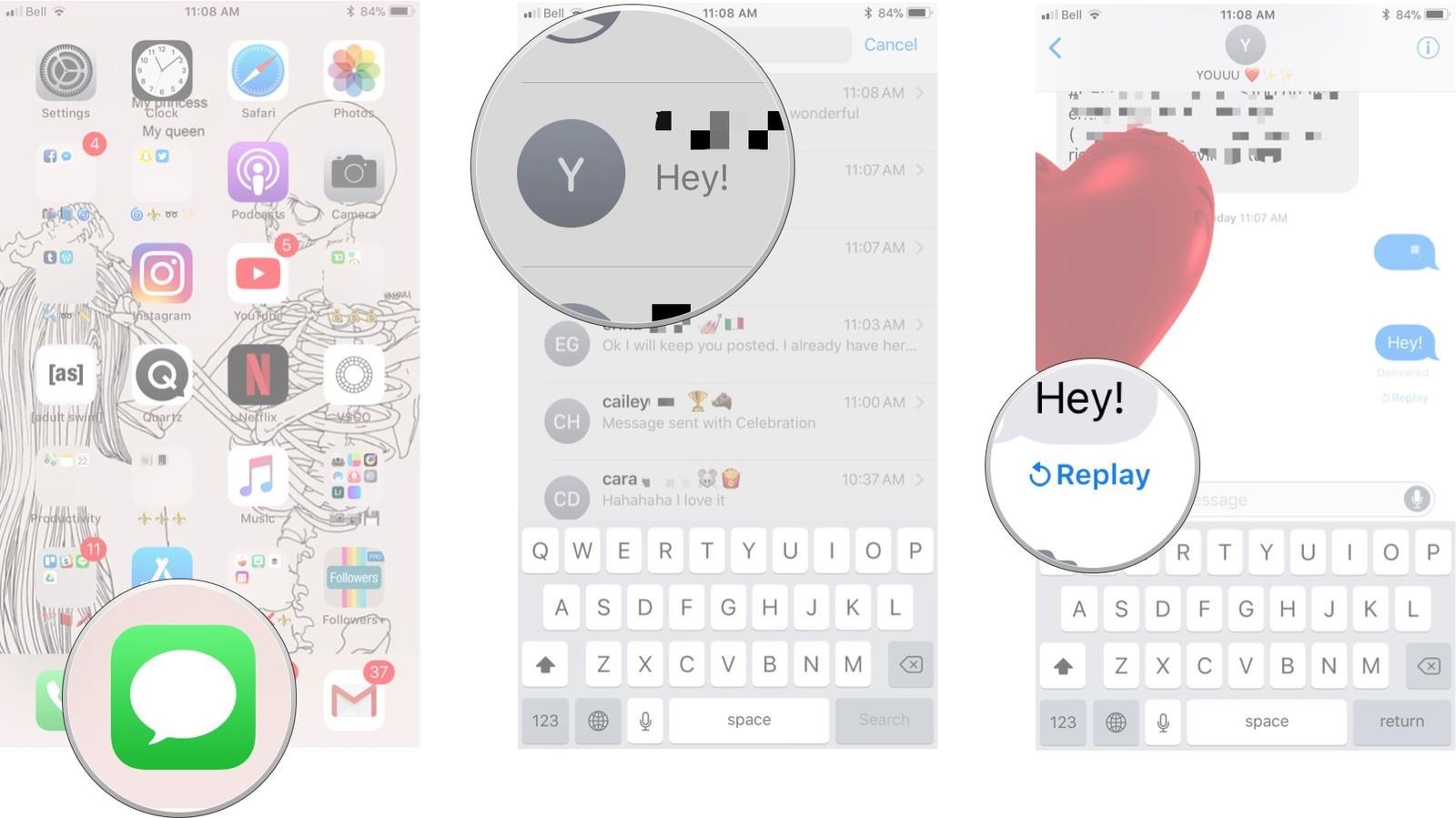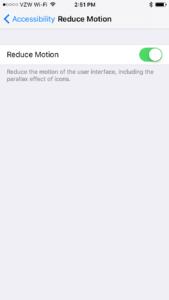Apple has introduced the iMessage bubble by updating its software to iOS 10. iMessage is a build-in messaging service introduced by Apple for its devices. iMessage allows you to send text, photos, and videos to other people.
Text in a blue bubble are encrypted and are usually sent to other iOS devices. The green bubble messages are not encrypted and other phones which use different software such as Android.
Apple knows how to add a fun element to your conversation with your loved ones. There are always trying to bring innovative changes to their software, so you can never get bored with your device. Introducing iMessage games, emojis and various interesting apps on the phone is one of their ways to attract customers.
Following the same path, Apple has introduced the iMessage bubble in its messaging app. It is a great way to have a good laugh with your friends. Here is a complete guide regarding the bubble and screen effect in iMessage.
You Can Also Visit our iMessage online Guide to learn more about iMessage.
What Is iMessage Bubble?
As mentioned above, Apple is always trying to make your conversation interesting. iMessage bubble will spice up your texts with compelling effects. No need to send repetitive and dull texts to wish a birthday to your best friend.
Let your friends watch fireworks on their screen through your text on New Year’s Eve. Insert some confetti graphics to wish your friends on their special day.
As we have observed that the simple letters will not be able to convey your feelings to your loved ones. Simple texts are not memorable, and they will be lost in the sea of messages. They won’t be able to make your friend’s day special.
Moreover, most people don’t have time to make calls to wish their loved ones. There is also a probability that your friend may not receive your call because of his unavailability.
iMessage bubble will let you express your emotions through text. Besides, the bubble effect will let your friend appreciate your message as it will show that you put some effort into sending a text.
You will never underestimate the power of an iMessage in bringing people closer. Now let us move on to how you can add a bubble effect in iMessage.
What Do Bubble Effects Do In iMessage?
iMessage bubble will give a voice to your conversation. These effects will make you feel that you are standing right next to the recipient. Four bubble effects have been introduced in iOS 10 which are slam, loud, quiet, and invisible ink.
- Slam: In the slam effect, the words will create chaos on the recipient screen by slamming down on it. The slamming procedure will create a rippling effect on the device. It has become another way to express surprise over an unbelievable. Imagine the word ‘What’ slamming down on your screen. Moreover, give a digital high-five to your friend through the slamming effect.
- Apple's version of being loud is the inflation of text before it is reduced to its normal size. The loud effect will assure that your voice is heard, and your opinion is registered in your friend’s mind. The effect introduces the digital version of the political conversation. Never be afraid to voice your political ideology.
- The gentle mode can be considered as the opposite of a loud version of the effect. The words with a gentle effect will shrink when they are received by your friend. After a few seconds, they will return to the standard size. Want to act cheeky or to experience the digital version of whispering. The gentle effect will let you whisper a secret in your friend’s ear even if he is hundreds of miles away.
- The invisible ink effect can be considered as one of the coolest effects of the iMessage bubble. The message will obscure with tiny dots unless your friend swipes on it. Want to share the world’s most hidden secret then try this version of the conversation.
How To Send iMessage With Bubble Effect
If you think that you need advanced computer skills to introduce the iMessage bubble effect, then you can’t be more wrong. You just need to press a few buttons to make your boring conversation enthralling. Here are the simple steps you need to follow:
- First, go to the iMessage app and select the contact you want to send a text to.
- Type the message you want to send to the person. Make sure that your message is clear as you don’t want to create any misunderstanding.
- After typing the message look for the send option in the App. The send option is represented by an arrow pointing upwards. If your mobile has a 3D effect, then just press it firmly otherwise press it for some time if there is no 3D effect.
- The option of effect and screen will appear on top of the screen. Press the bubble tab if it hasn’t been selected already.
- After selecting the bubble tab, four options will appear in front of you. Select from slam, loud, gentle, and invisible ink effect. Choose the one which will perfectly define your conversation. In other words, you must be creative.
- Tab on the upward pointing arrow to send the text to your loved one. The arrow will be located on the right side of the effect you have selected.
How To Cancel A Bubble Effect In iMessage
As we all human beings are uncertain creatures. They are always rethinking their actions and want to make amendments all the time. Keeping this in mind, Apple has given you the option of canceling the bubble effect in iMessage.
There are multiple reasons that you want to cancel the bubbling effect. One of the reasons can be that you have selected the wrong contact. You don’t want your boss to receive a message with a loud effect.
You also want to avoid sending the iMessage bubble to the person whom you are complaining about to your friend. Another reason can be that you have just received the news which will make you believe that your friend may not enjoy the bubble effect.
You may also feel that the effect you have chosen is not able to make an everlasting impact.
To cancel the bubble effect, select the cross-sign present below the list of effects. Your device will immediately remove the effect. In other words, you can easily make the topic you are discussing over text dull again.
How To Send Screen Effect In Message
Who doesn’t love animation? The option of a screen effect in the iMessage bubble will let you create animated conversation. Here are the steps you need to follow to create a screen effect in your texts:
- Before sending inserting the screen effect, you need to write down the text on the messaging app. For that, you need to select the contact of the person you want to send a message to.
- Afterward, firmly hold onto the upward pointing arrow near the message which can also be described as a send button.
- If you are using the iOS system with no 3D effect, then just press the button for a few seconds.
- Now you will be taken to message effects overlay. Tab on the Screen option which can be seen at the top of the screen.
- Have a look at the variety of built-in screen effects by swiping right and left.
- After making a selection, tap on the Send button and wait for your friend’s reaction when some balloons appearing on his screen.
How To Send An Animated Handwritten Message?
Even though the days of posting letters are gone thanks to the instant message but their importance at being an exceptional form of expression remains. Everyone knows how the style of handwriting was enough to show the emotion of the writer.
To remind you of those days, Apple has also given you the option to write the text in your own handwriting.
- Open the Messaging app on your phone and tap on the new message icon if you want to create a new conversation. If you want to continue the existing conversation, then select the contact.
- Now move on to disabling the portrait orientation lock. Hold your device sideways to see all the options on the keyboard.
- After this, you will able to locate the handwriting symbol on the bottom of your digital keyboard. You are just required to tab on it.
- Now select the handwriting style from the options given at the bottom of the screen. Click on end to stop writing and tab undo if you are having second thoughts about your text.
- You can also insert some eye-catching effects.
How Do I Add Screen Effects To My iMessages?
As previously mentioned, you can select the screen effect from various options by swiping right and left. Make your conversation animated by choosing one of these screen effects:
- Balloons: Helium-filled enlarged balloons will fly towards the top of the screen. Ideal effect for text where you want to wish someone their birthday.
- Confetti: As soon as your friend receives your message, colorful confetti will pop up on their screen. It will feel like you are throwing these party decorations directly on their face. A perfect effect for the text which congratulates someone on their success such as graduating from college or getting a promotion.
- Lasers: Like cats, some people do love the party invitation with a laser screen effect. Start some lights to highlight the importance of attending your memorable and fun-filled party.
- Fireworks: Apple knows because of your hectic routine you can’t be with your loved ones every year on Christmas or New Year’s Eve. Stay in touch with your loved ones even if you are out of town through the firework effect.
- Shooting Star. If you love dreamy effects then shooting stars is just for you. Remind your loved ones that they will be always in your thoughts by shooting stars across their screen.
How to Replay Bubble & Screen Effects in iMessage?
Have you just received the iMessage bubble from your loved one and you can’t get over it? Want to memorize every single word of the inspiring text or to relive the moment when you received it. iMessage gives you permission to watch the animation as many times as you want to.
You can also use these effects to divert the attention of your toddler from their destructive ideas. Here is a guideline of how you can replay the bubble and screen effect on iMessage:
- First, open the iMessage app on the device. Then open the conversation with the contact from whom you have received the animated message.
- Scroll down the conversation until you reach the text with a bubble or screen effect.
- You will notice that there is a replay button below the text. Just press on it to see the text getting enlarged or confetti dropping down on the screen.
How Do You Turn Off The Bubbles On The iPhone?
Sometimes you are not in a mood to see the bubble effect on your screen. You may find animated balloons and shooting stars to be annoying when you are having a serious conversation.
You can’t forbid your friend from sending the effects, but you can make your phone stop showing you the floating balloon. Here is a perfect way to deal with the bubble effect once and for all:
- Look for setting an app on your device and click on it.
- Scroll down until you reach the General setting option. Now just tap on it to go to another page.
- Scroll down again to locate the Accessibility feature. Now select the Reduce Motion option from various features.
- Now you will be able to see the switch near the Reduce Motion option. Swipe right to turn the reduce motion feature on. This way you won’t be able to see any more animation on your screen.
What Words Have iMessage Effects?
It has been observed that certain words will trigger the iMessage bubble effect automatically. Words such as happy birthday will bring out the balloons while congratulation will activate confetti animation.
Fireworks will start to explode on the recipient screen if you send them the message containing the words ‘Happy New Year’.
If you don’t want to receive the effects, follow the steps mentioned before. You can also add effect to your message by following the steps given above. Have fun while laughing at some of the weird effects with your friend.
You can also Read Trend Liff Other Guides Too!