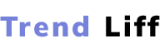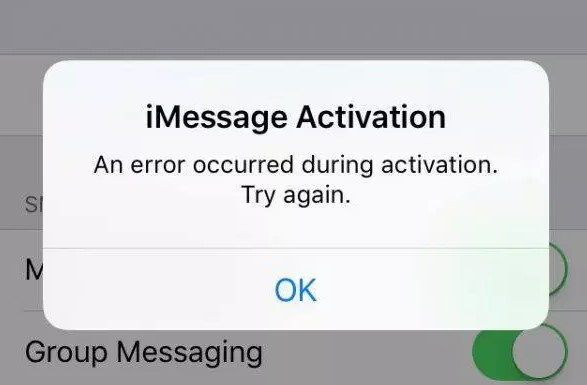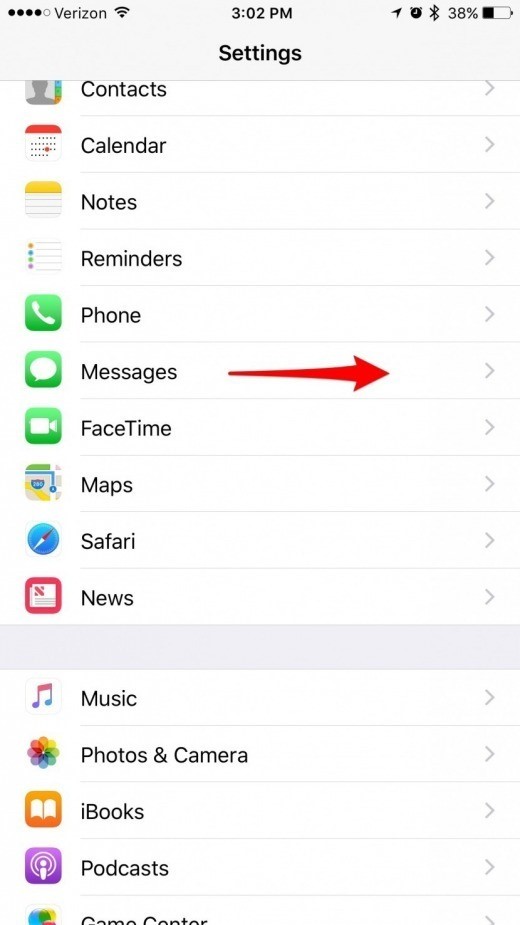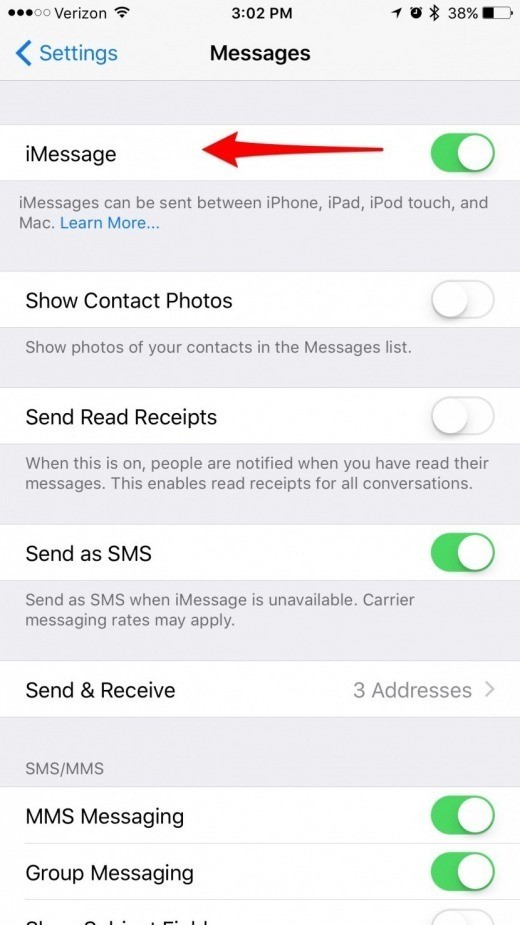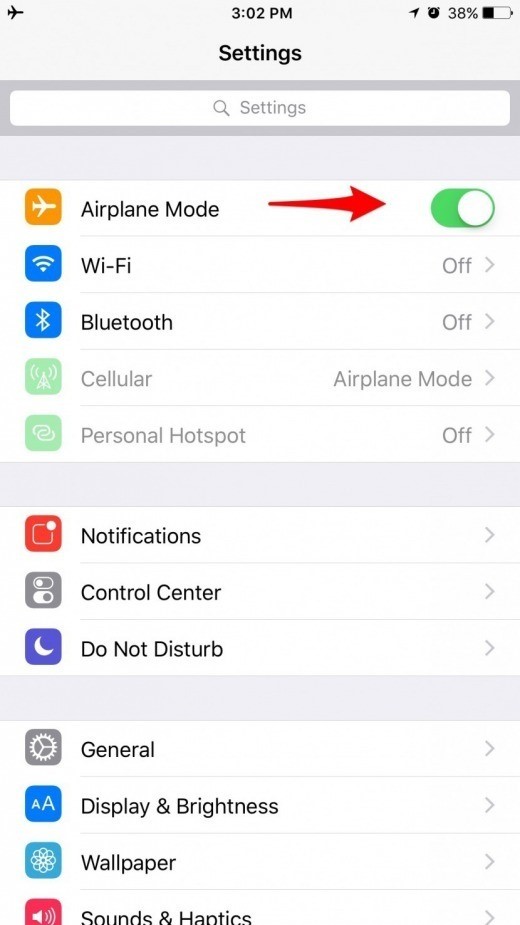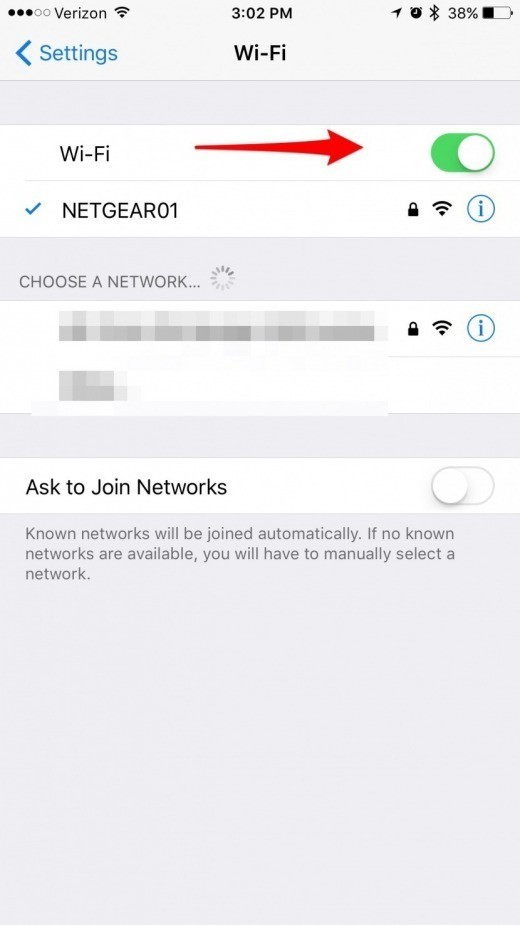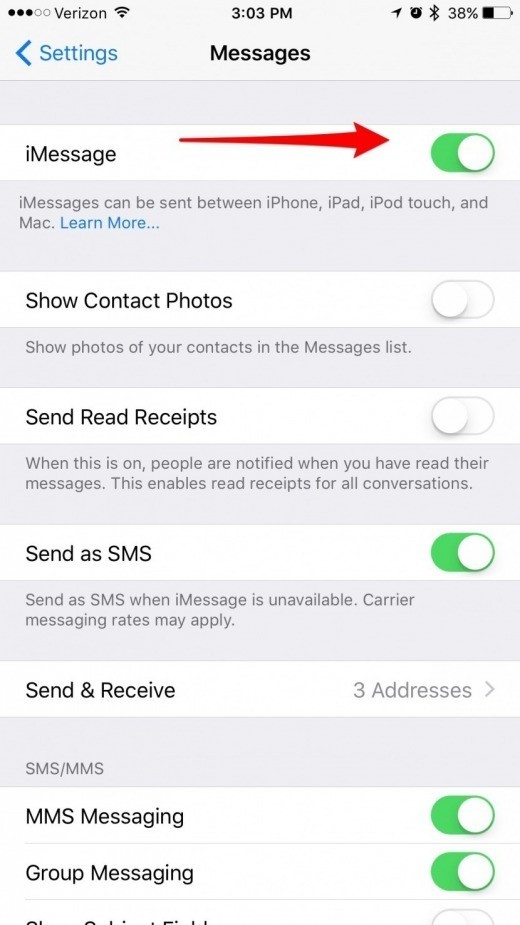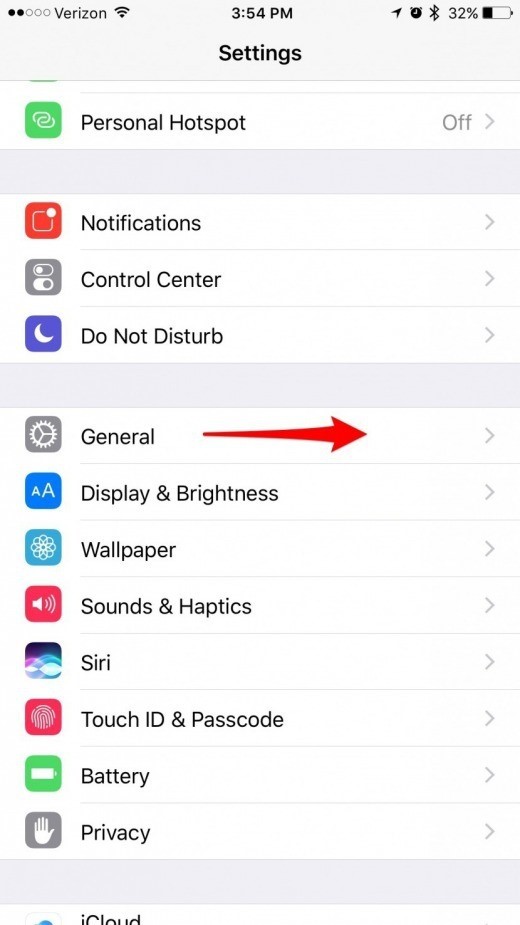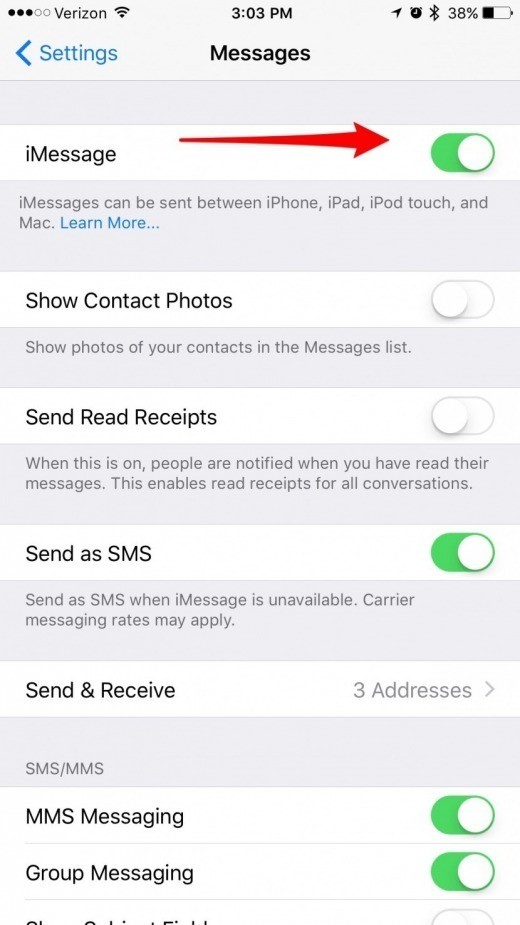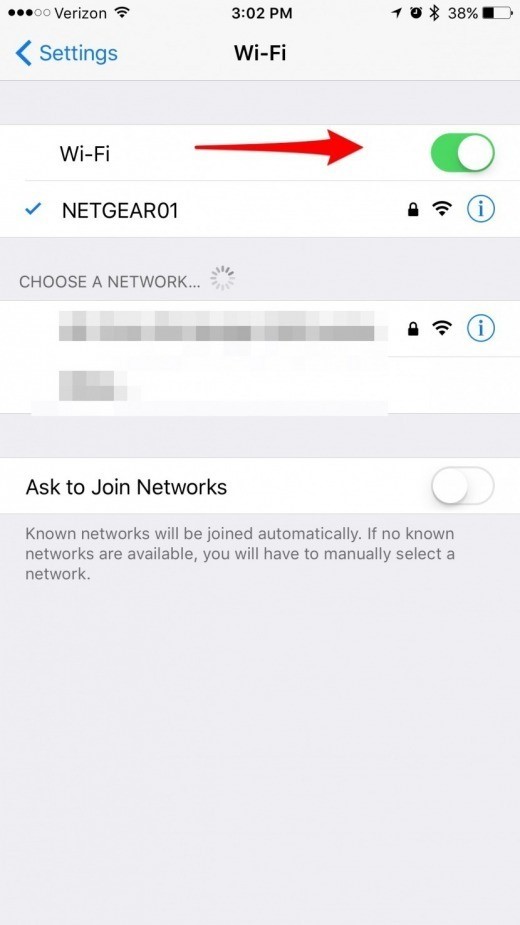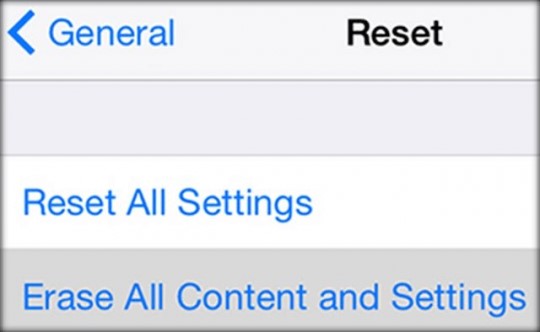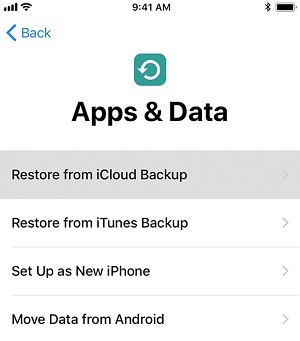As long as your iMessage is not activated it will not work. For the smooth working of iMessage, it should be activated. Without the activation, the error will occur these errors can be due to multiple reasons for date setting to the problem of your network setting. All these will be covered in this article so will can try multiple methods to activate your iMessage.
As if you don't know the problem due to which your iMessage is not activated. So you have to try multiple methods and one of it might be successful in activating your iMessage.
One thing you have to make sure that you have to have Apple id and connection for the use of iMessage without it. You cannot even start the message so before going into the next step whether your iMessage is activated or not. First, clear these things. After that, if the activation is not successful then you have to consider other methods. And the methods mentioned in this article below will prove to be very helpful for you.
Why Is This Error iMessage Waiting For Activation Cause?
This error can occur due to many reasons like you have the wrong date or time set on your iPhone. Sometimes an error may occur if you have set to a specific setting that is not allowing the activation of iMessage. So the activation cause occurs due to some reasons also like.
Activation was unsuccessful so this message is shown on your iPhone when your activation is unsuccessful. Another message will be shown as an error occurred during activation. This error can be due to multiple reasons so it’s very difficult to analyze what specific error lead to this. You have to run multiple methods until you reach successful activation of iMessage on your iPhone.
Another reason due to which the error of activation occurs is that you were not able to sign in either you have entered the wrong information of your account or you have entered the wrong password due to this also an error is shown on your screen.
Another reason could be the network connection that is not allowing you to activate your iMessage. So as mentioned earlier you also have to look into these things as well. Because of this, you might get the error message as well.
Methods To Fix iMessage Waiting For Activation Error?
The activation error might seem to be like a big problem but it can be solved with a few steps. The waiting for activation error is a bit different when compared to other errors. The error might be occurring because of a problem in your cellular company or it might be a software bug that is interrupting the process. There is a very easy method that can help you to fix the activation error.
This method might seem to be stupid but it is the most popular method.
- The first step is to open the settings on your iPhone.
- Then you open messages and turn off the iMessage.
- Then go back to setting and turn on the airplane mode.
- Then go back to settings and turn on WIFI.
- Then again go back to settings and turn on iMessage.
- Then turn off the airplane mode.
- You will then receive a pop-up saying that SMS charges may apply. Click OK.
- The last step is to simply wait and iMessages will be activated in some time.
There is another method to fix the activation error. For it you will have to follow these steps:
- Open the settings on your iPhone
- Select General
- You will find Reset at the bottom of the screen. Click on it
- Then select Reset Network Settings and enter your password.
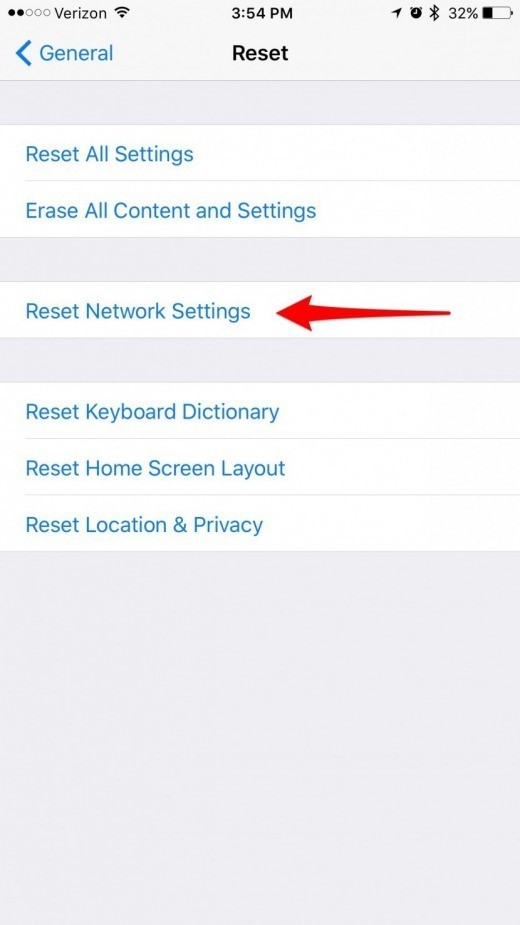
If Still, your problem will not be solved so kindly check all these options below
1. Look At Your Time And Date Settings
First, go the setting of your iPhone
Then go to the general tab and tap on the date and time to check the information.
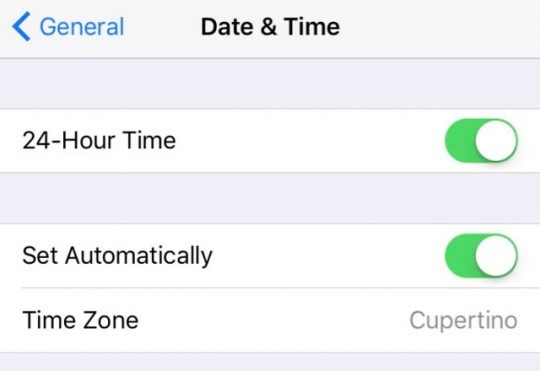
After this goes the message in the main settings.
Then tap on the iMessage first turn off the iMessage wait for 1-2 minutes then turn on the iMessage again.
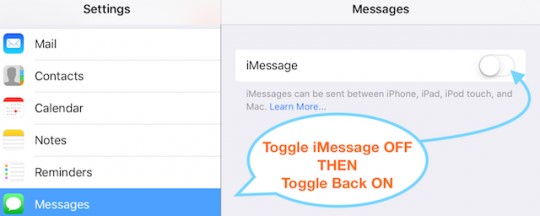
2. Turn iMessage Off And Back On
This is one of the easiest methods in this you simply just have to turn off and on your iMessage.
First, go to the main setting of your iPhone.
Then tap on the message.
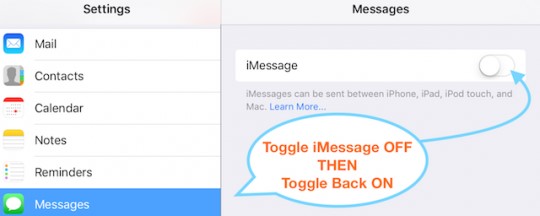
Hopefully, after following this simple method, your iMessage will be activated if not follow the other methods.
3. Try Airplane Mode
First, go to the settings
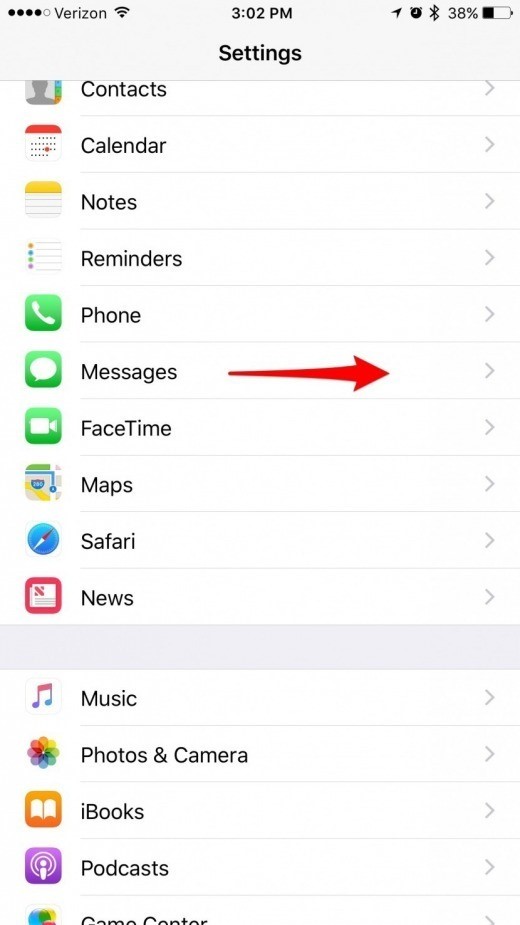
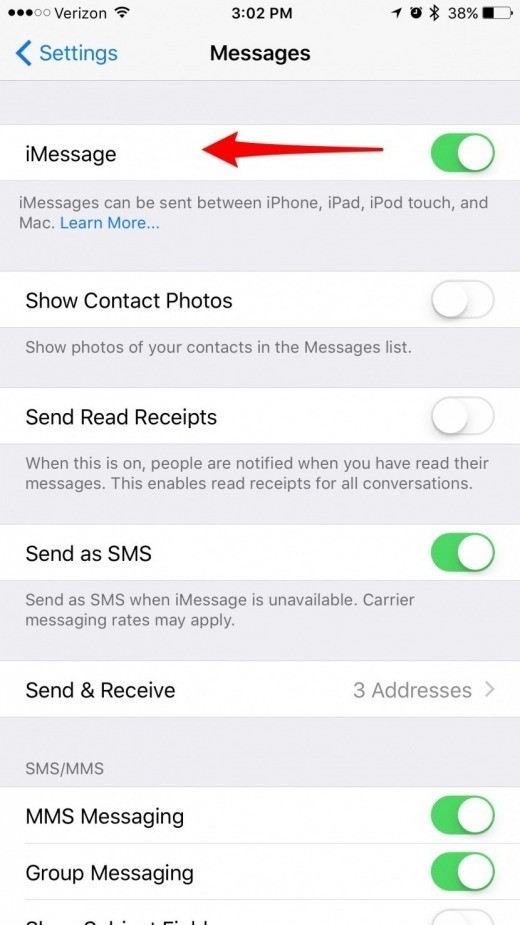
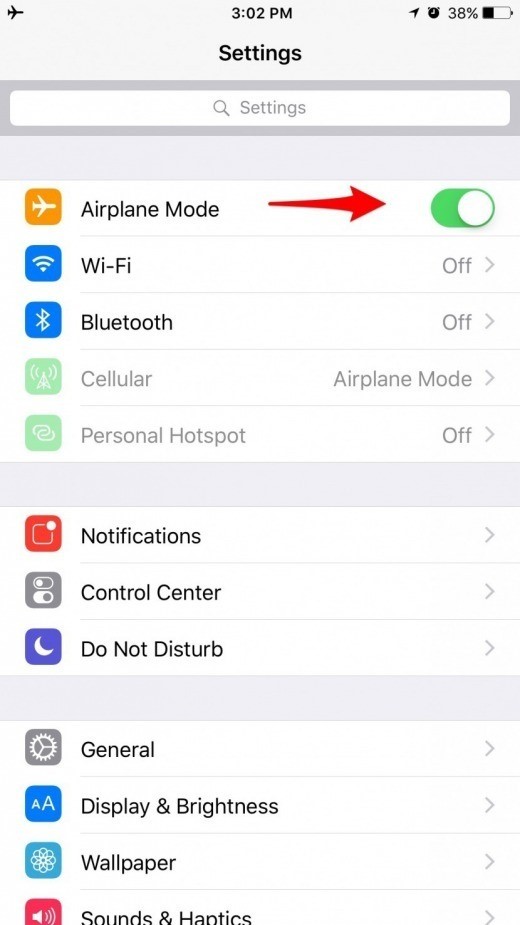
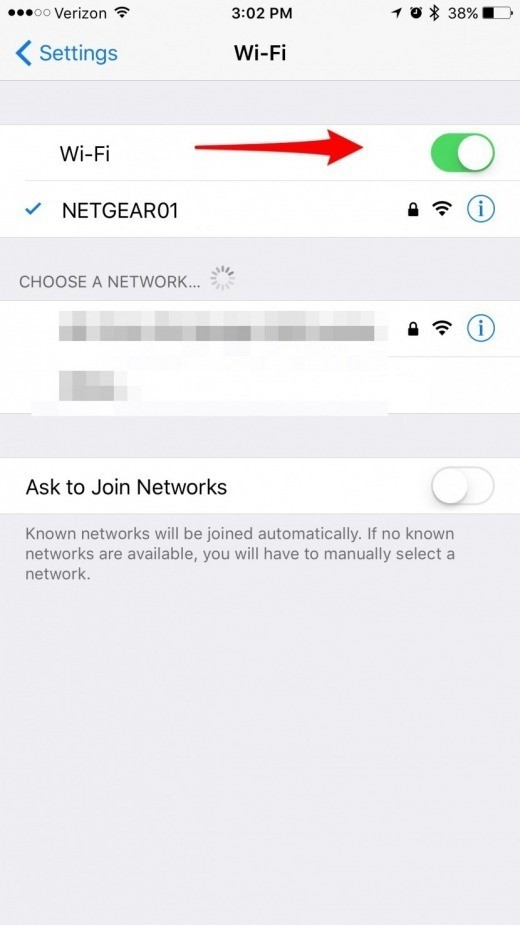
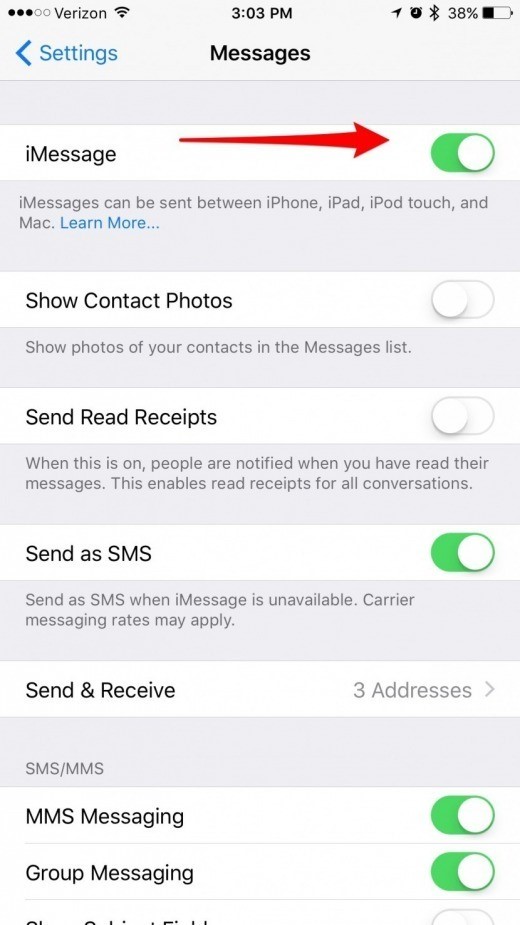
By following these steps a message will appear on your screen that your carrier may charge for SMS click on ok.
After some time the iMessage should activate.
4. Restart Your Device
First, go to the settings and then select messages.
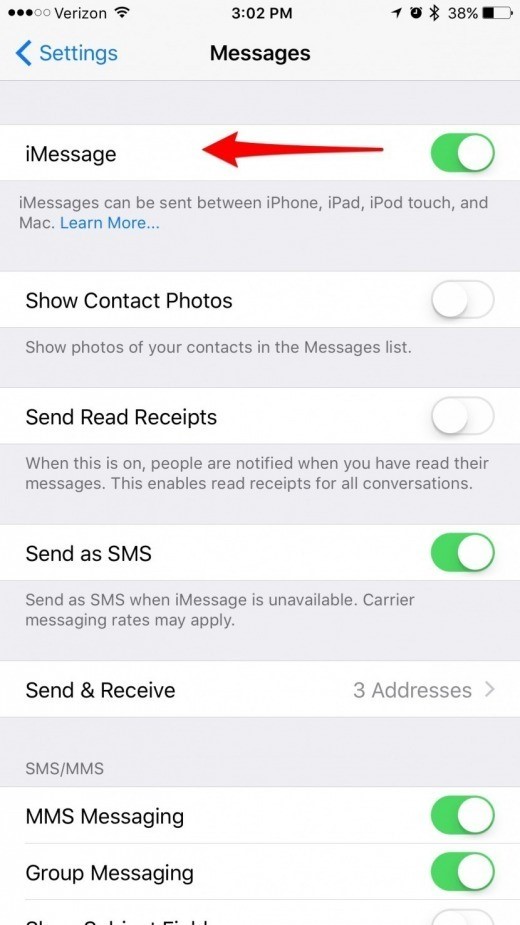
After that restart your phone. You can restart your phone by pressing the lock button on your iPhone. When the option of switching the phone off comes then slide right to power off the phone.
Then turn on your phone by pressing the lock button. When you turn on the phone go the settings again and tap on the messages.
In Messages turn the iMessage on.
After some time you will see the iMessage is activated successfully on your iPhone.
 5. Verify Your Phone Number(s)
5. Verify Your Phone Number(s)
Firstly go to the main setting of your iPhone.
Then tap on the phone to open the phone menu.
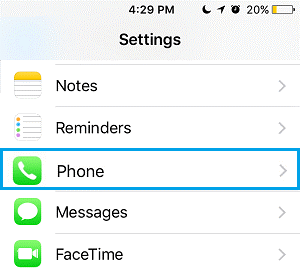

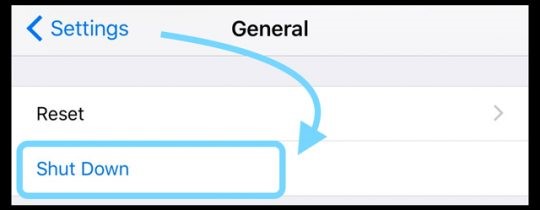
After this hopefully, your iMessage will be activated.
6. Sign Out Of Your Apple ID In iMessage
Go to the setting and tap oh the messages then.
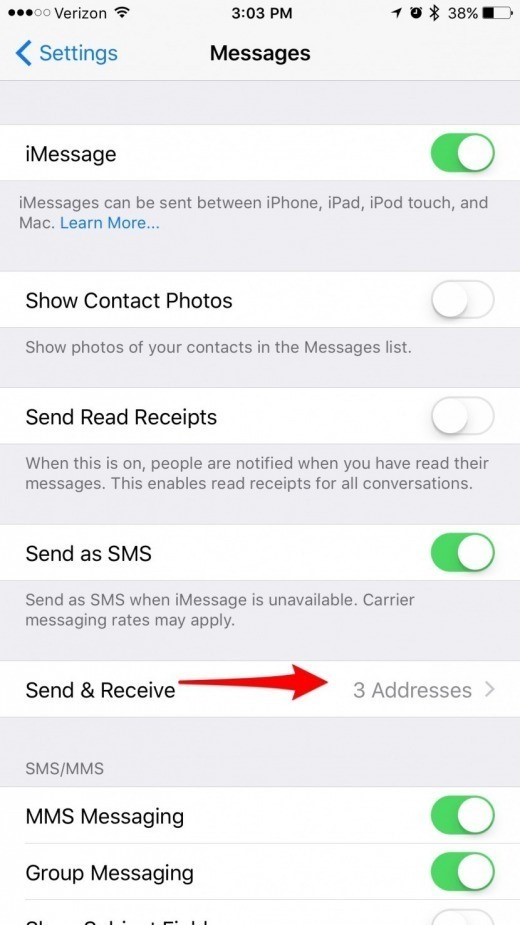
After that click on the Apple Id at the top of the new window and after that pop up option appears the tap on sign out.
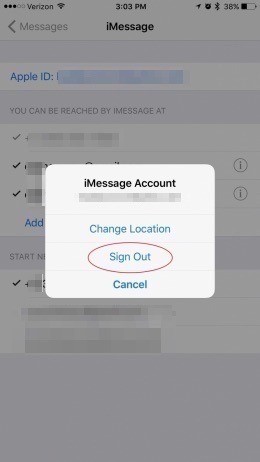
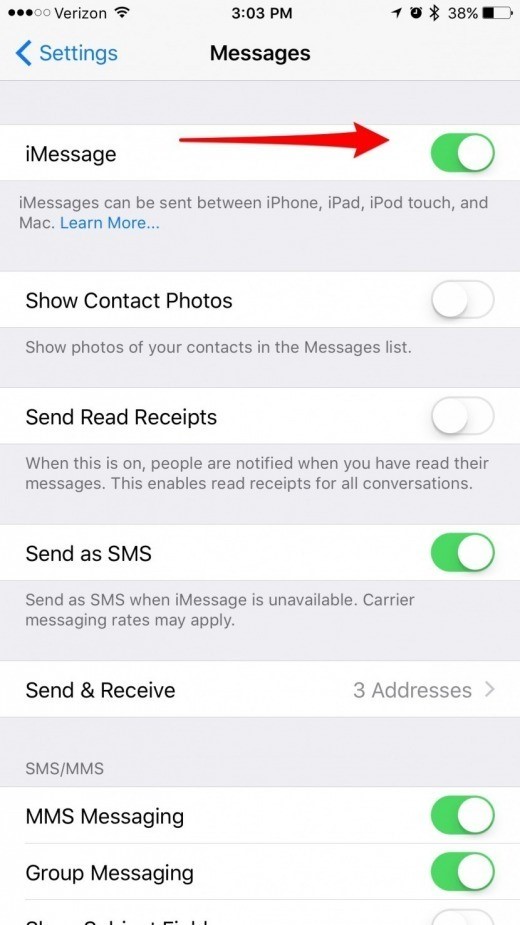
After some time turn on the Imessage in the message settings and again click on send & Receive option to reenter details.
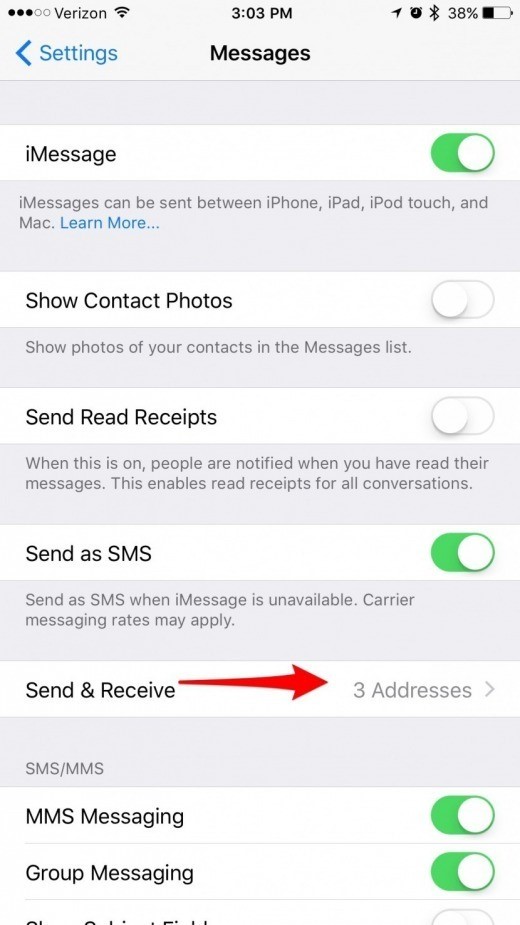
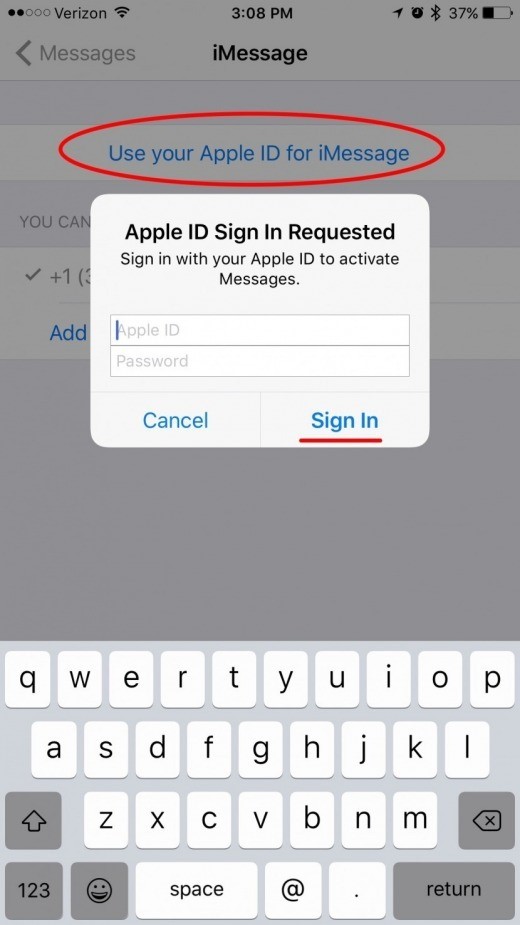
Wait for some time it will activate your message hopefully.
7. Check For Any Restrictions
For this method go to the main setting of your phone.
After going to the setting tap on the screen time option.
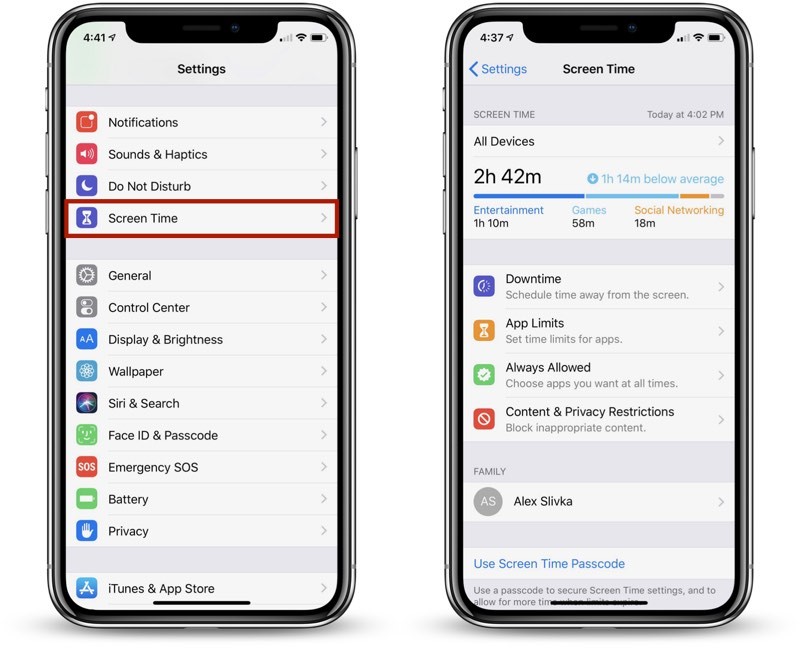
Then in the new menu select the account changes option. This method might vary in IOS 11. So check your IOS before it.
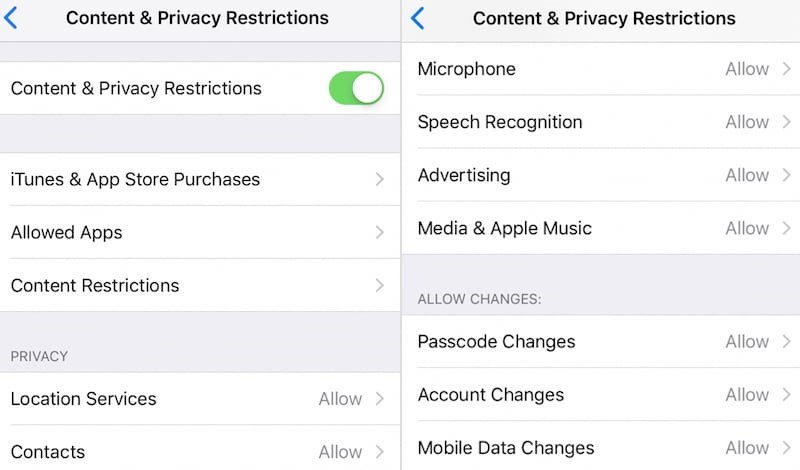
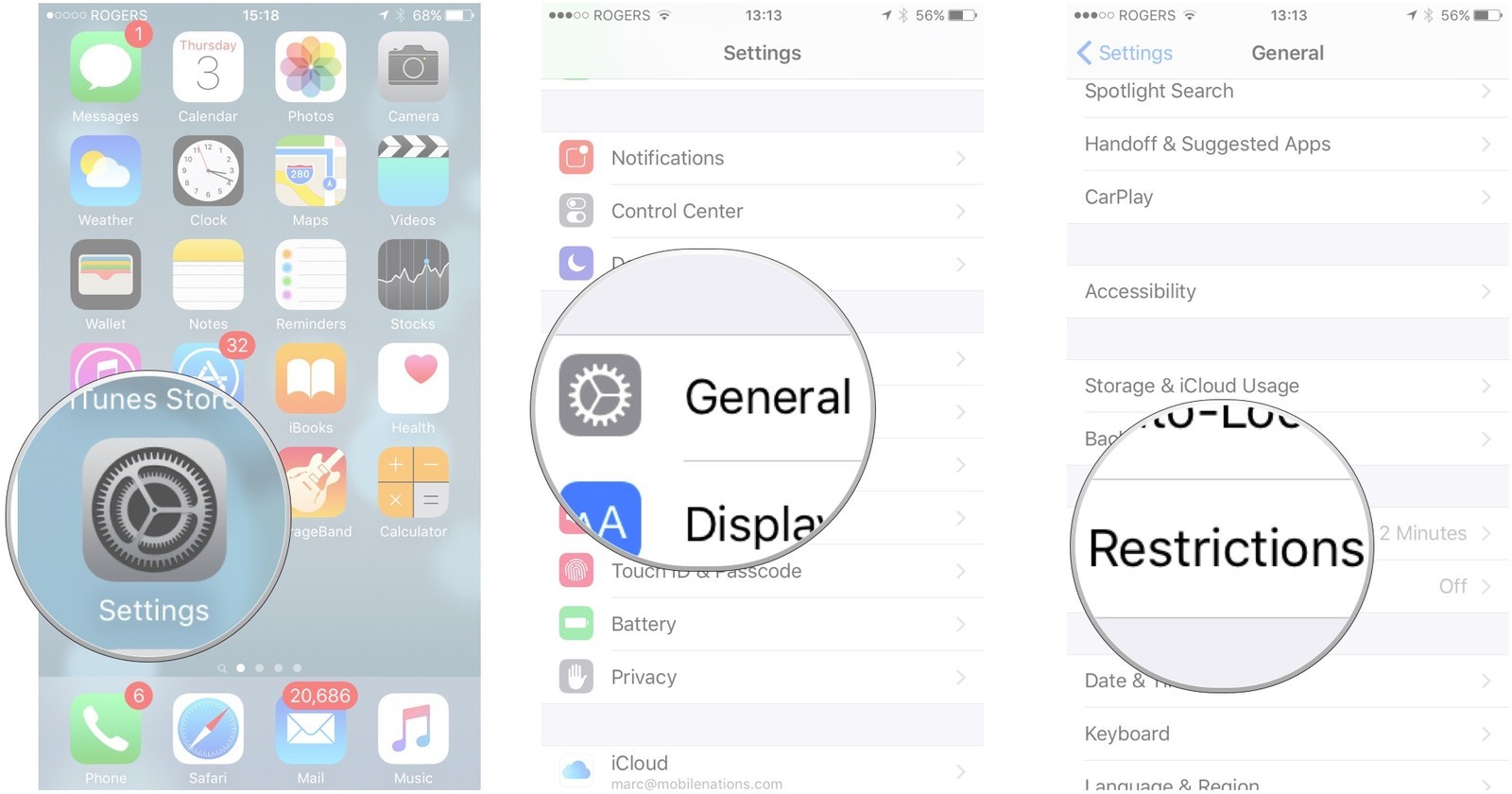
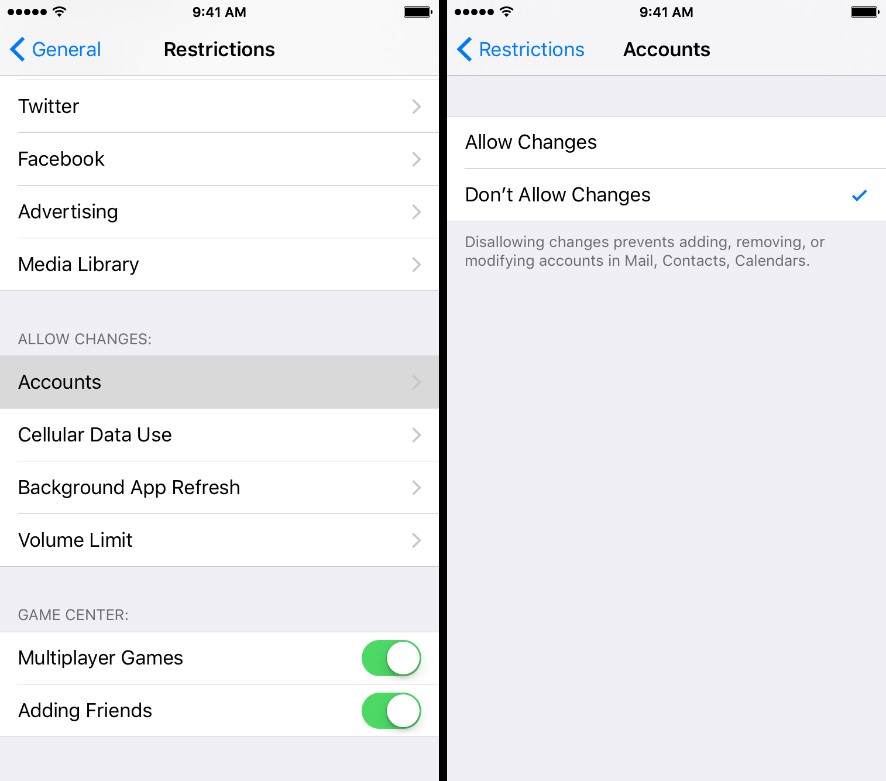
8. Reset Your Network Settings Save
Go to the settings on your iPhone.
Then touch on the general.
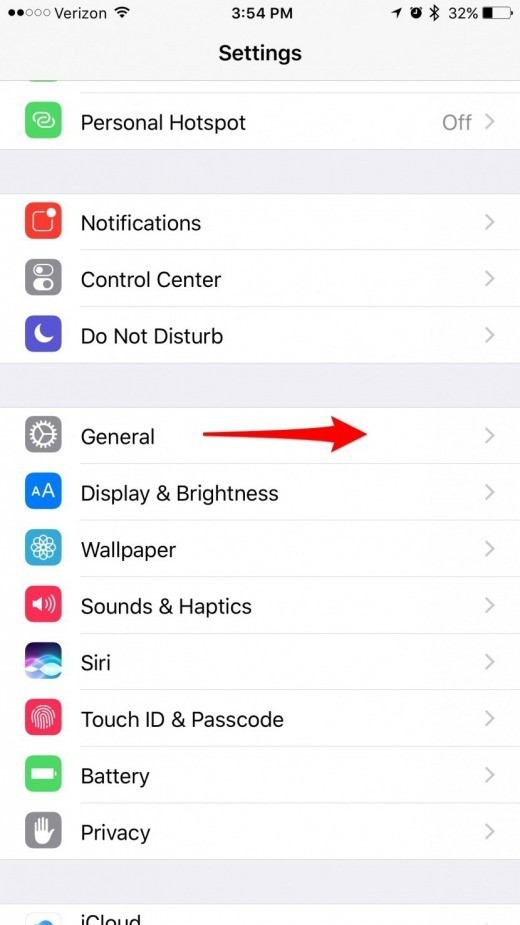
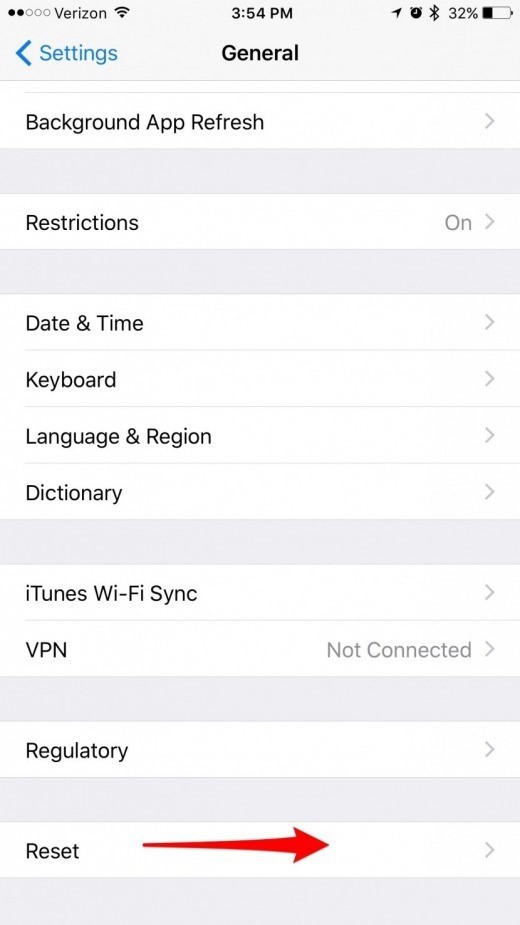
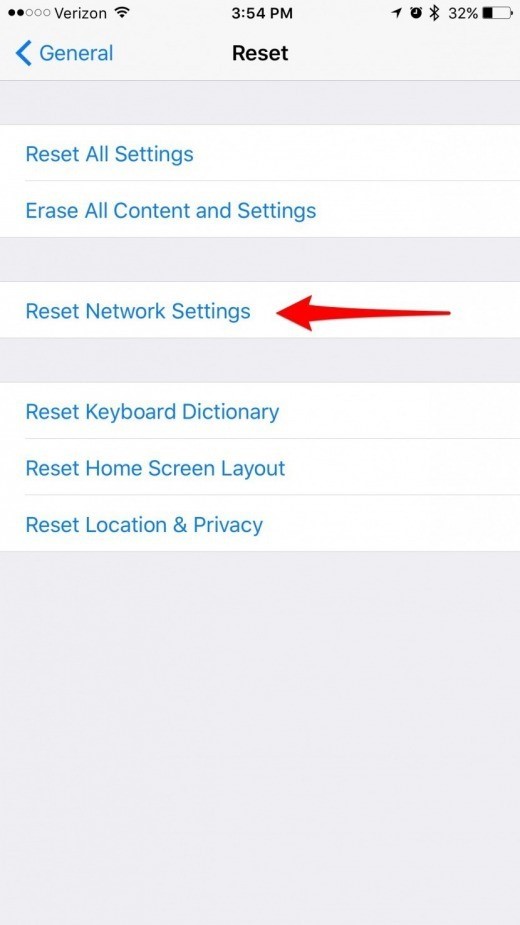
So after this again connecting to the Wi-Fi you have to reenter your password.
After following these steps your iMessage will be activated.
9. Reset All Settings Save
Start this method by going into the main settings of the phone.
Then after that tap on the general setting to further move forward in this method.
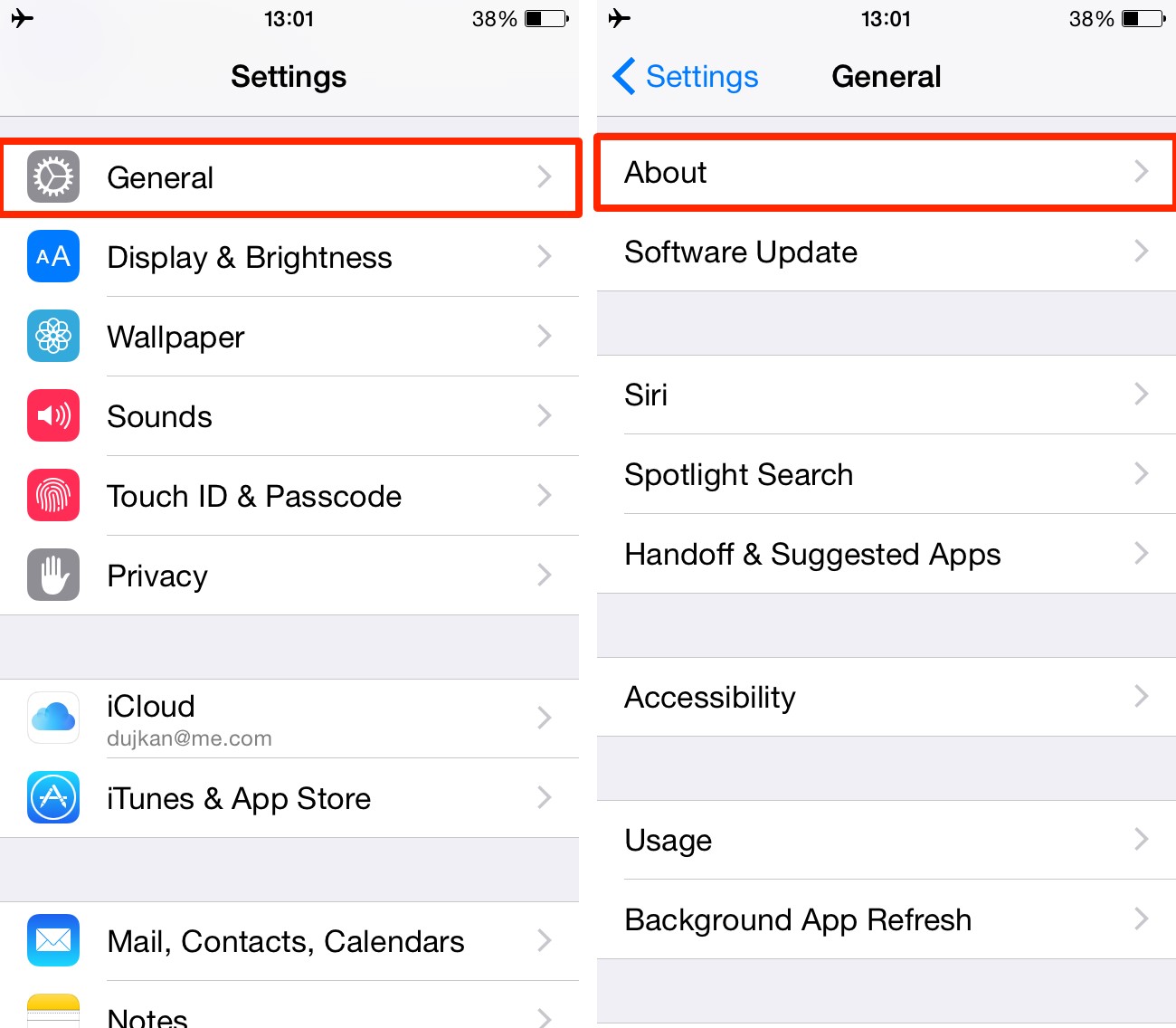
This resets changed everything from brightness to notifications to clock setting to wake up alarm everything is changed in this.
This resetting also changes your personalized features of your iPhone like wallpapers and accessibility settings. So all this is reverted back to the factory setting.
However your data is safe in the process of resetting the settings, for example, your data like photos, videos, other files are safe.
As with this setting, the phone will have a new setting so you have to reconfigure to your old settings.
With these steps, you will be able to activate your iMessage and can use it easily.
10. Reset iPhone to Factory Settings
First, go to the setting of your iPhone and tap on the messages.
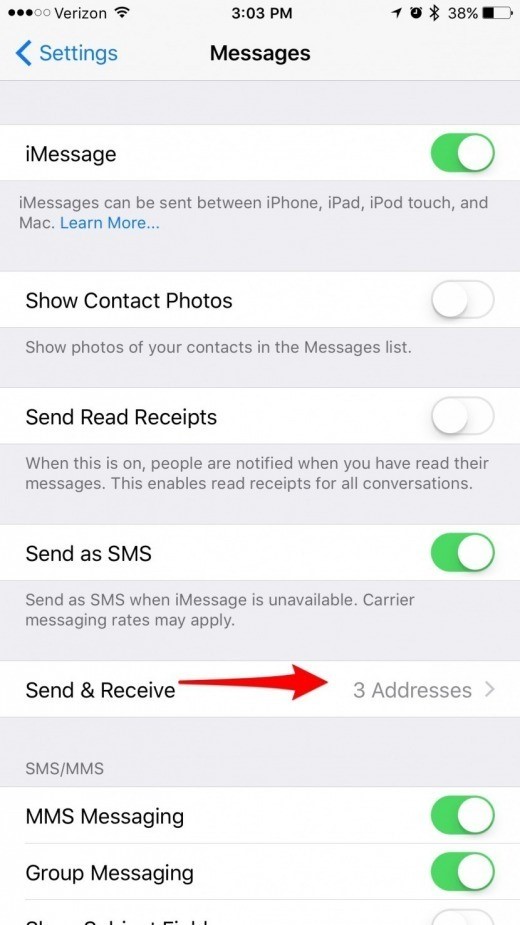
For this method, you have to back up the data of your iPhone. So go the main settings of your phone then click on the iCloud. After that in the iCloud menu click on the backup. Then in the backup menu tap on the backup now option than agree to the condition. After that, your data will be backed up.
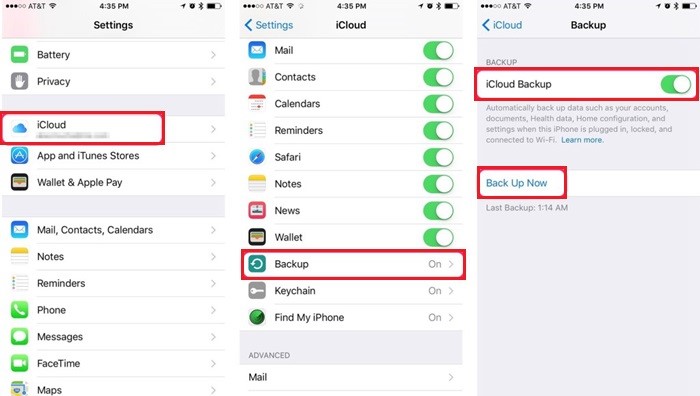
With this method, your whole data is deleted but don’t worry you have backed up earlier so your data is secured.
After that you when the IOS setup assistant starts then you have to select the option of setting up a new iPhone.
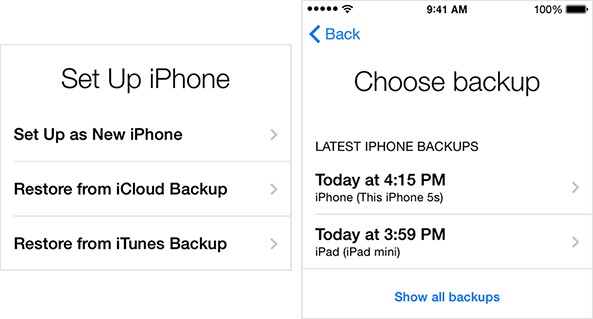
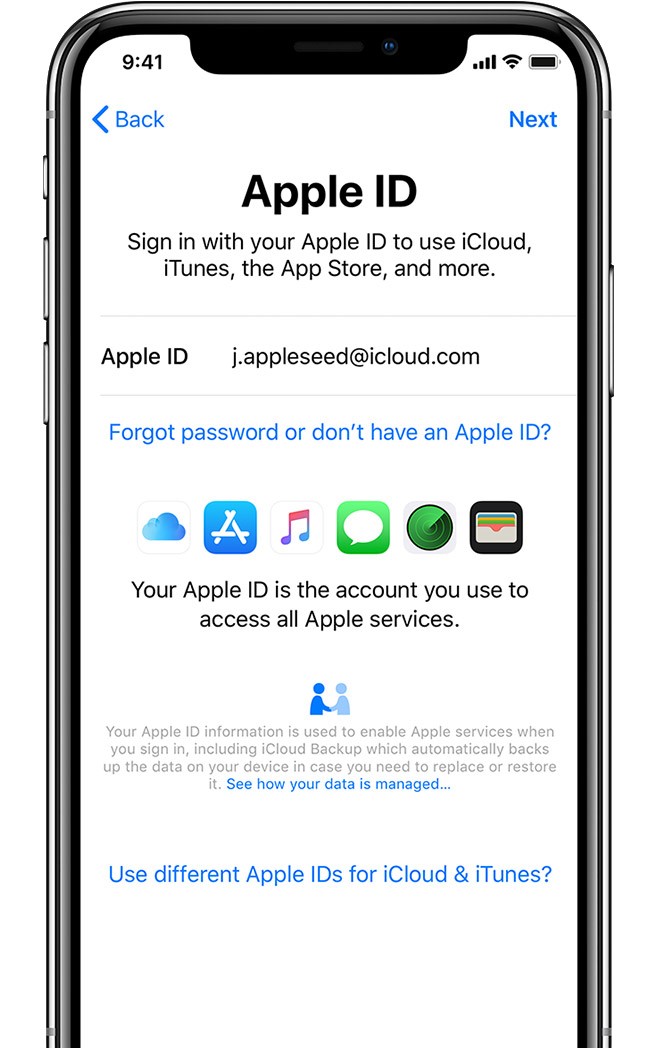
In the end, go to the setting again in the message turn on the iMessage.
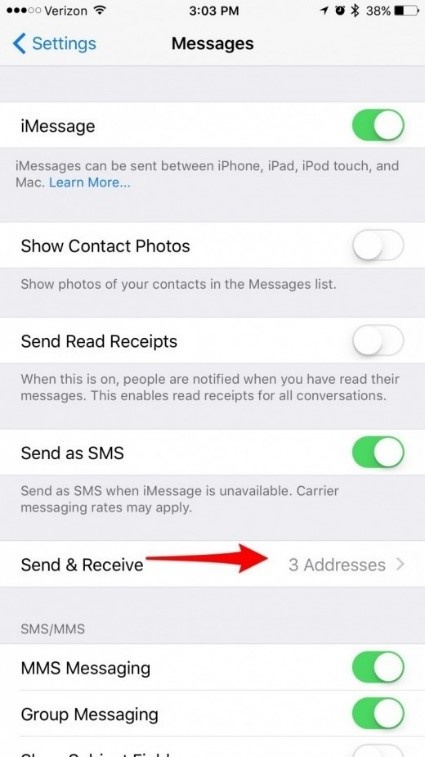
11. Check For An iOS Update
First, in this method go to the settings.
Then in the setting tap to the general in the main settings menu.
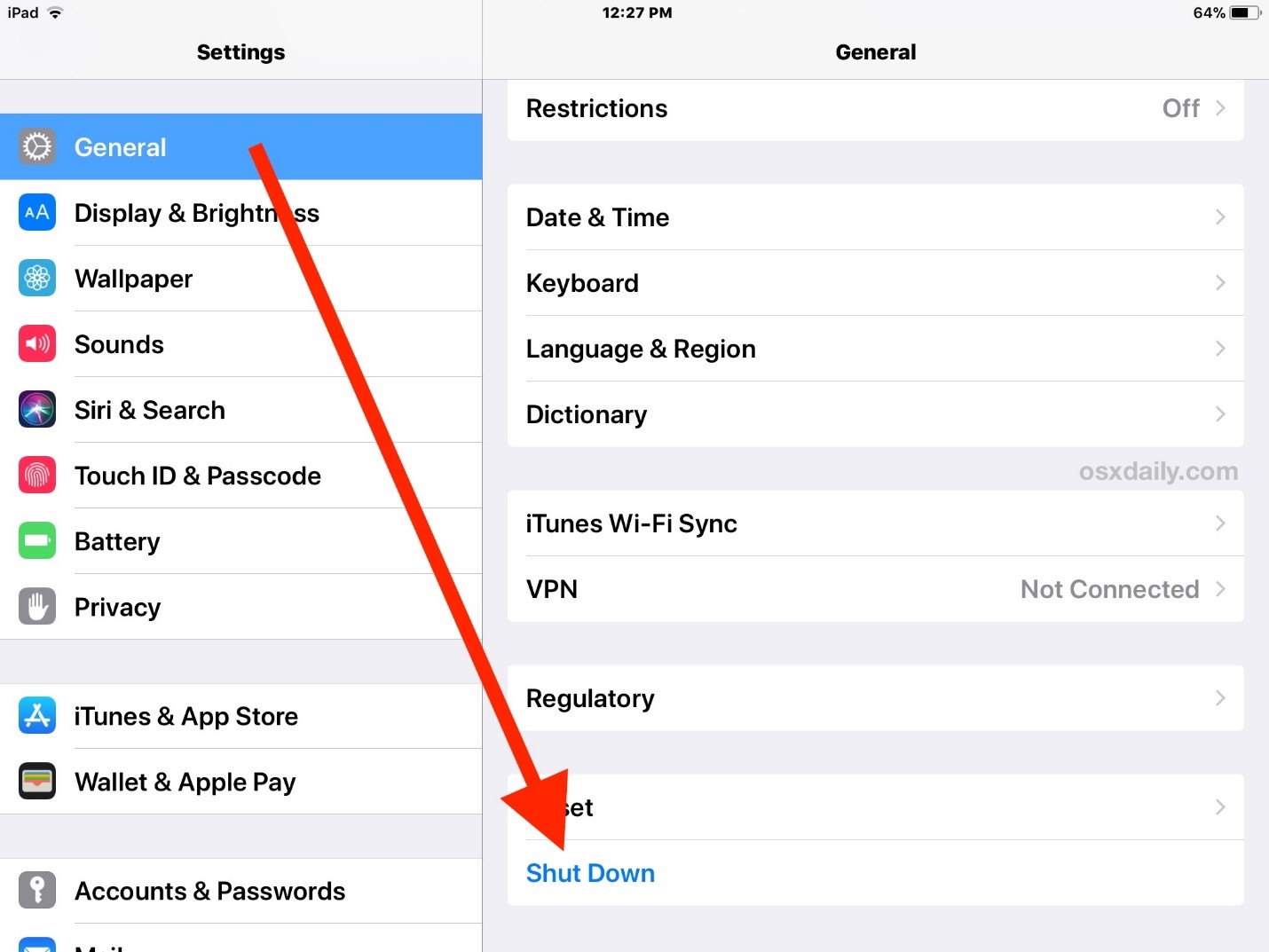
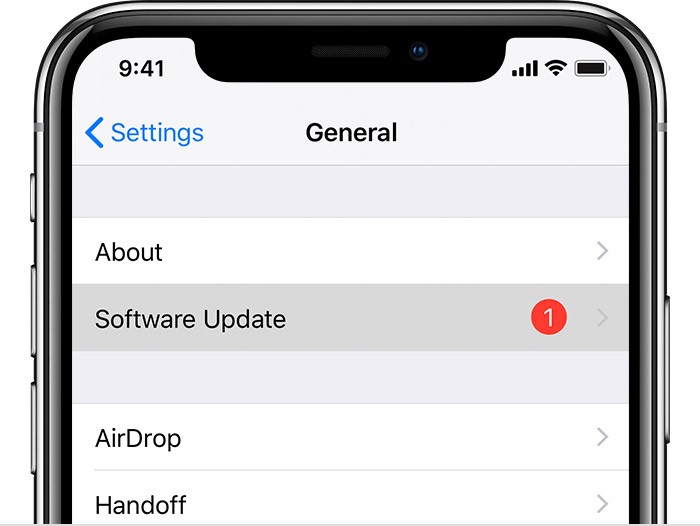
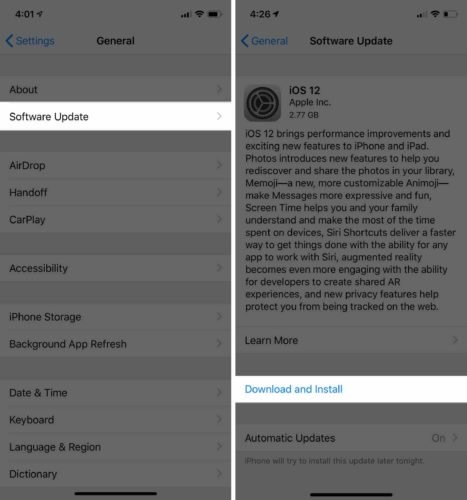
In most cases the updates changes or updates the address. So due to these various problems ours. To tackle this you have to timely check the software update on your iPhone.
So by checking your iPhone timely, you might be able to activate your iMessage very easily.
By following these steps we hope your iMessage is activated.
Contact Apple Support If Problem Not Solved
If the activation error is not solved with the help of the methods provided above, you should then contact Apple support. To contact Apple support you will have to open the official Apple website. On the website, you will find the option of Contact Apple Support on the bottom of your screen. There are easy steps that can be followed to get help directly from Apple. Here are the steps:
Step 1: The first step is to click on the get started.
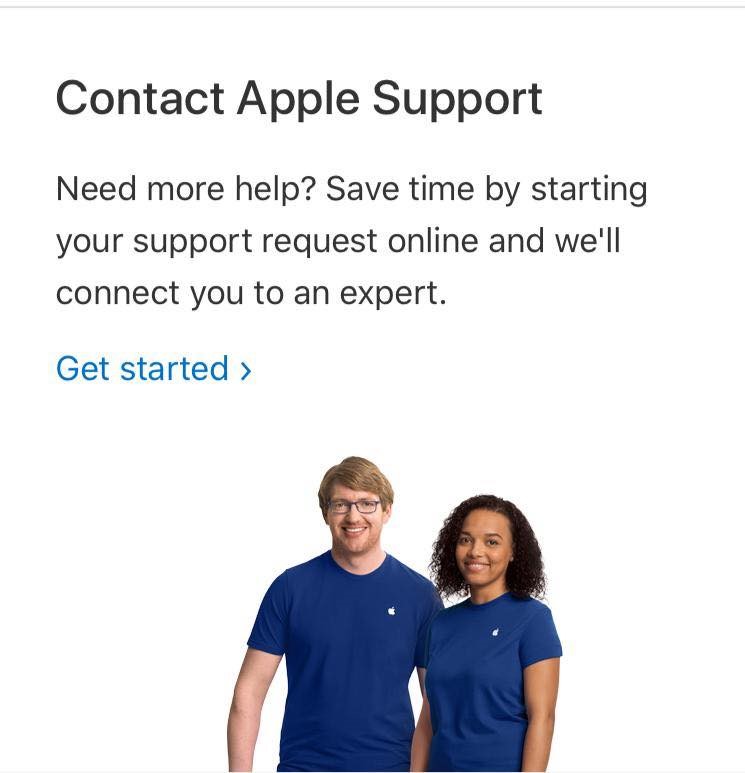
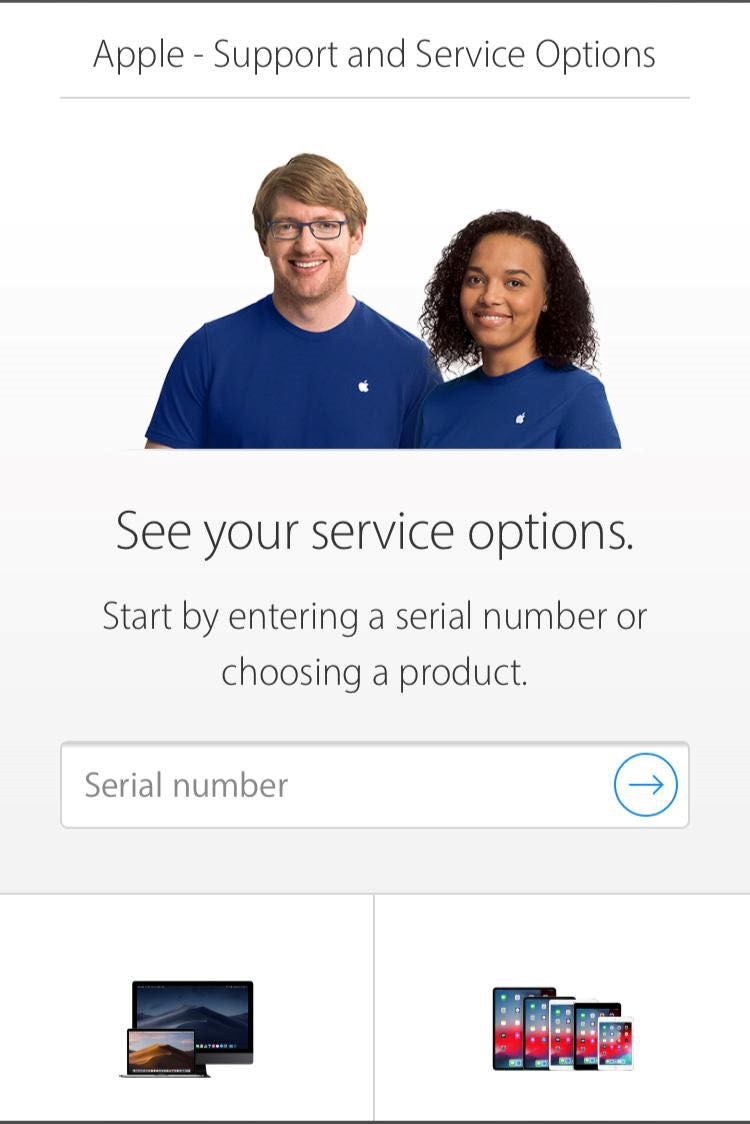
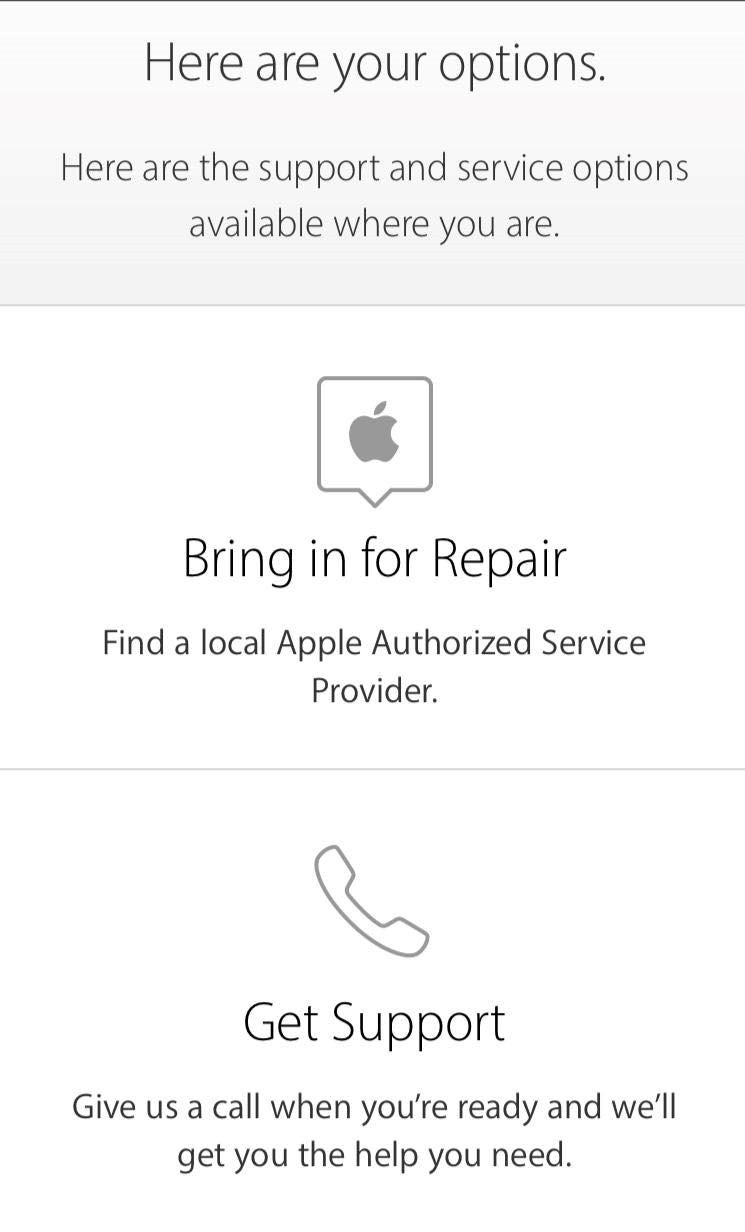
iMessage Waiting For Activation – Conclusion
The waiting for activation error can occur due to minor problems or changes in the settings such as date and time or the WIFI problem.
If you experience the error you should try the easier steps first, for example, resetting the date, resetting the network setting, or updating your IOS. If these small steps don’t help then the longer methods should be used.
But if nothing is working efficiently and the error continues, the best option is to contact Apple support as it is the most reliable resource to get your problem solved.
You can also Read Trend Liff Other Guides Too!