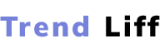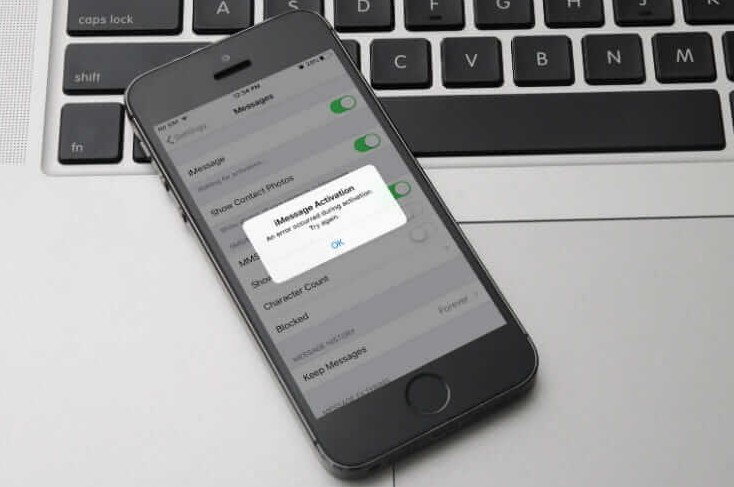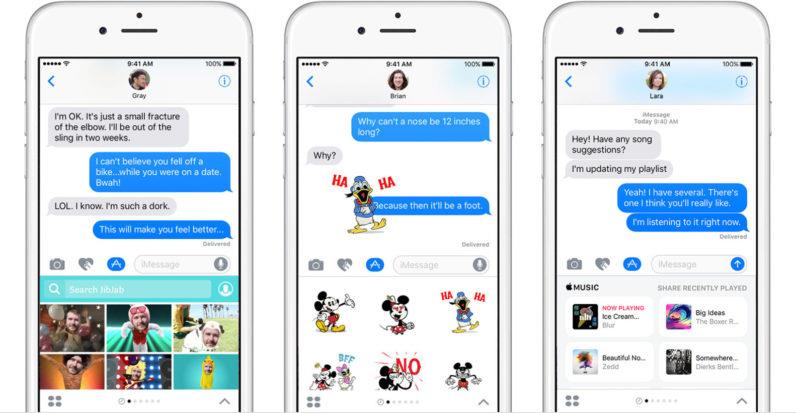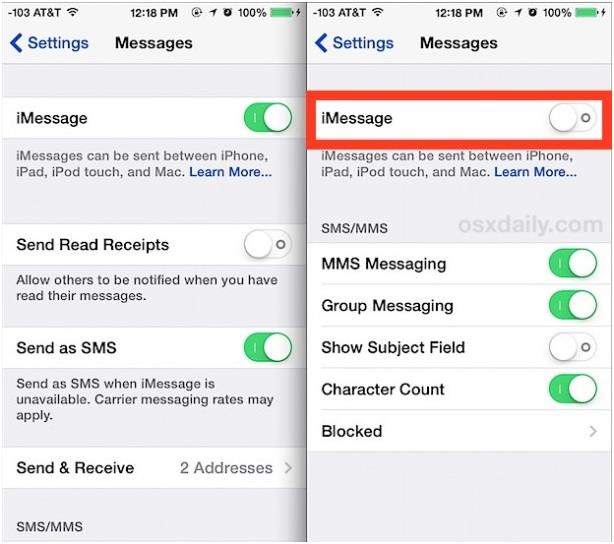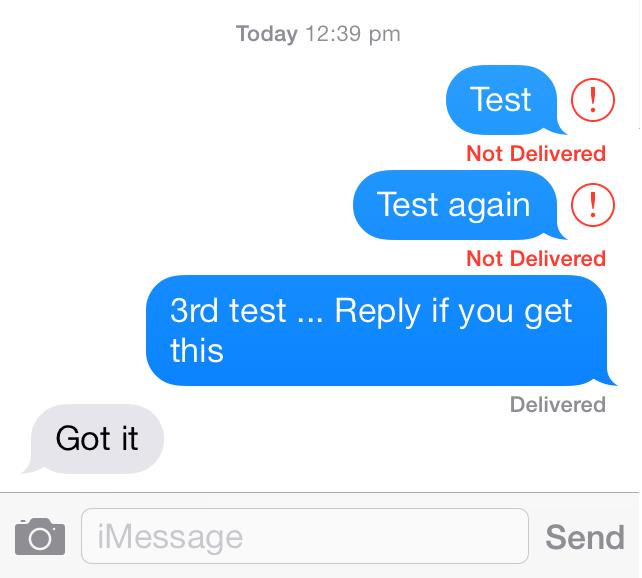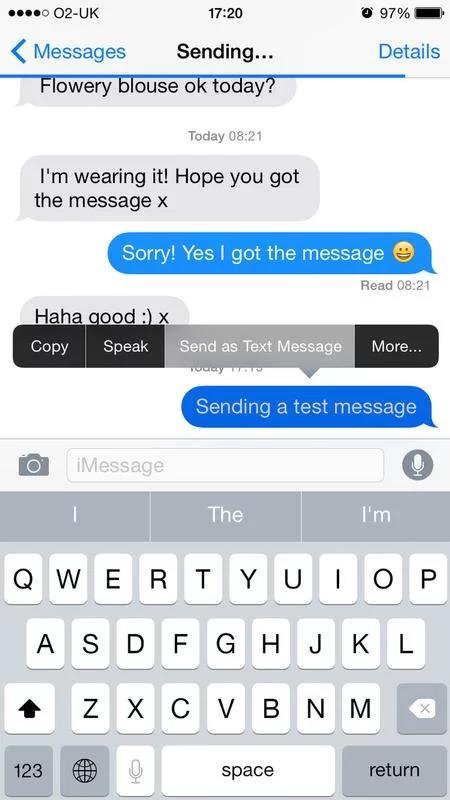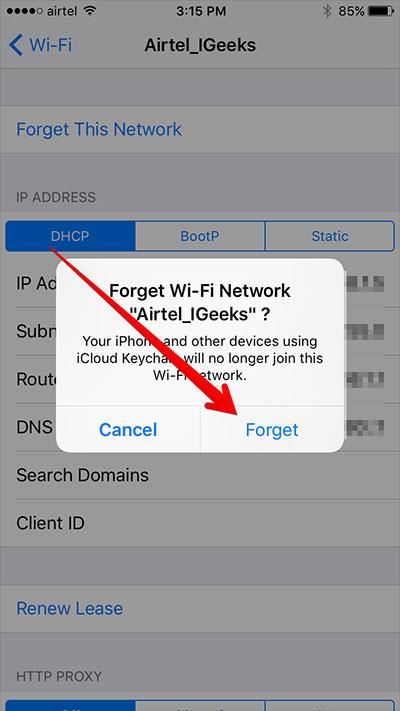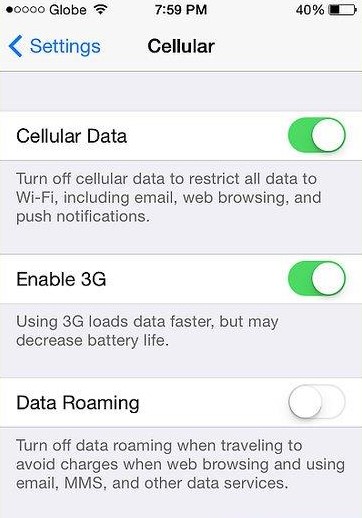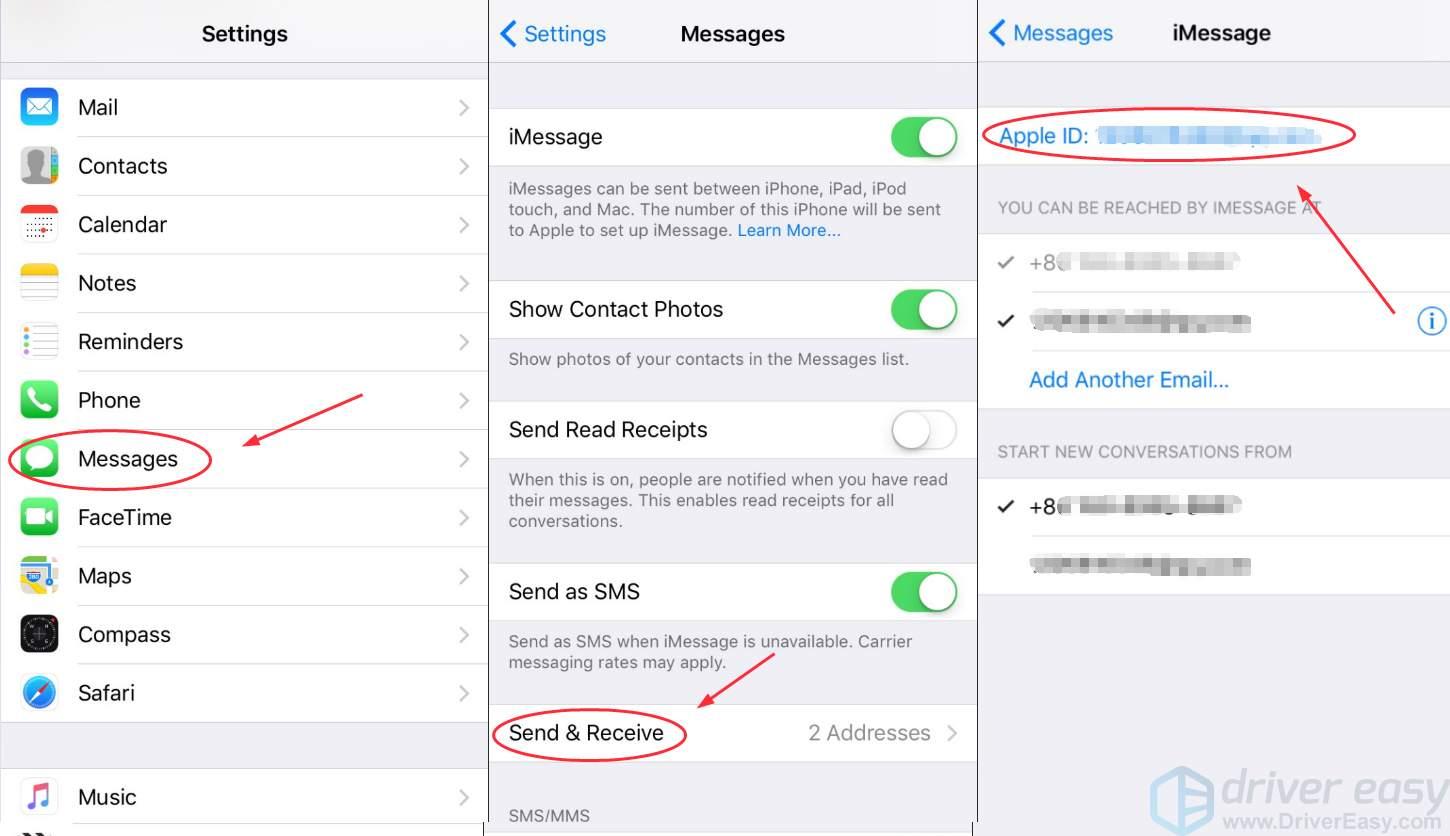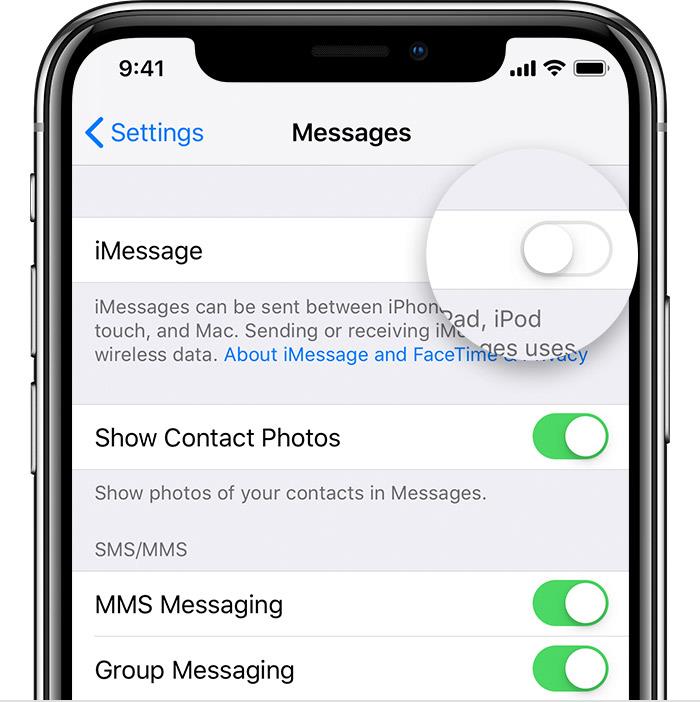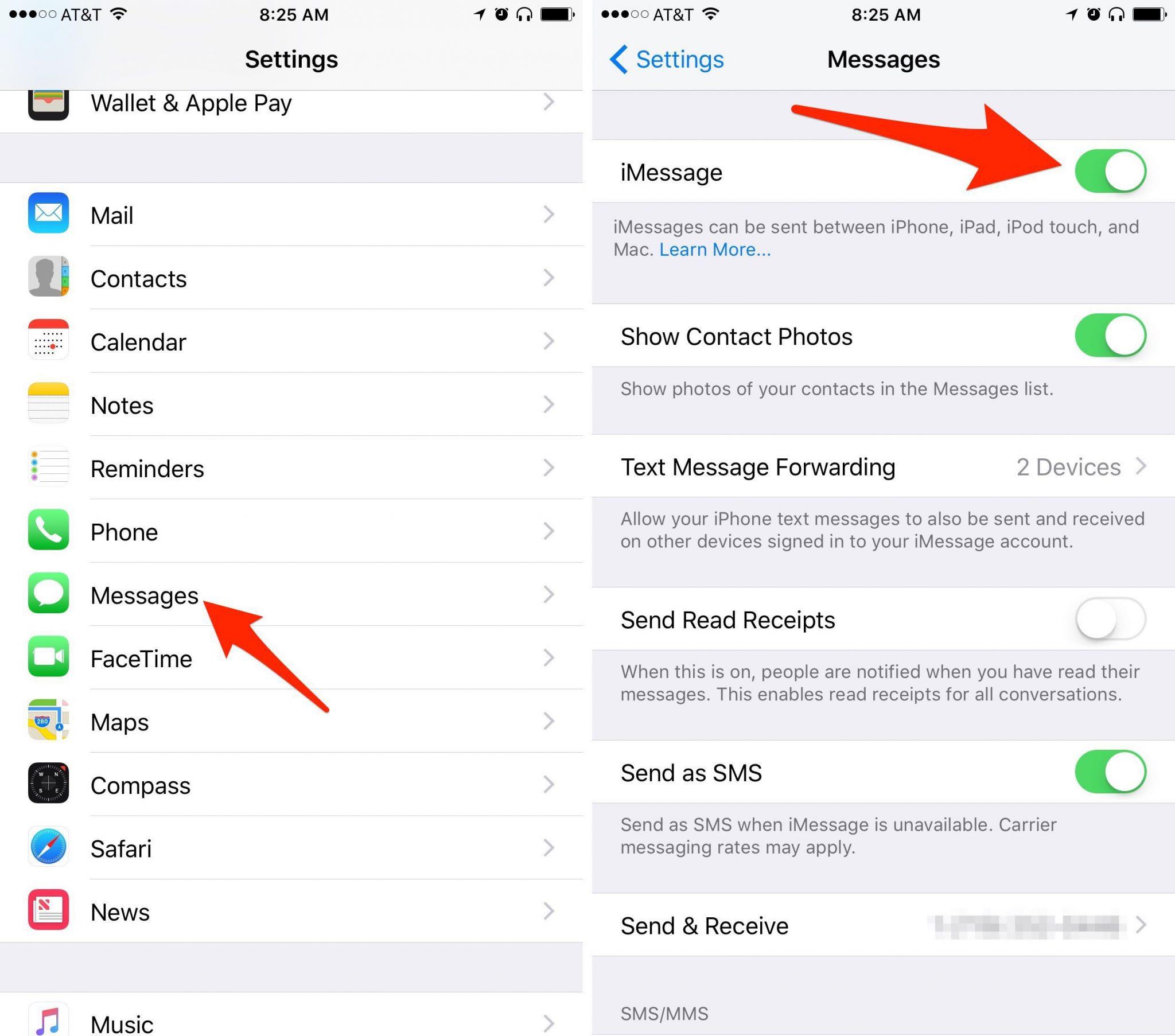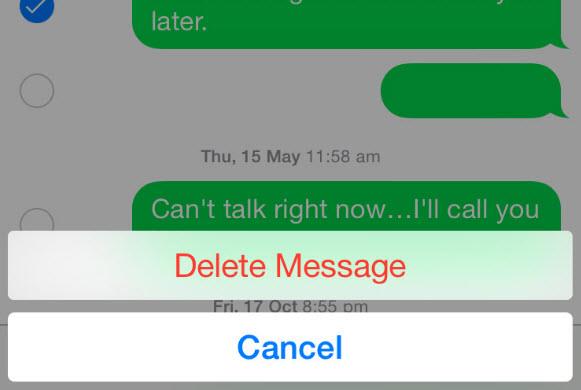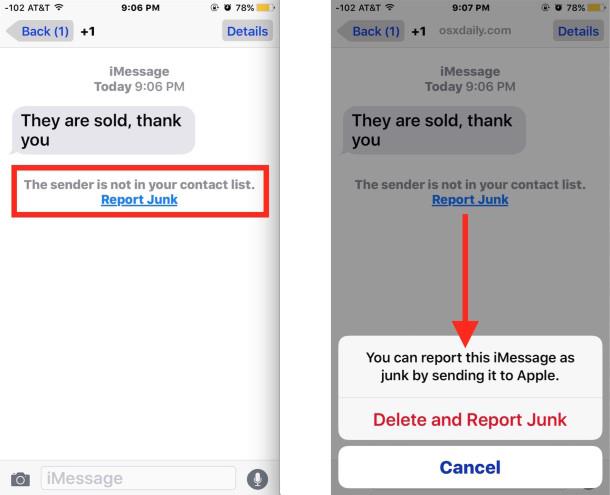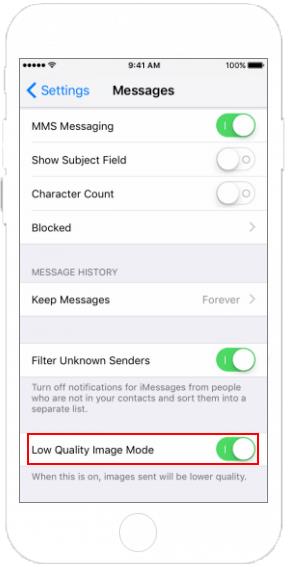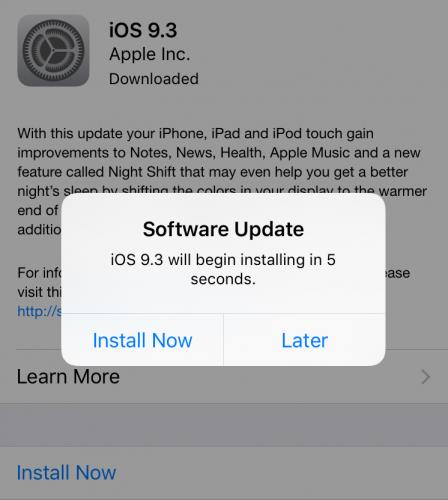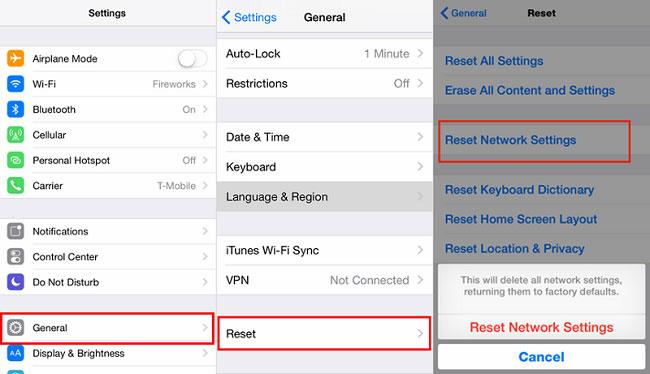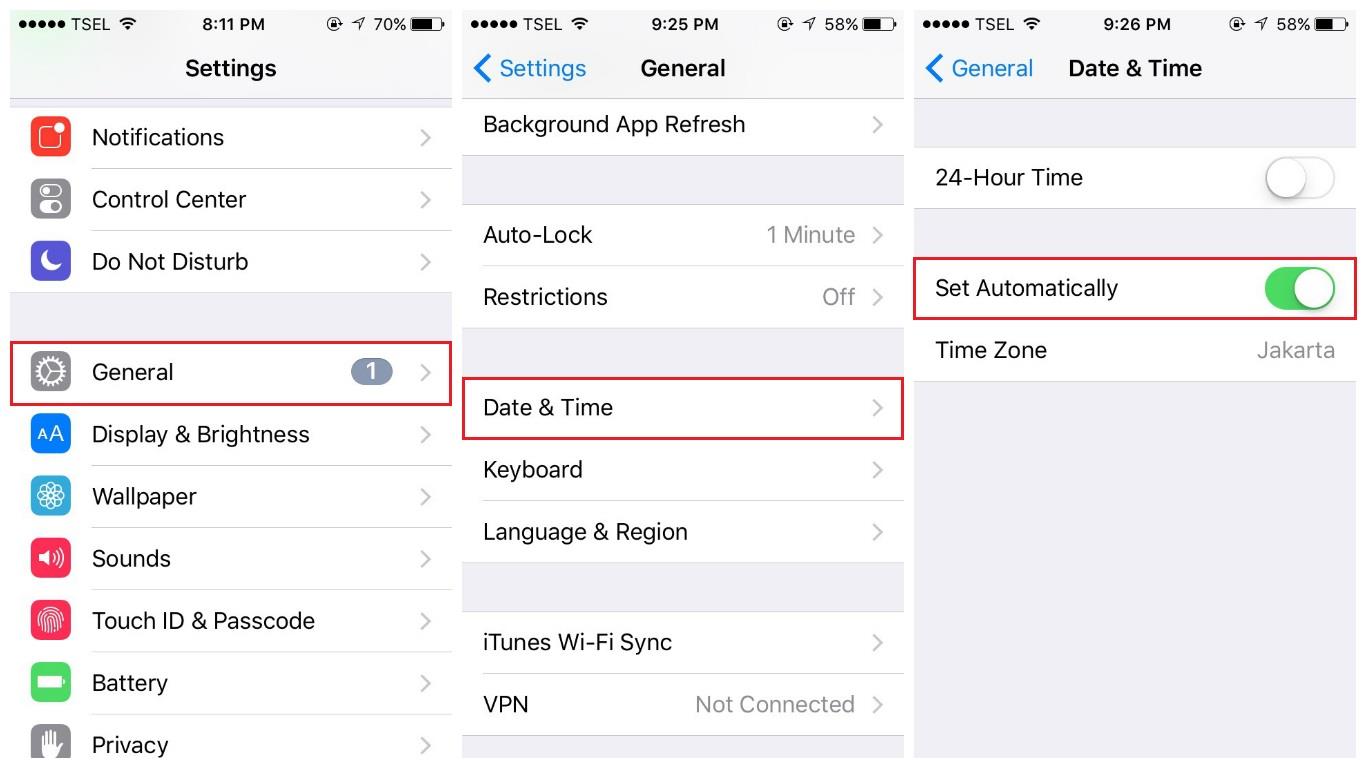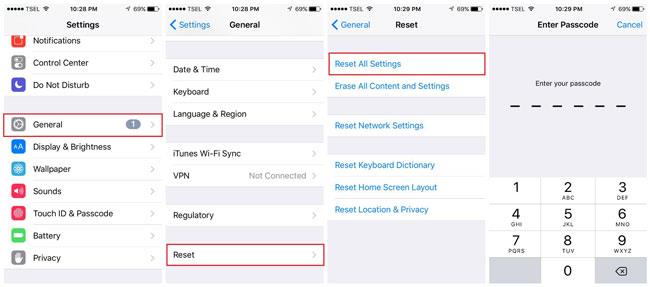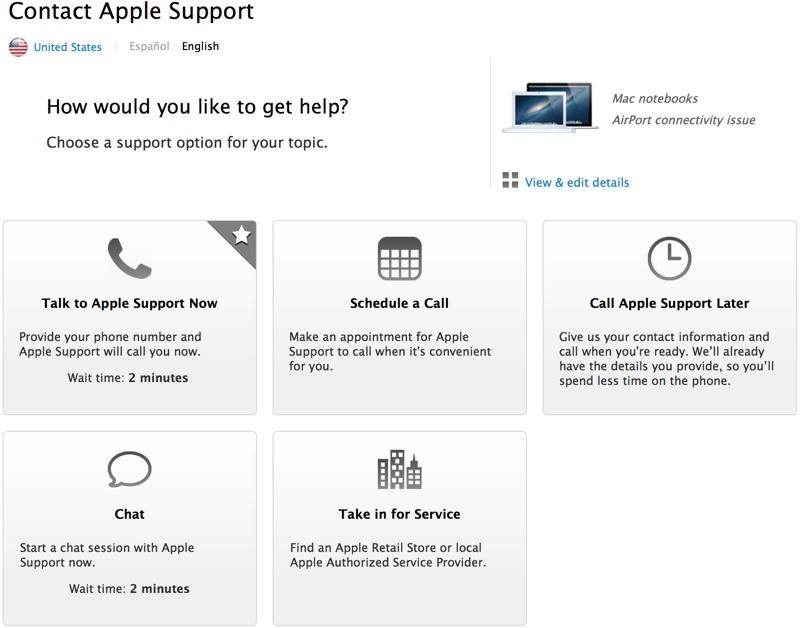There are different Applications to connect with people. One of them is iMessage which can be used on iPad, iPhone, Mac, or Apple watches. It allows sending messages and visuals like videos, images, documents, and locations.
It is fun to use iMessage on your iOS device. But sometimes you listen that iMessage not working on iPhone. There is a couple of reasons to explain this issue.
With the passage of time, Apple has been doing much effort to bring up something new in the iMessage application. In iOS 10, iMessage shows up with enhancements like bubble effects on the screen, emojis, digital touch, and handwriting on the messages in the form of signatures or whatever you want to write.
The only thing which can bother you that you can send all these visuals only to another iMessage user. If you want to connect with Android users, you can REVERT YOUR iMessage back to SMS or MMS.
What Is iMessage & How Does It Work?
iMessage is a texting app that is used by Apple users. To use iMessage in your iPhone, just sign in Apple ID and connect your device with a wireless connection or turn your cellular data on. It does not need any text messaging plans. For your proper guidance, I am describing it step by step below:
- Go to your iPhone settings and choose Message application
- After that, you will see a login page to enter your Apple ID but if you do not have Apple ID, you can create a new one
- Turn on iMessage
- If you want to receive IMessage data on more than 1 device, if you are using more than 1 Apple devices, go to the Send and Receive or Received at, depending upon what operating system you are using, enter your Apple ID and then enter the additional address on which you want to receive it.
- You can also enable other options like character count or SMS messaging etc.
- Users can also choose Read Recipient if they want to show people that they have seen their messages.
Why Is iMessage Not Working On iPhone?
Sometimes, users send messages in the form of text or visuals but it appears in the blue color or green. Every color indicates different meanings. For example, if it shows up in blue, it means your text message delivered by using iMessage.
It will be green if it sends by using your cellular data in the form of SMS and MMS.
The first thing to check is it happening with one contact or your iMessage application does not work with any of your contacts.
If iMessage does not work on one specific contact then it may be creating a problem on their end. But on another hand, if it is happening on every contact then the problem is in your device.
Users should not be worry because there are a number of solutions that you apply and fix your iMessage application.
1. Check Out If Apple’s iMessage Server Is Down
Users should determine that the server by which iMessage running is not down. it can be the first thinkable reason. If the server is down then it means iMessage is not working on any device. It is rare but it can happen sometimes. But it is not difficult to find out.
If you are going through this situation, you can check System Status Update. You can check other social Apps if they are talking about the same problem then it is confirmed that the server is down. Users can fix it by their own self by following below points:
- You can switch back to a simple text message if the server is down for a longer time.
- You can search for sending a text message, the receiver cannot access your iMessages.
- Press a little harder on your undelivered message, you will see an option, send a text message, tap on it.
2. Make Sure You’ve Got a Connection (And Enough Data)
iMessage will not work until your device is connected with Wi-Fi or you must turn on your mobile data. To identify this problem, go to Safari on your Apple device and quickly search for anything if it shows no results then you can figure out either you do not have a cellular data plan or Wi-Fi connection.
Sometimes the user does not have a good 3G or 2G connection, for this turn on an airplane mood and then turn off after a few minutes. Hopefully, it can solve your issue.
Check your data plan. Maybe you have used all your data and you can resolve it by buying a new data plan.
- You can use other nearby wireless connections to use your iMessage application. Go to the Settings and then the Wi-Fi option to select any other connection.
- You can switch your Wi-Fi connection with cellular data.
- The third option that you can try is going to the settings and then select general then tap on the Reset option. Now select a reset networking setting and see if it can solve your issue.
- If nothing happened by following all the above points then you can press for few seconds on the undelivered text and it shows the option Send as Text. Tap on it.
3. Make Sure iMessage Is Set Up Correctly
Find out you are correctly set up on send and receive messages by iMessage. For this, go to settings and select Message, and then switch on iMessage if it is off. Because sometimes, your attempt to activate iMessage is not successful.
After successful activation, check the address or number you have entered on iMessage to receive Messages. You can try one of the following solutions if you successfully activate your iMessage:
- Users should try to select either mobile numbers or email addresses where they want to receive their messages, eliminate one of them and see if it works.
- On iPhone devices, you can pick up starting new conversation options rather than changing or removing email addresses or mobile numbers
4. Turn iMessage Off Also Then On Again
It is one of the easiest executed and simple to follow advice to turn it off and on again. This can troubleshoot your problem. If it does not work after this trick you can try the following solutions:
- Restart your iMessage by going to settings and turn off iMessage and then switch off your iOS devices by pressing and holding the power on/off button and slide to power off and then after few minutes you can restart your phone.
- Once you successfully restart your iPhone then again go to settings and select Message, turn on iMessage.
- Another solution to this problem is to Sign Out from your Apple ID and then Sign In again after a few seconds. You can Sign Out by going to settings and then select Message, tap on send and receive option on the top of your page, Sign Out from your Apple ID.
- After Sign Out you can Sign In again and your problem may be fixed.
5. Delete Some iMessages
iMessage does not work if you are used to sharing lots of videos, images, and documents. You can fix this by deleting items that are carrying too much space on your mobile.
But keep thing in your mind while deleting these videos and images that it will not appear in your Photo App after deleting.
There are few methods to free space in your iMessage library:
- Messages which can be swipe from right to left can be deleted in the messages list by simply tapping on the delete option.
- Delete messages by a tap on the Edit button in the top left corner of your page.
- You can choose the Keep Messages option by going to settings and select Messages. Visit your Message History and tap on the Keep Message option. In this way, you can save messages for 1 year and 30 days but be careful before deleting messages permanently from your device.
- But if you do not want to delete your messages then there is another option that can follow to solve your issue. Go to settings and select Messages then tap on Low-Quality Image mood on, right at the bottom of this page.
6. Check iOS Up To Date
If you are not connected with automatic software updates mood then it can be problematic sometimes. It can be the reason behind your iMessage does not work situation.
- Go to the settings
- Select General
- Tap on software updates
- If any updates are available then install them on your phone so that iMessage will work properly.
7. Check Network Settings
In your network settings, mistakenly you choose 2G instead of 3G or 4G, it can slow down your iMessage application and also take too much time to send and receive messages.
You can reset all the network settings by yourself or just put them on defaulter mode. Other than that, you can check out the following solutions:
- Go to settings
- Choose General
- Select Reset and then Reset Network Settings
- After this user must enter his password again
- Hopefully, this can helpful
8. Check Time Zone Settings
While using any messaging App, time on your device must be up to date. If it is not possible for you to check time and date regularly then you can choose an automatic mode.
Because sometimes users try to look for big problems and not pay attention to this minor time-setting issue.
To fix this issue we recommend you some steps to follow:
- Go to settings
- Select General
- Choose Time and Date and look for automatic mode
- Turn on automatic mood
9. Reset All Settings
First, try to check individual settings for each application but it does not solve your problem then I think it is the right time to think about resetting all the settings back to default mode.
But it can bring some consequences like you can lose all of your contacts, your important notes, photo library, and also all the applications which you have installed previously and your data on all these applications will be erased. So, think twice before reset all the settings on your iPhone.
Before initializing the process, you must plug your iOS device with a power source so that it will not run out of battery in the process.
- Go to the settings
- Select General
- Reset option will be at the bottom of your settings page
- with Erase All the Content and Settings
- Once you tap on it then click on Erase iPhone
- Now you have to wait for a few minutes or maybe for 1 hour
- After all the data has been erased from your device, it will be restart again
- After resetting all settings, if you want to sell your iPhone then go for it without thinking about your personal data.
Because all the personal information will be removed just factory-installed applications will remain like Calendar, camera and phone and of course Apple’s installed software, without software device will not start. But the information you save on these Apps will automatically remove.
10. Contact Apple Support
An iPhone user rarely experiences this situation in which you could not find anything helpful related to your issue. But if it happens, do not panic, go to the Apple store and make an appointment with an Apple engineer who will solve your issue surely.
But one thing you should remember that before visiting an Apple store, make sure you have got an appointment otherwise you may have to wait for a longer time.
During the repairing of your device by any authorized person if they say, they have to replace the original hard drive with the new hard drive then make sure you can have an original hard drive with you. In this way, you can mount it and still, there are chances to get access to your data stored in it.
iMessage Not Working On iPhone – Conclusion
After knowing about all the methods to make your iMessage not working on the iPhone situation into work, hopefully, you can fix your issues and experience better results.
To connect with someone in this big world is quite easy with messaging Apps. And it can be more fun while using the iPhone because it has iMessage which brings up so many modifications with the passing time.
You can also Read Trend Liff Other Guides Too!