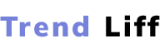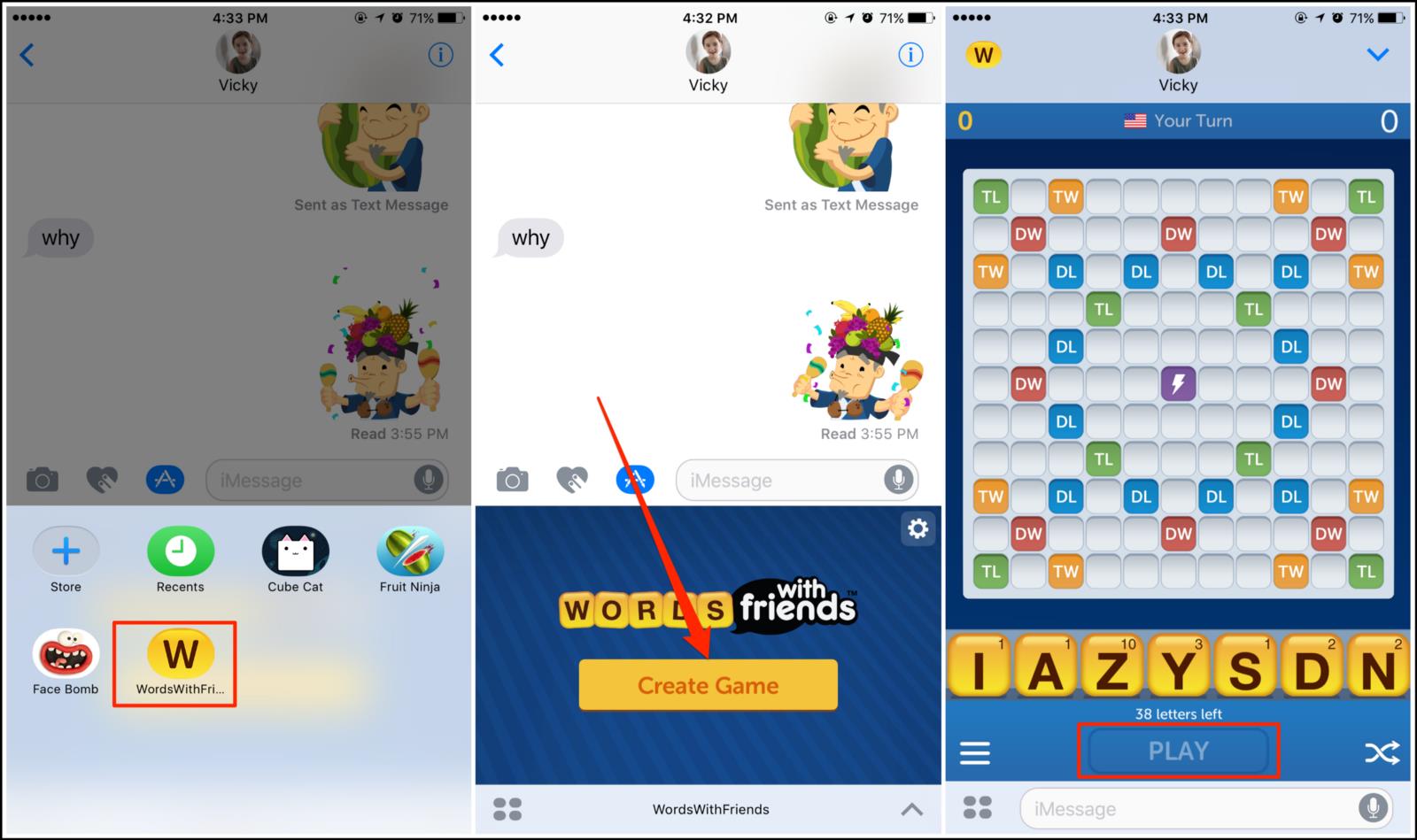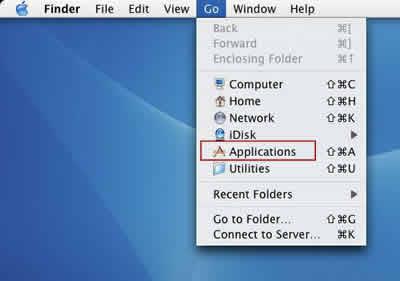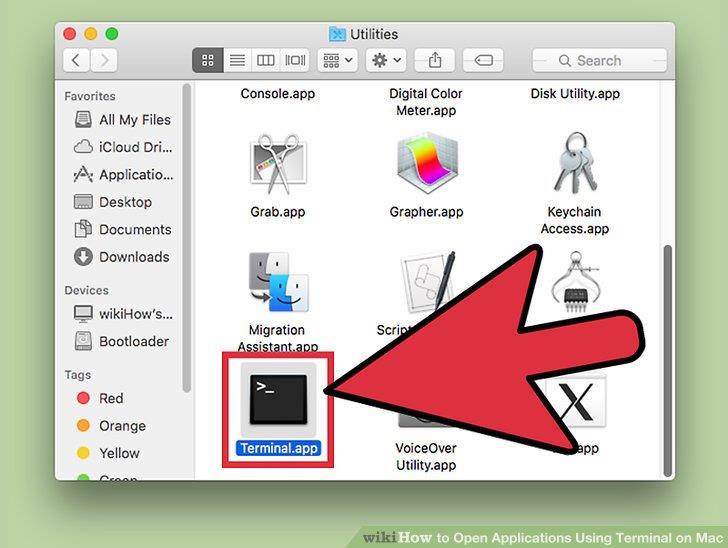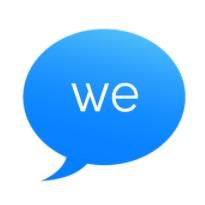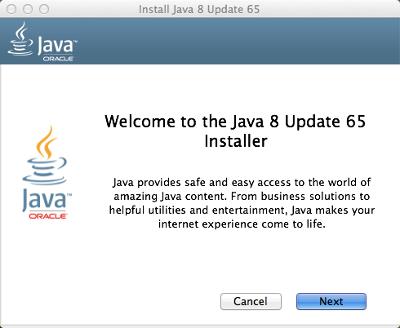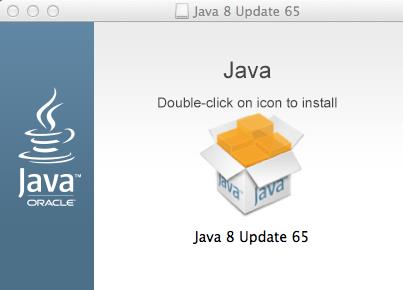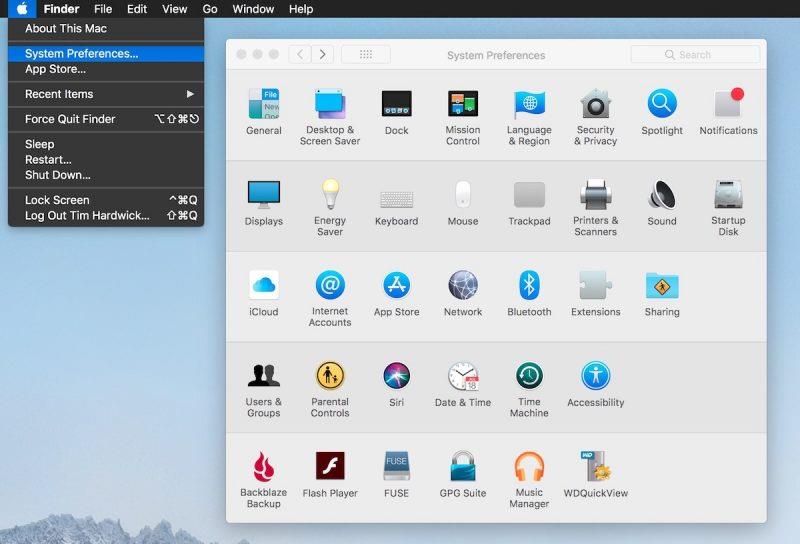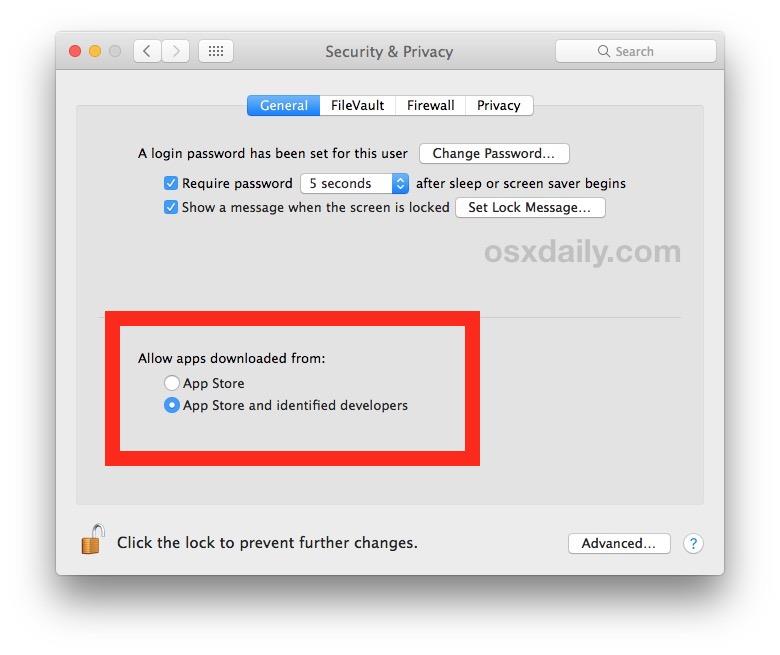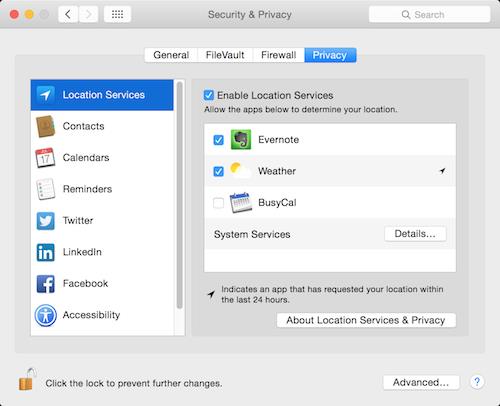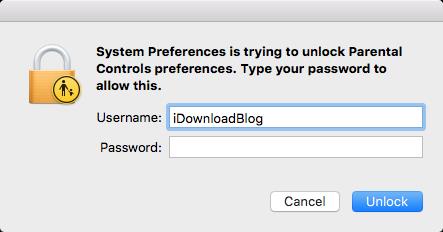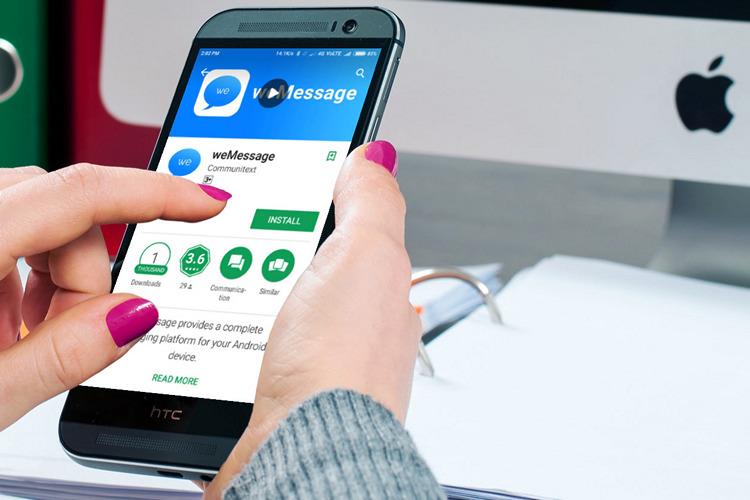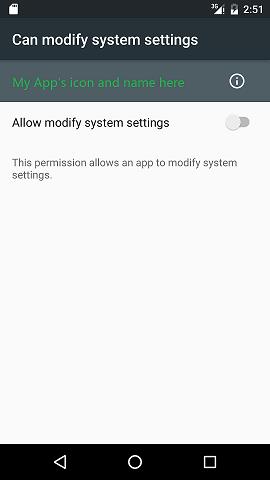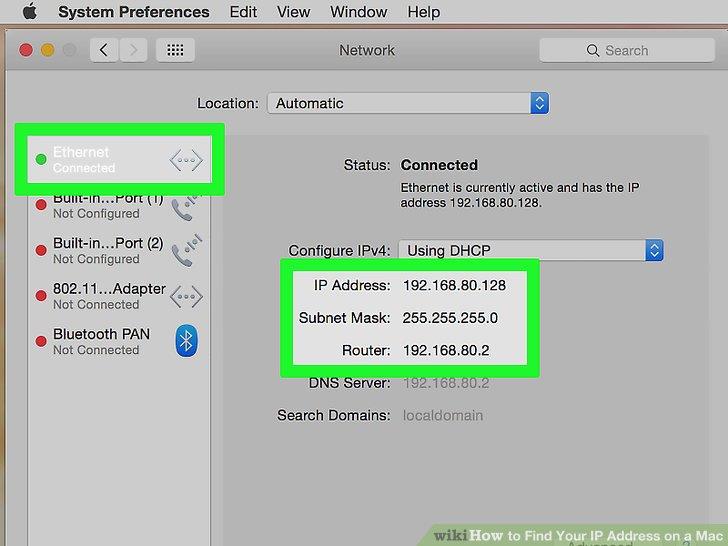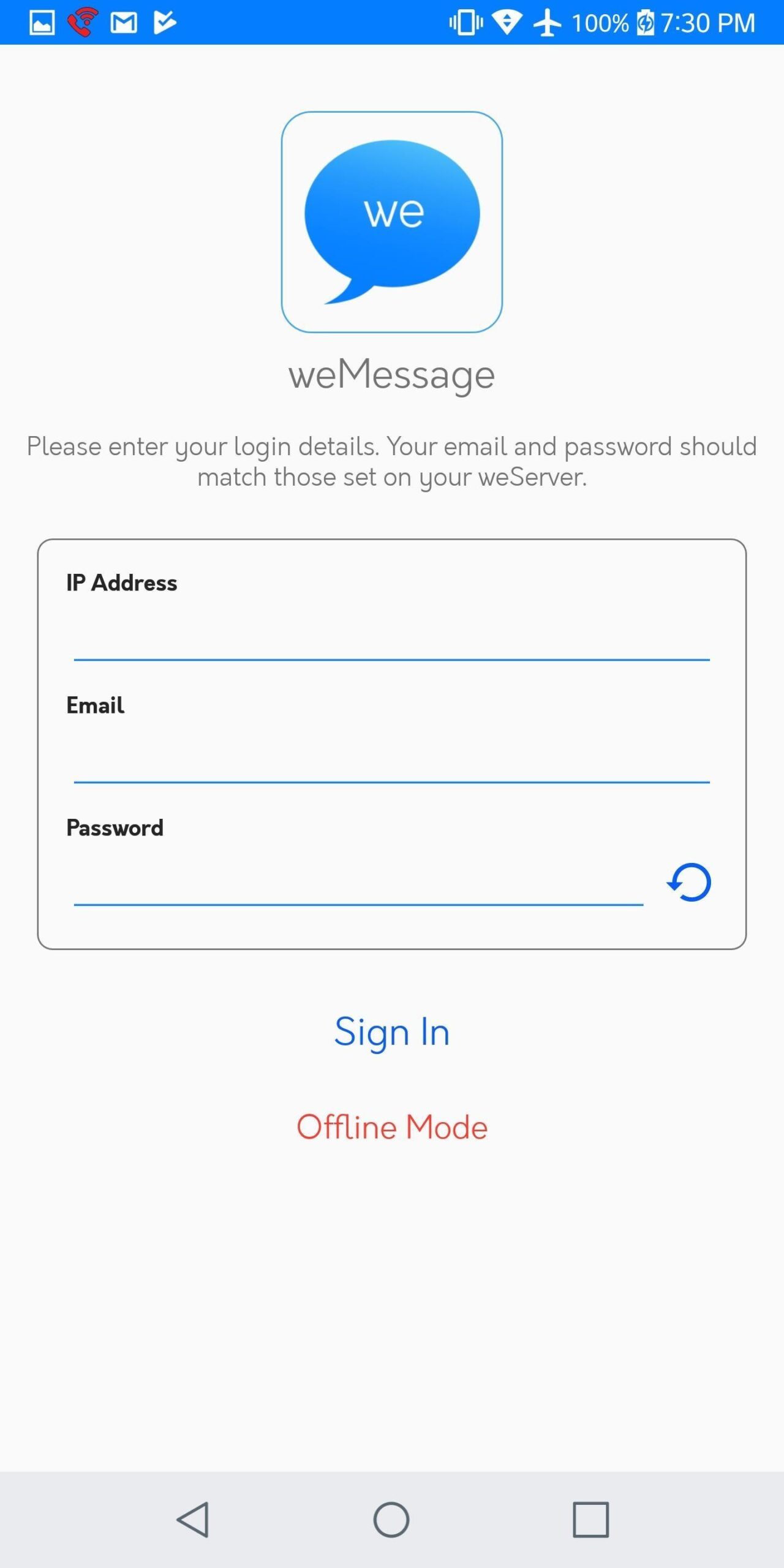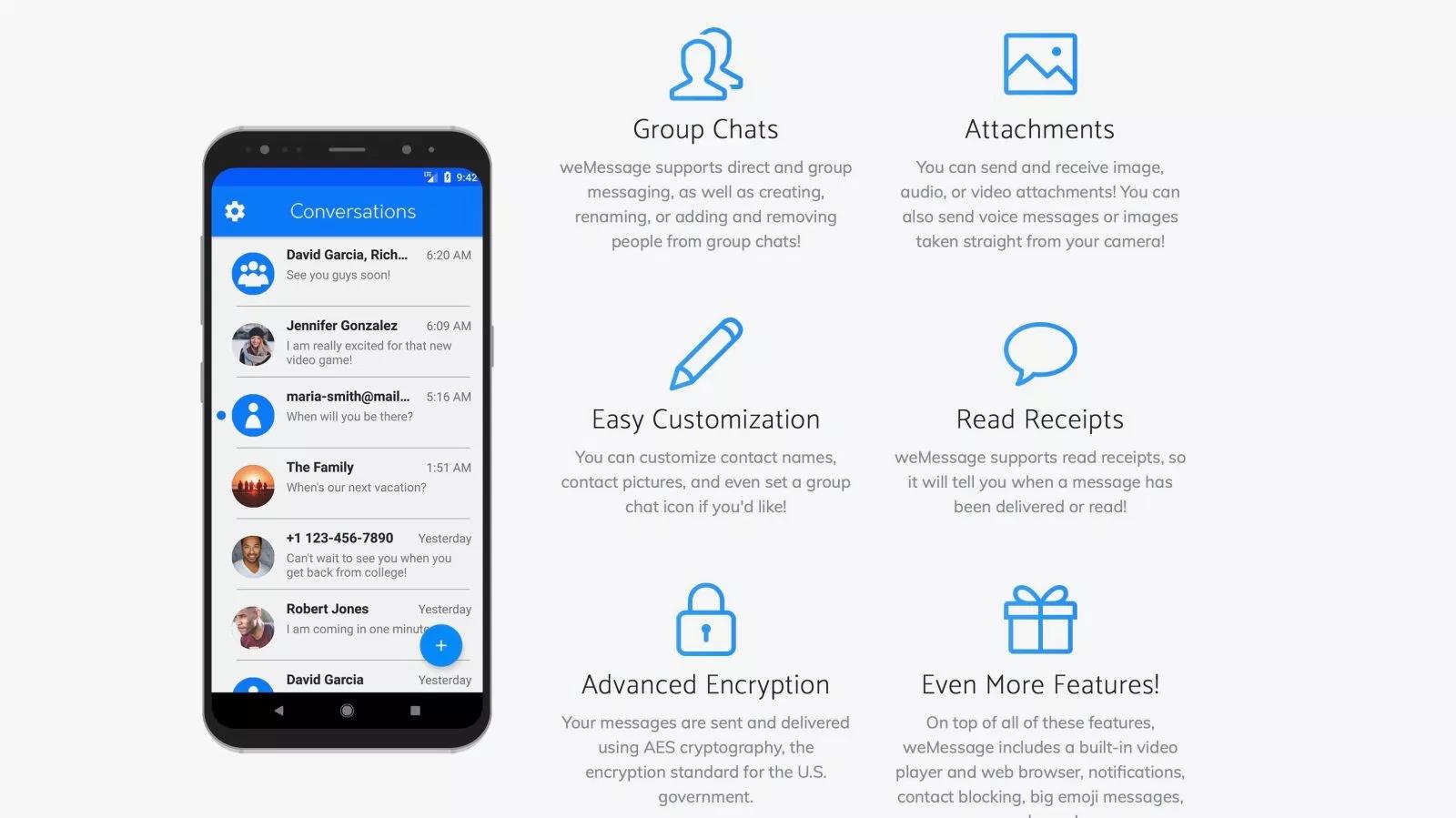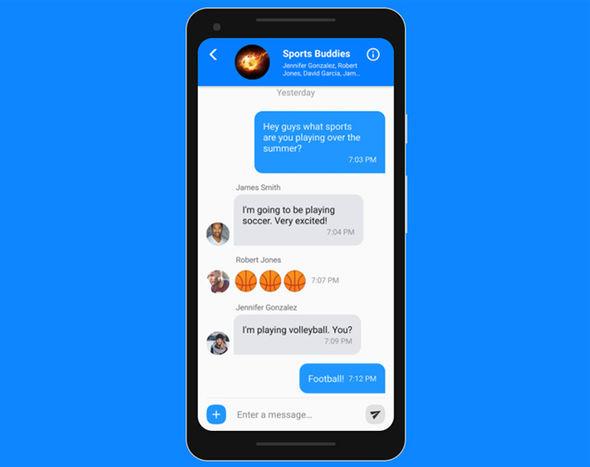Are you looking for ways or smart tricks to know how to play iMessage games on Android? Well.
iMessage is an instant messaging service. By using the iMessage application on your Mac, iPhone, iPad, you can send and receive text along with visuals in the form of snaps and videos.
Several updates have been adding to Apple devices to engage their users. One of them is the introduction of playing games in iMessage.
You cannot play iMessage games on android. It is correct, but if you want to play iMessage games on Android, to do this experiment, you just need the right software, technical expertise, and the right kind of computer system. Then, it is possible to play iMessage games on android.
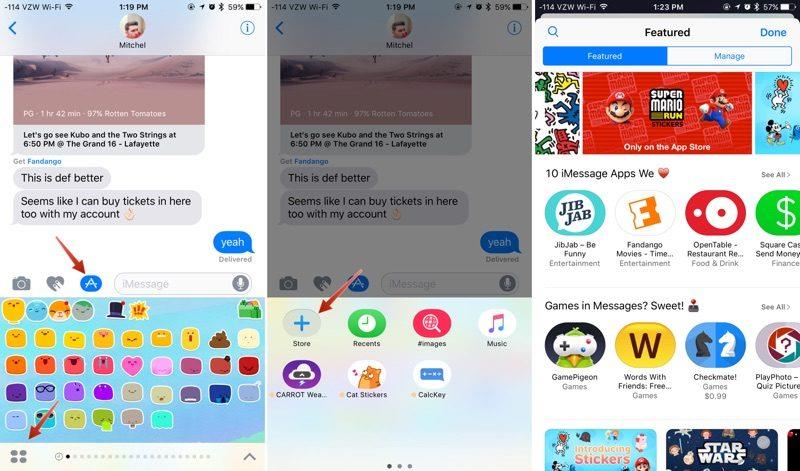
Is it possible to play iMessage games on Android?
You cannot run the iMessage application on Android devices due to several reasons. You can see Apple uses a special kind of security system to protect your texts, from the device they have sent to the device on which they have received. It is an end-to-end encryption system.
As messages are encrypted by using the Apple security system in iMessage, it is only usable by the device that knows how to decrypt those messages.
Apple always tries to bring something new and attractive which is exclusive for its users. It is a smart way to drive people to buy their gadgets.
Although it is not possible to play iMessage games on Android, developers bring up an alternative way, known as weMessage which is a mixture of closed messaging systems of iMessage over the Android platform is. It allows you to enjoy all the features such as attachments, group chats, sharing visuals, and locations. Almost all the features of iMessage are supported by the weMessage.

 How to play iMessage games on android?
How to play iMessage games on android?
There are certain things you need to play iMessage games on android. Firstly, install the weMessage application on your android by considering the following points:
- An Apple ID which you used on your iMessage App.
- A Mac with macOS 10.10 or higher because using weMessage on your android, requires running a program on your Mac.
- Download and installed Java 7 or the latest version.
- An Android phone with Android OS 5.0 (Lollipop) or higher.
- The message application must be installed on your Android phone.
iMessage does not work on Android devices but it does work on iOS and macOS. But for using iMessage on your Android, it is macOS that is compatible with the process.
WeMessage is an appropriate program for macOS. All your messages are sent to the weMessage application then these messages passed to iMessage for sending it on iOS, macOS, and Android devices. Although, these messages are encrypted by using the Apple security system.
1. Follow these steps to run the weMessage in order to use iMessage for Android:
- To install Java on your Mac device, go to Applications then select utilities. Launch the Terminal app which is already installed on your device. Click on Java and tap on the return option.
- During the process of installing Java, make sure there is no error. But if you find any error, you will not get Java. Keep one thing in mind, download the latest version of Java.
- Then, download the weMessage app on your device.
- Double-tap on the run. command option to launch weMessage, after opening the message application folder.
- If you find any problem running the weMessage Application on your device because it is from an unidentified developer, go to System Preferences, which can be found on the menu tab, at the top left side of the page.
- After click on the Apple menu, select Security & Privacy, tap on the General tab and then select Open Anyway.
- Now, enable some Accessibility features on your Mac. Go to the System Preferences, click on Security & Privacy option, then choose Privacy and click on Accessibility.
- To unlock Settings on your device, click on the lock icon which is located on the bottom left. If required, enter a password that is used to open your Mac device.
- Tap on the + icon, go to the Application option, and select Utilities.
- Click on the Terminal and tap on the Open option.
- Again, double click on the run. command option in order to launch the weMessage Programme on your Mac. It will allow the launch of the Terminal Window.
- Use the same Email Address that you used on your iMessage Account.
- Then enter a passcode.
- Keep one thing in mind, try to use a different passcode, your passcode should not match with the iMessage passcode. Because your Apple ID used for different applications and sites.
2. To use weMessage on your Android device, consider the following points for a successful attempt:
- Go to the Google Play Store on your Android device, download the weMessage app.
- Install and Launch a weMessage Application on your Android device.
- Click on the Continue option, tap on the allow when it asks for your permission to access your messages.
- You need to move the slider to Allow Modify System Settings and then tap on the On.
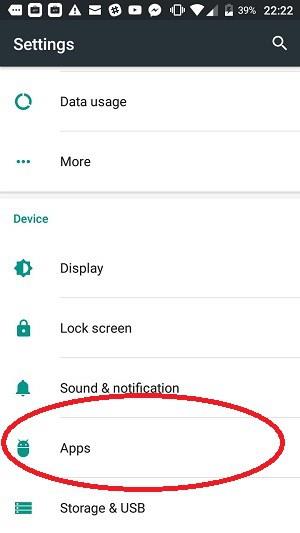
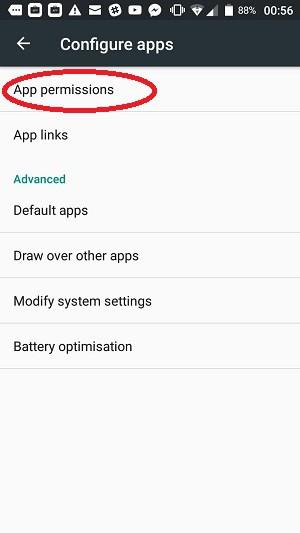
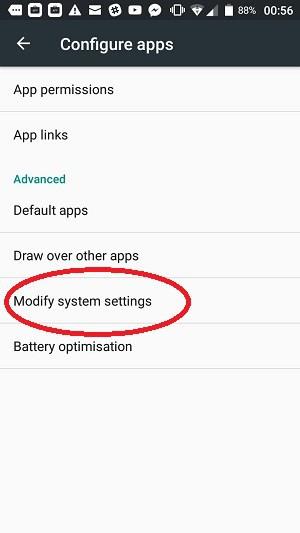
- Now you need a Mac IP address. For this, go to the System Preferences, select Network, click on Advanced, TCP/IP. You can find the IP address in the IPv4 Address.
- In weMessage, enter this IP address.
- Enter the Email and password you have entered on your Mac device.
- Open Sign In page.
- After doing every step properly, you will see a Conversation page.
- Now, you can send messages from your Android device to iMessage on Apple devices. If your message appears in Blue Bubble, then it is done.
- Remember, this is work on the Android device until it is connected to the same Wi-Fi to which your Mac is connected.
How To Play iMessage Games On Android – Conclusion
After following the above-described steps, the user can easily get to know how to play iMessage games on Android. It is an easy way to enjoy iMessage features without buying Apple gadgets. So, feel free to use this simple trick and have fun.
You can also Read Trend Liff Other Guides Too!